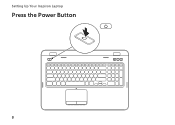Dell Inspiron N7110 Support Question
Find answers below for this question about Dell Inspiron N7110.Need a Dell Inspiron N7110 manual? We have 2 online manuals for this item!
Question posted by tiffazebr on September 12th, 2013
Dell Inspiron N7110 Dc Power Jack How To Replace
The person who posted this question about this Dell product did not include a detailed explanation. Please use the "Request More Information" button to the right if more details would help you to answer this question.
Current Answers
There are currently no answers that have been posted for this question.
Be the first to post an answer! Remember that you can earn up to 1,100 points for every answer you submit. The better the quality of your answer, the better chance it has to be accepted.
Be the first to post an answer! Remember that you can earn up to 1,100 points for every answer you submit. The better the quality of your answer, the better chance it has to be accepted.
Related Dell Inspiron N7110 Manual Pages
Setup Guide - Page 5


...Power Button 8 Set Up the Operating System 9 Create System Recovery Media (Recommended 10 Enable or Disable Wireless (Optional 12 Set Up Wireless Display (Optional 14 Connect to the Internet (Optional 16
Using Your Inspiron Laptop ... (Optional 42 Removing and Replacing the Top Cover (Optional 44 Removing and Replacing the Battery 48 Software Features 50 Dell DataSafe Online Backup 51...
Setup Guide - Page 7


...Dell Inspiron laptop. Restricting the airflow can damage the computer, deteriorate the computer performance, or cause a fire. The computer turns on the computer may cause it to overheat.
INSPIRON
Setting Up Your Inspiron Laptop
This section provides information about setting up your laptop...in the air vents. Fan noise is powered on all other sides. Before Setting Up Your Computer
When positioning ...
Setup Guide - Page 8


... countries. Using an incompatible cable or improperly connecting the cable to a power strip or electrical outlet may cause fire or permanent damage to the computer and then plug it into an electrical outlet or surge protector.
Setting Up Your Inspiron Laptop
Connect the AC Adapter
Connect the AC adapter to your computer.
6 WARNING...
Setup Guide - Page 11


... process. NOTE: For optimal performance of purchase.
Setting Up Your Inspiron Laptop
Set Up the Operating System
Your Dell computer is recommended that you download and install the latest BIOS and...For more operating system specific information.
9 The Windows setup screens will need to support.dell.com/MyNewDell. Set Up Microsoft Windows
To set up Microsoft Windows for the first ...
Setup Guide - Page 12


... state. You can be used to restore your computer to create the system recovery media: • Dell DataSafe Local Backup • USB key with a minimum capacity of the Operating System disc). Setting Up Your Inspiron Laptop
Create System Recovery Media (Recommended)
NOTE: It is recommended that you create system recovery media as soon...
Setup Guide - Page 13


...Click Start → All Programs→ Dell DataSafe Local Backup. 4. NOTE: For information on restoring...dell.com/MyNewDell.
11 Click Create Recovery Media. 5. Follow the instructions on the screen.
NOTE: It is recommended that the AC adapter is connected (see "Connect the AC Adapter" on page 72. For more information, see "System Recovery Media" on page 6). 2. Setting Up Your Inspiron Laptop...
Setup Guide - Page 17


Setting Up Your Inspiron Laptop
To set up wireless display: 1. Press along with the < > on the function key row on your TV. Connect the wireless display adapter to Existing Adapter.... available displays. 8. The Intel Wireless Display window appears. 2. To enable wireless display: 1.
Select the appropriate video source for your wireless display adapter from support.dell.com.
Setup Guide - Page 29


.... Turns on when wireless is on page 30.
2
Hard drive activity light - Using Your Inspiron Laptop
1
Power indicator light - Indicates the battery charge status.
For more information on the
power indicator light, see "Status Lights and Indicators" on .
3
Battery status light - A solid
white light indicates hard drive activity. NOTE: To enable or disable wireless...
Setup Guide - Page 30
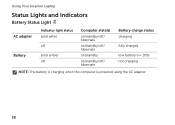
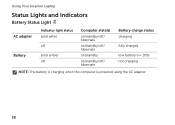
Using Your Inspiron Laptop
Status Lights and Indicators
Battery Status Light
AC adapter Battery
Indicator light status solid white
off
solid amber off
Computer state(s)
on/standby/off/ hibernate
on/standby/off/ hibernate
on/standby
on/standby/off/ hibernate
Battery charge status charging
fully charged
low battery (
Setup Guide - Page 31


... turned on page 58. Under Power Options window, click Dell Battery Meter to disable the battery charging feature while on an airplane flight. NOTE: Battery charging can also be required to open Battery Settings window. 5. In the search box, type Power Options and press . 4. Using Your Inspiron Laptop
Power Button Light/Power Indicator Light
Indicator light status...
Setup Guide - Page 33


... supports the Scroll, Flick, and Zoom features. Provides the functionality of your computer. Using Your Inspiron Laptop
1
Power button and light - For more information on the power button light, see "Multimedia Control Keys" on page 30.
2 Function key row - For more... -click by tapping the surface.
To change the touch pad settings, double-click the Dell Touch pad icon in this row.
Setup Guide - Page 35


... on .
Windows Mobility Center provides quick access to turn off the display. For more information, see "Dell Support Center" on or turn on page 63. Press to your mobile PC settings such as
brightness control....
33 Display On/Off button - Press to launch the Dell Support Center. Dell Support Center button -
Using Your Inspiron Laptop
5
Windows Mobility Center button -
Setup Guide - Page 46


... hold the release button that shipped with your computer. NOTE: You can purchase additional replaceable top covers at dell.com.
44 Turn off the computer and close the display. 2. Slide and lift the top cover. Using Your Inspiron Laptop
Removing and Replacing the Top Cover (Optional)
WARNING: Before you begin any of the procedures in...
Setup Guide - Page 48


Ensure that the Dell logo is facing towards the back of the computer while replacing the top cover. 1. Using Your Inspiron Laptop To replace the top cover:
NOTE: Ensure that there are no gaps between the top cover and the display back cover.
46 Align the top cover on the display back. 2. Slide the top cover until it clicks into place.
Setup Guide - Page 50


...latch to the unlock positions. 3. Slide and lift the battery out of fire or explosion. To replace the battery: 1. WARNING: Using an incompatible battery may increase the risk of the battery bay. ...48 Slide the battery into the battery bay until it over. 2. Using Your Inspiron Laptop
Removing and Replacing the Battery
WARNING: Before you begin any of the procedures in this section, ...
Setup Guide - Page 56


WARNING: Only trained service personnel should remove the computer cover.
If you installed or replaced the memory module, ensure that the memory module is seated properly. If this occurs, write down the beep code and contact Dell (see "Contacting Dell" on page 83. Beep Codes
Your computer might emit a series of beeps during start...
Setup Guide - Page 84
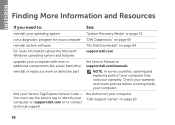
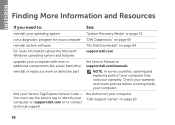
...: In some countries, opening and replacing parts of your computer "Dell Support Center" on page 64
for your computer "Dell Diagnostics" on page 65
reinstall system software
"My Dell Downloads" on page 63
82 Check your warranty and return policies before working inside your Service Tag/Express Service Code - INSPIRON
Finding More Information and Resources...
Setup Guide - Page 86


... Center button on your computer, see the Detailed System Information section in the Dell Support Center. Computer Model
Memory
Dell Inspiron N7110
Computer Information
System chipset Mobile Intel 6 series
Processor types
Intel Core i3 Intel Core i5 Intel Core i7
Memory module connector
Memory module capacities
Minimum ...
Service Manual - Page 9


... Plastic scribe • BIOS executable update program available at support.dell.com
Turning Off Your Computer
CAUTION: To avoid losing data, ...down the operating system, press and hold the power button until the computer turns off after the operating system shutdown... shipped with your computer. • A component can be replaced or-if purchased separately-installed by
performing the removal procedure in...
Similar Questions
Inspiron N7110 Steady Power Light But Wont Boot
(Posted by KAYSUlauc 10 years ago)