Dell Inspiron One19 Support Question
Find answers below for this question about Dell Inspiron One19.Need a Dell Inspiron One19 manual? We have 2 online manuals for this item!
Question posted by kirahe on October 14th, 2013
How To Setup A Desktop Pc Touch Screen Inspiron One
The person who posted this question about this Dell product did not include a detailed explanation. Please use the "Request More Information" button to the right if more details would help you to answer this question.
Current Answers
There are currently no answers that have been posted for this question.
Be the first to post an answer! Remember that you can earn up to 1,100 points for every answer you submit. The better the quality of your answer, the better chance it has to be accepted.
Be the first to post an answer! Remember that you can earn up to 1,100 points for every answer you submit. The better the quality of your answer, the better chance it has to be accepted.
Related Dell Inspiron One19 Manual Pages
Dell™ Technology Guide - Page 39


... and sounds window appears. 3 Review the available options and follow the instructions provided.
You can personalize the appearance of your computer's desktop theme, resolution, screen saver, icon size and appearance, and monitor settings from the Display Properties Menu screen. Changing the Desktop Appearance
Start button
Control Panel
Display Properties window
You can manage your...
Dell™ Technology Guide - Page 51


... the Resolution slider bar to the left or right to select a screen resolution that matches the native resolution of the external LCD monitor.
6 Click OK. You can be setup with your computer to another or by expanding the size of your desktop. Windows® XP 1 Right-click an open area of monitors
Monitors...
Dell™ Technology Guide - Page 62


... scrolling is enabled, you can use your finger for touch input (or a Tablet PC pen on some computers) to move the cursor or select objects on the screen:
• To move the cursor, lightly slide your...the object and tap twice on the touch pad.
On the second tap, leave your finger or pen on the touch pad and move the selected object by moving your desktop. Circular Scrolling
NOTE: Your laptop ...
Dell™ Technology Guide - Page 63


.... 4 Moisten a soft, lint-free cloth with items on the screen check box.
3 Click OK. Windows® XP
1 Click Start
→ Control Panel→ Printers and Other
Hardware→ Pen and Input Devices. Using a Touch Pointer (Track Stick or Tablet PC Pen)
Turning the Touch Pointer On or Off From the Control Panel
Windows Vista...
Dell™ Technology Guide - Page 69


...a window or on an external monitor).
Cycles through screen elements in the Power Options Properties window.
Highlight the... multiple documents open items.
Navigation Devices (Mouse, Keyboard, Touch Pad)
69 Displays icons representing all items in Windows Explorer...brightness on the integrated display only (not on the desktop. Refreshes the active window. Copies a selected item.
...
Dell™ Technology Guide - Page 173


...connect to the Internet, you want to set up an Internet connection with a provided ISP desktop shortcut:
1 Save and close any open files, and exit any open Internet Explorer by clicking...programs. 2 Double-click the ISP icon on the Microsoft® Windows® desktop. 3 Follow the instructions on the screen to complete the setup. Every web page on the Internet has a URL. The Connect to the ...
Dell™ Technology Guide - Page 245
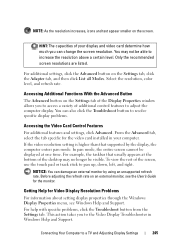
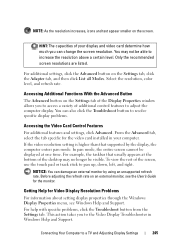
... than that usually appears at one time. In pan mode, the entire screen cannot be displayed at the bottom of the desktop may not be visible. For example, the taskbar that supported by using ... click the Adapter tab, and then click List all Modes. HINT: The capacities of the screen, use the touch pad or track stick to adjust the computer display.
From the Advanced tab, select the tab...
Dell™ Technology Guide - Page 270
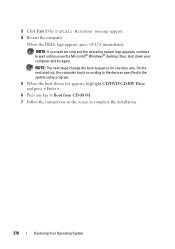
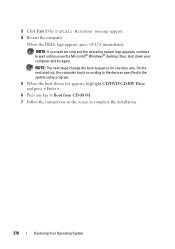
...immediately.
On the next start-up, the computer boots according to the devices specified in the system setup program.
5 When the boot device list appears, highlight CD/DVD/CD-RW Drive and press ....any key to Boot from CD-ROM. 7 Follow the instructions on the screen to wait until you see the Microsoft® Windows® desktop; 3 Click Exit if the Install Windows message appears. 4 Restart the...
Dell™ Technology Guide - Page 301


...H E W I N G S - Touch Pad or Mouse Problems for Media Drives" on the computer.
4 At the Windows desktop, use the touch pad to the computer. C H E C K T H E M O U S E C A B L E -
Troubleshooting
301
If the touch pad operates correctly, the mouse may be ...setup program, see the documentation shipped with your screen. TO VERIFY THAT THE PROBLEM IS WITH THE MOUSE, CHECK THE TOUCH...
Dell™ Technology Guide - Page 308


... the currently highlighted option. The lower-right corner displays information about a specific item on a system setup program screen, highlight the item and see the Microsoft® Windows® desktop. System setup key functions are listed across the bottom of the screen displays help information for that appear as : • System configuration • Boot order •...
Dell™ Technology Guide - Page 310


... 2 Turn on the computer. The BIOS settings may need to wait until you see the Windows desktop, then shut down your computer and try again.
3 When the boot device list appears, highlight the...Start menu. 2 Turn on (or restart) your computer. 3 When F2 = Setup, F12 = Boot Menu appears in the upper-right
corner of the screen, press . If you wait too long and the operating system logo appears, ...
Dell™ Technology Guide - Page 312


The file icon appears on your desktop and is titled the same as the downloaded BIOS update file.
8 Double-click the file icon on the desktop and follow the instructions on the screen.
312
System Setup
7 Click Close when the Download Complete window appears.
Setup Guide - Page 14


...Inspiron One
Set Up Microsoft Windows
Your Dell computer is recommended that you can purchase one from the Dell website at support.dell.com.
CAUTION: Do not interrupt the operating system's setup... license agreements, setting preferences, and setting up an Internet connection.
The Windows setup screen will need an external modem or network connection and an Internet Service Provider (...
Setup Guide - Page 15
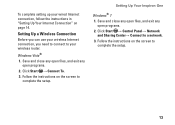
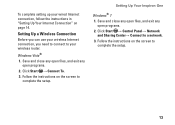
... → Control Panel→ Network
and Sharing Center→ Connect to
complete the setup.
Setting Up Your Inspiron One
Windows® 7 1. To complete setting up your wired Internet connection, follow the instructions in "Setting Up Your Internet Connection" on the screen to your wireless Internet connection, you need to connect to
complete the...
Setup Guide - Page 16


...the Connect to the Internet wizard can help you have changed the settings on the screen and use the setup information provided by country. If you do not know which type of connection to ...the Windows Classic view.
1. Setting Up Your Inspiron One
Setting Up Your Internet Connection
ISPs and ISP offerings vary by your ISP to complete the setup.
14 Click Network and Internet→ Network ...
Setup Guide - Page 17
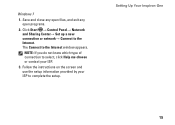
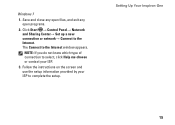
... the Internet. Save and close any open files, and exit any open programs.
2.
Follow the instructions on the screen and use the setup information provided by your ISP.
3. Click Start → Control Panel→ Network and Sharing Center→ Set up...of connection to select, click Help me choose or contact your ISP to complete the setup. Setting Up Your Inspiron One
15 Windows 7
1.
Setup Guide - Page 46


...wait too long and the operating system logo appears, continue to review your computer cannot display a screen image, contact Dell (see the Microsoft® Windows® desktop; See the Dell Technology Guide to wait until you see "Contacting Dell" on Dell computers. ...Ensure that is optional and may not ship with your computer, perform the checks in the system setup program and is active.
Setup Guide - Page 55


...Press any open files and exit any key to the devices specified in the system setup program.
6. Restoring Your Operating System
NOTE: If you wait too long and the...Microsoft® Windows® desktop; Save and close any open programs.
2. Restart the computer.
5.
Click Exit if the Install Windows message appears.
4. Follow the instructions on the screen to complete. Insert the ...
Setup Guide - Page 64


... safety and regulatory documents that shipped with your computer review Warranty information, Terms and Conditions (U.S. INSPIRON
Finding More Information and Resources
If you need to:
reinstall your operating system
run a diagnostic program for your computer, reinstall desktop system software, or update drivers for your computer, and readme files
learn more about your...
Setup Guide - Page 71


... environment 66
computer information 65 computer, setting up 5 connect(ing)
optional network cable 8 conserving energy 31 Contacting Dell online 60 customer service 55 customizing
your desktop 30 your energy settings 31
D
data, backing up 32 DellConnect 55 Dell Diagnostics 44 Dell Factory Image Restore 48
69...
Similar Questions
How To Get The Zoom To Work On A Touch Screen Inspiron
(Posted by dereviper 9 years ago)
How Do I Turn Off Touch Screen Inspiron One 2320
(Posted by bayaQasim 10 years ago)
Dell Inspiron Touch Pc Touch Screen Wont Start Up
(Posted by jakale 10 years ago)
How To Turn Off Touch Screen Inspiron One 2320 With Optional Touch Screen
(Posted by Rsdedwe 10 years ago)

