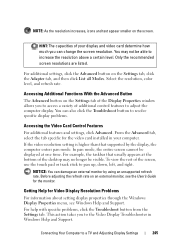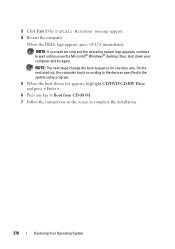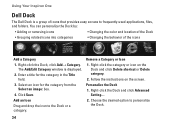Dell Inspiron One19 Support Question
Find answers below for this question about Dell Inspiron One19.Need a Dell Inspiron One19 manual? We have 2 online manuals for this item!
Question posted by liseb on October 1st, 2012
Disable Touch Screen Dell Inspiron One
Current Answers
Answer #1: Posted by NiranjanvijaykumarAtDell on October 3rd, 2012 9:14 AM
I am from Dell Social Media and Community.
Please follow the steps below to disable the touch screen.
Click Control Panel > Pen and Touch > Touch(Tab) > Uncheck "Use your finger as an input device" > Click Apply > Click OK
Let me know if you need any further support. I will be glad to help you.
Dell-Niranjan
NiranjanAtDell
Dell Inc