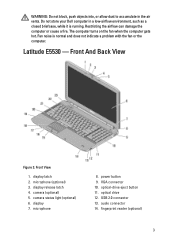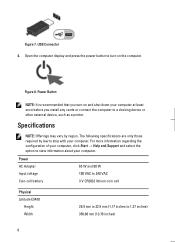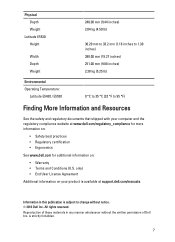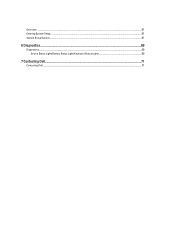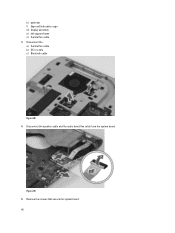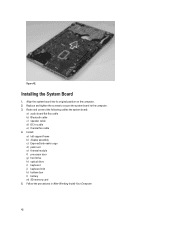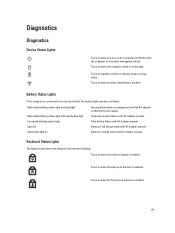Dell Latitude E5530 Support Question
Find answers below for this question about Dell Latitude E5530.Need a Dell Latitude E5530 manual? We have 3 online manuals for this item!
Question posted by jussamb on May 22nd, 2014
How To Replace Fan On Dell Latitude E5530
Current Answers
Answer #2: Posted by DELLShawnB on May 22nd, 2014 10:44 AM
Replacing a Latitude E5530 systems fan is a rather extensive job unfortunately. It will require the removal of many other components in order to remove the fan assembly. In order, the following must be removed:
a) SD memory card
b) battery
c) access panel
d) keyboard trim
e) keyboard
f) optical drive
g) hard drive
h) WLAN card
i) right base panel
j) thermal module
k) palmrest
l) ExpressCard reader cage
m) display assembly
n) right support frame
o) left support frame
p) modem card
q) network connector
r) system board
s) power connector
Check out the service manual linked below for the specifics and page 53 for fan removal.
Dell Latitude E5530 - Owner's Manual
http://bit.ly/1jyyft6
Thanks,
Shawn B
Get Support on Twitter @DellCaresPro
http://www.dell.com/learn/us/en/uscorp1/corp-comm/dell-social-media
Related Dell Latitude E5530 Manual Pages
Similar Questions
Do a Replacement Dell LATITUDE D830 Battery can fit for the original Latitude D830 laptopo, yesterda...