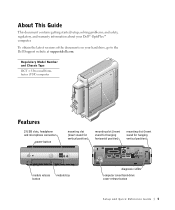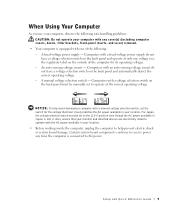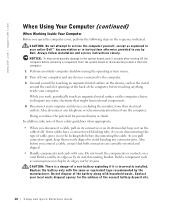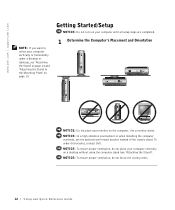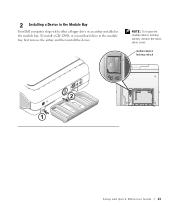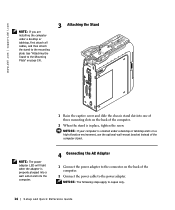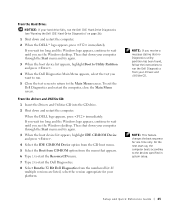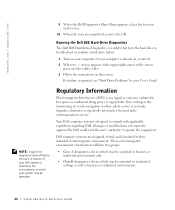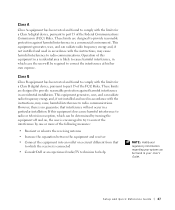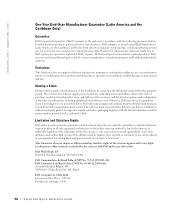Dell OptiPlex SX270 Support Question
Find answers below for this question about Dell OptiPlex SX270.Need a Dell OptiPlex SX270 manual? We have 1 online manual for this item!
Question posted by MoStormi on August 3rd, 2014
How To Remove Circuit Board From Optiplex Sx270
The person who posted this question about this Dell product did not include a detailed explanation. Please use the "Request More Information" button to the right if more details would help you to answer this question.
Current Answers
Related Dell OptiPlex SX270 Manual Pages
Similar Questions
My Dell Optiplex Sx270 Led Orange Color Is Flashing.no Display At All.
The power indicaor is just flashing without turning on.
The power indicaor is just flashing without turning on.
(Posted by arniepelaez 9 years ago)
What Devices To Be Removed Prior To Removing System Board On Optiplex 580 Mini
tower
tower
(Posted by angcaro 10 years ago)
Restore Optiplex Sx270
i would like to erase everthing on the sx270 to factory
i would like to erase everthing on the sx270 to factory
(Posted by kvasanji 11 years ago)