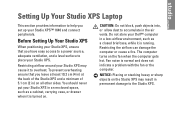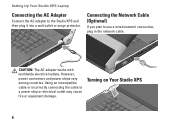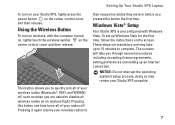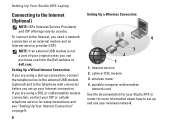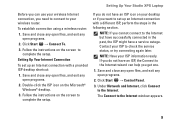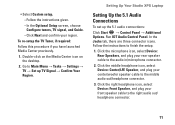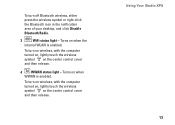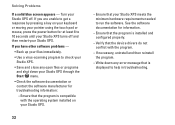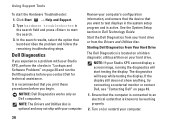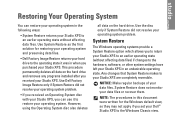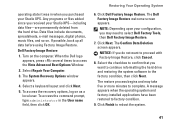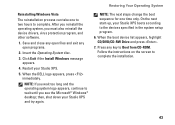Dell STUDIO XPS 16 Support Question
Find answers below for this question about Dell STUDIO XPS 16 - OBSIDIAN - NOTEBOOK.Need a Dell STUDIO XPS 16 manual? We have 2 online manuals for this item!
Question posted by friartuck on September 12th, 2013
Cannot See Anything On The Screen Of My Laptop
Current Answers
Answer #1: Posted by RathishC on September 12th, 2013 9:52 PM
I would request you to run the Pre-boot system assessment test to check the Hardware functionality on the system.
While holding down the FN key switch on the computer till you see the test running on the screen:
You can refer the Dell Article 266787 on http://dell.to/17EbZmU
If you are unable able to see the color bars, while the diagnostics are running, then it may be an issue with the LCD screen. Would request you to connect an external monitor and check the display on the monitor screen.
If the color bars are displayed, then there is no issue with LCD.
Let the test run and please let me know if you get any error message.
You can also refer to the link for No Display issue:
You can refer the Dell Article 266826 on http://dell.to/17EbZmU
Please respond for further assistance.
Thanks & RegardsRathish C
#iworkfordell
To know more about Dell Product Support, Drivers & Downloads, Order & Dispatch status -> choose your region US Customers; India Customers. For Dell support videos click Here
Related Dell STUDIO XPS 16 Manual Pages
Similar Questions
I cannot see anything , but windows sound comes and power light is solid?
I tried to talk to someone on your customer service line but was transferred around until the call w...