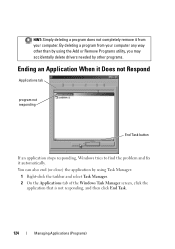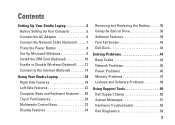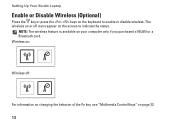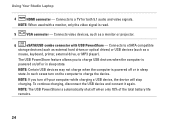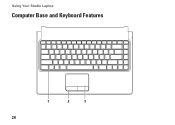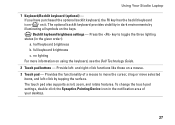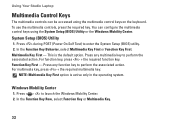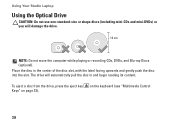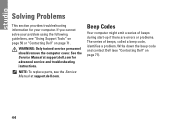Dell Studio 1458 Support Question
Find answers below for this question about Dell Studio 1458.Need a Dell Studio 1458 manual? We have 2 online manuals for this item!
Question posted by theszlph on September 18th, 2011
Keyboard Problem
Current Answers
Answer #1: Posted by answers on September 19th, 2011 1:29 AM
since it is a laptop (unlike desktop where you change the keyboard which does cost much) take it to a computer shop and ask them to inspect the keyboard you may need to change it or if it still under waranty then send it back to dell 99% hardware problem(cannnot be drivers or settings problem)
Related Dell Studio 1458 Manual Pages
Similar Questions
how i remove hard drive dell vostro 1440 laptop step by step.