Dell Studio 1555 Support Question
Find answers below for this question about Dell Studio 1555.Need a Dell Studio 1555 manual? We have 3 online manuals for this item!
Question posted by jdzelenli on August 5th, 2014
The System Cannot Communicate With Battery Dell 1555
The person who posted this question about this Dell product did not include a detailed explanation. Please use the "Request More Information" button to the right if more details would help you to answer this question.
Current Answers
There are currently no answers that have been posted for this question.
Be the first to post an answer! Remember that you can earn up to 1,100 points for every answer you submit. The better the quality of your answer, the better chance it has to be accepted.
Be the first to post an answer! Remember that you can earn up to 1,100 points for every answer you submit. The better the quality of your answer, the better chance it has to be accepted.
Related Dell Studio 1555 Manual Pages
Dell™ Technology Guide - Page 107


... limited state.
Shutting Down Your Computer
107 You may want to remove and replace the battery for at least 8 seconds. If an existing problem does not reappear when you start ...power button for a laptop computer to ensure that may want to run Windows are using. See "Replacing a Battery" on page 125
• Your system administrator
• support.dell.com. Starting Your Computer...
Dell™ Technology Guide - Page 128


... indexing options - change how menus and windows appear to optimize performance. and adjust battery usage for on your computer resumes from power-saving settings more efficiently; system tools ... Select one of your computer. index options to help you find what you are looking for laptop computers. 2 Click System and Maintenance→ Performance Information and Tools. 3 Use the following ...
Dell™ Technology Guide - Page 142


... • Using wireless communications devices, PC Cards, Express Cards, media
memory cards, or USB devices • Using high-brightness display settings, 3D screen savers, or other power- You may need to purchase a new battery during the life of your laptop computer. Preserving the Life of a Battery
The operating time of your battery is used. To...
Dell™ Technology Guide - Page 143


... longer holds a charge, call your local waste disposal or environmental agency for advice on your Dell computer.
Keep the battery away from Dell. Replace the battery only with your laptop computer. The battery is turned off the computer, disconnect the AC adapter from the electrical outlet and the computer, disconnect the modem from the computer to...
Setup Guide - Page 5


...12 Enable or Disable Wireless (Optional 14 Connect to the Internet (Optional 16
Using Your Studio Laptop 20 Right Side Features 20 Left Side Features 24 Computer Base Features 28 Touch Pad ...36 Using the Optical Drive 40 Removing and Replacing the Battery 42 Software Features 44 Free Fall Sensor 45 Dell Dock 46 Dell DataSafe Online Backup 47
Solving Problems 48 Touch Screen Problems...
Setup Guide - Page 7


...Your Computer
When positioning your computer, ensure that you allow dust to accumulate in permanent damage to place your Dell™ computer in a low-airflow environment, such as a closed briefcase, or on fabric surfaces, such ... to the computer.
5 Do not place your computer.
Setting Up Your Studio Laptop
This section provides information about setting up your Studio 1555/1557/1558...
Setup Guide - Page 11
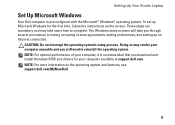
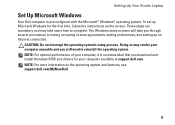
... time, follow the instructions on the operating system and features, see support.dell.com/MyNewDell.
9 To set up an Internet connection.
CAUTION: Do not interrupt the operating system's setup process. Setting Up Your Studio Laptop
Set Up Microsoft Windows
Your Dell computer is recommended that you through several procedures including accepting license agreements, setting...
Setup Guide - Page 12
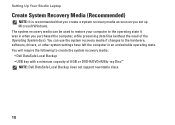
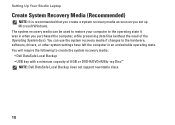
...require the following to the operating state it was in an undesirable operating state. Setting Up Your Studio Laptop
Create System Recovery Media (Recommended)
NOTE: It is recommended that you create a system recovery ... (without the need of 8 GB or DVD-R/DVD+R/Blu-ray Disc™ NOTE: Dell DataSafe Local Backup does not support rewritable discs.
10 You can be used to restore your computer...
Setup Guide - Page 13


Setting Up Your Studio Laptop To create a system recovery media: 1. Click Start → Programs→ Dell DataSafe Local Backup. 4. NOTE: For information on using the system recovery media, see "Connect the AC Adapter" on page 6). 2. Insert the disc or USB key ...
Setup Guide - Page 14
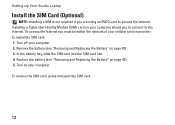
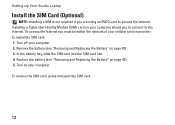
Setting Up Your Studio Laptop
Install the SIM Card (Optional)
NOTE: Installing a SIM is not required if you are using an EVDO card to the Internet. To install the SIM card: 1. Turn off your computer. Remove the battery (see "Removing and Replacing the Battery" on page 42). 3. In the battery bay, slide the SIM card into...
Setup Guide - Page 18


...part of your original order, you need an external modem or network connection and an Internet Service Provider (ISP). Setting Up Your Studio Laptop
Connect to the Internet (Optional)
To connect to the telephone wall connector before you are using a DSL or cable/satellite modem ... telephone line to the optional external USB modem and to the Internet, you can purchase one at www.dell.com.
Setup Guide - Page 22


Right Side Features
56 7 4 3
12 20 Using Your Studio Laptop
This section provides information about the features available on your Studio 1555/1557/1558 laptop.
Setup Guide - Page 23
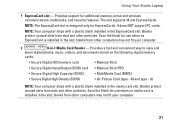
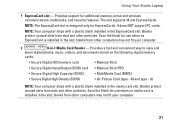
NOTE: The ExpressCard slot is designed only for additional memory, wired and wireless communications, multimedia, and security features. Blanks protect unused slots from other particles. M and ...the blank for use when no media card is installed in the slot; Using Your Studio Laptop
1 ExpressCard slot -
It does NOT support PC cards. Save the blank for use when no ExpressCard is installed...
Setup Guide - Page 24
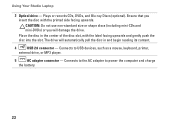
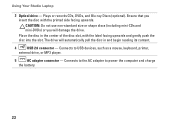
Place the disc in and begin reading its content.
4
USB 2.0 connector - Connects to power the computer and charge
the battery.
22 Using Your Studio Laptop
3 Optical drive - CAUTION: Do not use non-standard size or shape discs (including mini-CDs and mini‑DVDs) or you insert the disc with ...
Setup Guide - Page 25
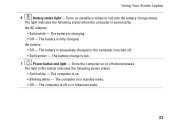
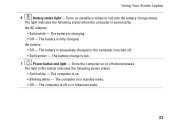
...; Off - Turns on .
• Blinking white -
The computer is turned off when pressed. The computer is on steadily or blinks to indicate the battery charge status. Using Your Studio Laptop
6
Battery status light - The computer is off or in standby mode.
• Off - The light in the button indicates the following states when the...
Setup Guide - Page 31


...multimedia control keys are also located on a mouse.
3 Touch pad - To change the touch pad settings, double-click the Dell Touch pad icon in the notification area of a mouse to toggle the three lighting states (in dark environments by tapping the... backlit keyboard,
the F6 key has the backlit keyboard icon
on the keys. Using Your Studio Laptop
1 Keyboard/Backlit Keyboard (optional) -
Setup Guide - Page 45


... latch to the side. 3. Using Your Studio Laptop WARNING: Using an incompatible battery may increase the risk of fire or explosion.
This computer should only use batteries from other computers. To remove the battery: 1. Do not use a battery purchased from the battery bay. Shut down the computer, and remove external cables (including the AC adapter). WARNING: Before...
Setup Guide - Page 46
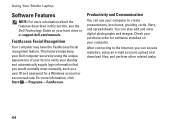
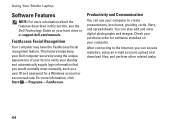
... secure web site. Using Your Studio Laptop
Software Features
NOTE: For more information, click Start → Programs→ FastAccess. This feature helps keep your Dell computer secure by using the unique... computer. After connecting to verify your hard drive or at support.dell.com/manuals. Productivity and Communication
You can also edit and view digital photographs and images. FastAccess...
Setup Guide - Page 86


... mm) 1.5 V and 3.3 V
26 pins
Memory
Connectors
two user-accessible SODIMM connectors
Capacities
1 GB, 2 GB, and 4 GB
Memory type
800 MHz SODIMM DDR2 (Studio 1555)
1067/1333 MHz SODIMM DDR3 (Studio 1557/Studio 1558)
Minimum memory 1 GB (single channel)
Maximum memory 8 GB (dual channel - 4 GB x 2)
NOTE: For instructions on upgrading the memory, see the Service...
Setup Guide - Page 90
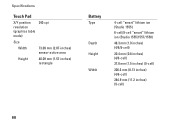
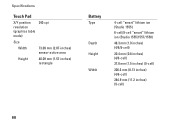
...)
240 cpi
Size
Width
73.09 mm (2.87-inches) sensor-active area
Height
40.09 mm (1.57-inches) rectangle
Battery
Type
Depth Height
Width
4-cell "smart" lithium ion (Studio 1555)
6-cell/9-cell "smart" lithium ion (Studio 1555/1557/1558)
48.3 mm (1.9 inches) (4/6/9-cell)
20.4 mm (0.8 inches) (4/6-cell)
37.8 mm (1.5 inches) (9-cell)
206.6 mm (8.13 inches...
Similar Questions
How Do U Open Battery Cover From Studio 1558 Laptop I3
(Posted by Vudeep 9 years ago)
Can Not View Battery Percentage On Dell Studio 1555
(Posted by jeffrjwii 9 years ago)

