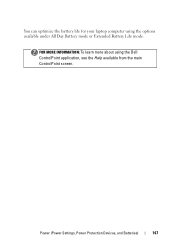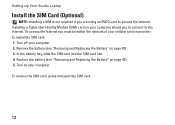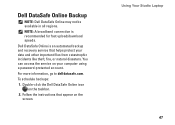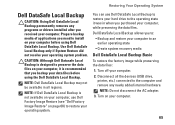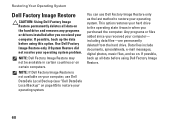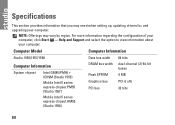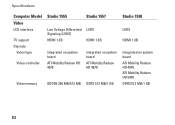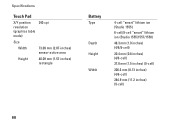Dell Studio 1555 Support Question
Find answers below for this question about Dell Studio 1555.Need a Dell Studio 1555 manual? We have 3 online manuals for this item!
Question posted by smdoct on January 22nd, 2014
How To Remove Backup Battery In Dell Studio 1555
The person who posted this question about this Dell product did not include a detailed explanation. Please use the "Request More Information" button to the right if more details would help you to answer this question.
Current Answers
Related Dell Studio 1555 Manual Pages
Similar Questions
The System Cannot Communicate With Battery Dell 1555
(Posted by jdzelenli 9 years ago)
How Do I Enable The Wireless Network Connection Studio 1555
(Posted by sphalysaf 9 years ago)
Dell Studio 1555 Pp39l Beeps 3times Continuous...restarts, Not Boot Unless Safe
DELL STUDIO 1555 PP39L beeps 3 times and continuous. it restarts on its own... will not boot up unle...
DELL STUDIO 1555 PP39L beeps 3 times and continuous. it restarts on its own... will not boot up unle...
(Posted by mercyaltar 9 years ago)
I Cannot Find Any Latch To Remove The Battery , How Can
I remove the battery of this xps 14 laptop
I remove the battery of this xps 14 laptop
(Posted by Kinasinger 10 years ago)