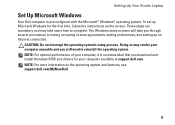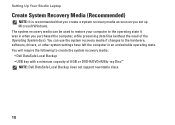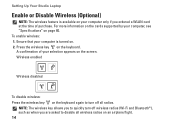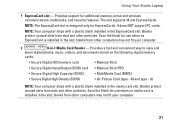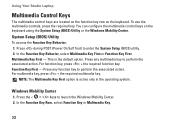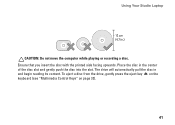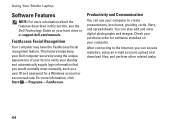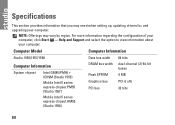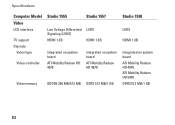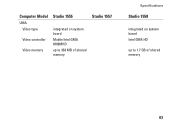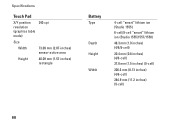Dell Studio 1555 Support Question
Find answers below for this question about Dell Studio 1555.Need a Dell Studio 1555 manual? We have 3 online manuals for this item!
Question posted by uhbenita on August 28th, 2014
What Are The Multimedia Keys On My Dell Studio 1555 Laptop
The person who posted this question about this Dell product did not include a detailed explanation. Please use the "Request More Information" button to the right if more details would help you to answer this question.
Current Answers
Related Dell Studio 1555 Manual Pages
Similar Questions
Transfer Vhs Tape To Dell 1555 Laptop
VHS player only has ports for RCA cord and old type screw-on ant cable. Laptop has ports for RCA cab...
VHS player only has ports for RCA cord and old type screw-on ant cable. Laptop has ports for RCA cab...
(Posted by agm193258953 9 years ago)
How To Turn Wifi Back On On A Dell Studio 1555 Laptop
(Posted by bagusash 9 years ago)
Dell Studio 1555 Pp39l Beeps 3times Continuous...restarts, Not Boot Unless Safe
DELL STUDIO 1555 PP39L beeps 3 times and continuous. it restarts on its own... will not boot up unle...
DELL STUDIO 1555 PP39L beeps 3 times and continuous. it restarts on its own... will not boot up unle...
(Posted by mercyaltar 9 years ago)
I Am Using Dell Studio 1555 Laptop. Recently My Dvd Drive Stopped Reading Dvd
I am using Dell Studio 1555 laptop. Recently my DVD drive stopped reading DVD. When I insert the DVD...
I am using Dell Studio 1555 laptop. Recently my DVD drive stopped reading DVD. When I insert the DVD...
(Posted by helion 11 years ago)
How Do I Find The Product Key For My Laptop?
I just had my laptop serviced and now it's running a copy of windows that isn't the original. I can'...
I just had my laptop serviced and now it's running a copy of windows that isn't the original. I can'...
(Posted by dawedo1228 12 years ago)