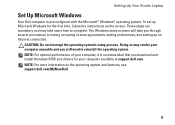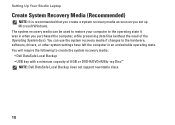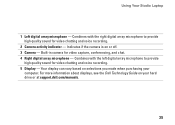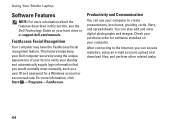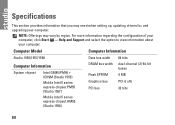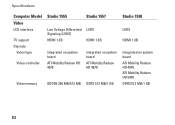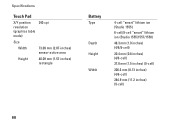Dell Studio 1555 Support Question
Find answers below for this question about Dell Studio 1555.Need a Dell Studio 1555 manual? We have 3 online manuals for this item!
Question posted by Impjoshua on February 24th, 2014
How To Overclock Dell Studio 1555
Current Answers
Answer #1: Posted by prateekk007 on February 24th, 2014 11:31 AM
Please try the steps mentioned in the below link and see if it helps.
Note: Overclocking of the processor, video card or any other part of your Dell computer is in no way recommended, supported or warranted by Dell. Any damage that occurs as a result of altering the factory set clock speeds is completely and wholly the responsibility of the end user, and any repairs required or expenses incurred as a result of overclocking are entirely the responsibility of the end user.
Please reply if you have further queries.
To know more about Dell Product Support, Drivers & Downloads, Order & Dispatch status -> choose your region US Customers; India Customers. For Here for Dell support videos.Thanks & Regards
Prateek K
Related Dell Studio 1555 Manual Pages
Similar Questions
Dell studio 1555. Failed when working. Laptop shut down with a blank screen and beeping..Tried chang...
DELL STUDIO 1555 PP39L beeps 3 times and continuous. it restarts on its own... will not boot up unle...
I am using Dell Studio 1555 laptop. Recently my DVD drive stopped reading DVD. When I insert the DVD...