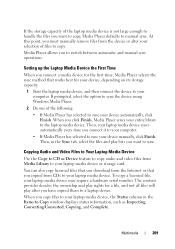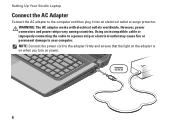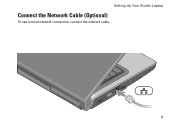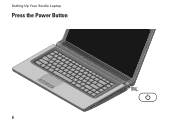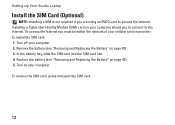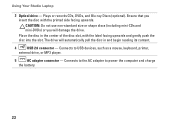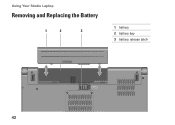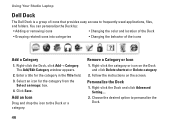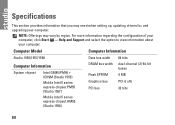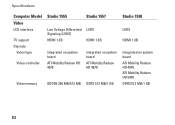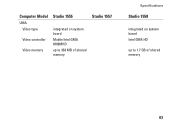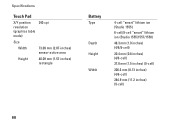Dell Studio 1555 Support Question
Find answers below for this question about Dell Studio 1555.Need a Dell Studio 1555 manual? We have 3 online manuals for this item!
Question posted by Anonymous-76795 on September 30th, 2012
How Do I Remove Cd
Current Answers
Answer #1: Posted by RathishC on September 30th, 2012 11:04 AM
There is no eject button on the optical drive, instead it is on the keyboard as shown in the image below. Press the key to eject the disc from the optical drive. The key is located on the top right hand side of the keyboard.
Alternatively you can eject the drive by following the steps below:
Click start=> Click on Computer=> Right click on DVD Drive and Click Eject.
Please reply for any further assistance
Thanks & RegardsRathish C
#iworkfordell