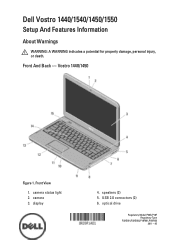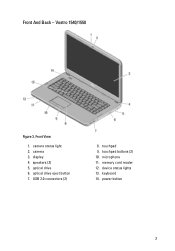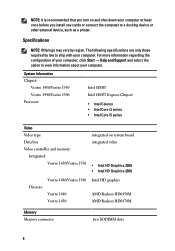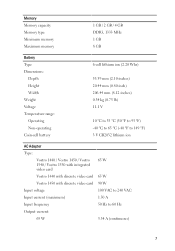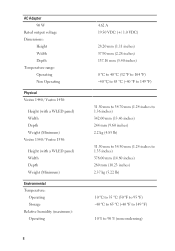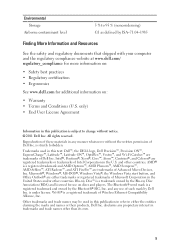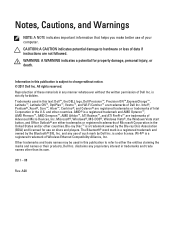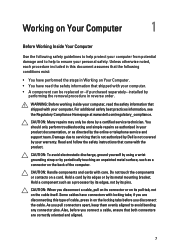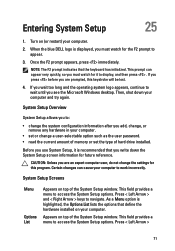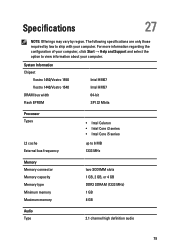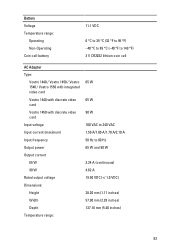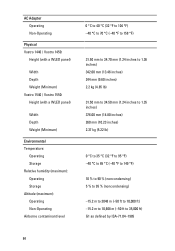Dell Vostro 1550 Support Question
Find answers below for this question about Dell Vostro 1550.Need a Dell Vostro 1550 manual? We have 2 online manuals for this item!
Question posted by paradugeez on November 27th, 2013
How To Remove Back Cover Of Dell Vostro 1550 Laptop Give Instruction Step By
step
Current Answers
Related Dell Vostro 1550 Manual Pages
Similar Questions
Bluetooth And Wifi Drivers Not Installed In My Dell Vostro 1550 Laptop
Frndz.......... Please help me, There is a problem with my laptop. Bluetooth and Wifi drivers not i...
Frndz.......... Please help me, There is a problem with my laptop. Bluetooth and Wifi drivers not i...
(Posted by rlakshmipriyanka 11 years ago)
Where I Can Find Wifi Driver For My Dell Vostro 1550 Laptop
where i can find wifi driver for my dell vostro 1550 laptop
where i can find wifi driver for my dell vostro 1550 laptop
(Posted by rks181119 11 years ago)
Dell Vostro 1550 Laptop Window 7 Gives Me Lot Of Problems.what To Do?
I had buy this model last year in december about Rs. 27200 , but its window is not genuine.Is window...
I had buy this model last year in december about Rs. 27200 , but its window is not genuine.Is window...
(Posted by jaskarngoldy 11 years ago)