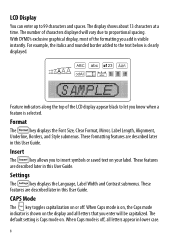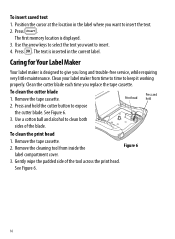Dymo LabelManager 210D Support Question
Find answers below for this question about Dymo LabelManager 210D.Need a Dymo LabelManager 210D manual? We have 1 online manual for this item!
Question posted by ejcouvillion on October 10th, 2017
210d Labelmanager Give Message 'insert Tape', Tape Cartridge Is In & All Areas H
210D LabelManager give message "Insert Tape", tape cartridge is in & all areas have been cleaned.Not printing
Current Answers
Answer #1: Posted by Odin on October 10th, 2017 11:35 AM
Remove the jammed label and replace the tape cassette.
You say all areas have been cleaned; make sure that includes the cutter blade.
You say all areas have been cleaned; make sure that includes the cutter blade.
Hope this is useful. Please don't forget to click the Accept This Answer button if you do accept it. My aim is to provide reliable helpful answers, not just a lot of them. See https://www.helpowl.com/profile/Odin.
Related Dymo LabelManager 210D Manual Pages
Similar Questions
210d New Cartridge
my label maker has 6 new batteries and new cartridge. I press the print button it sounds like it is ...
my label maker has 6 new batteries and new cartridge. I press the print button it sounds like it is ...
(Posted by Ratsass 2 years ago)
Hello I Get The Error Message 'print Not Allowed' 'insert Tape' What To Do!
I have a Rhino 5200I get the error message "Print not allowed""Insert tape"What to do!
I have a Rhino 5200I get the error message "Print not allowed""Insert tape"What to do!
(Posted by hakannordstrom 7 years ago)
I Have A Dymo 210d. The Tape Will Not Feed When Print Button Is Pushed.
(Posted by rmears29 9 years ago)
What Tapes Can Be Used With The Dymo Labelmanager 160 Handheld Label Maker
(Posted by 124vonde 9 years ago)
New Tape Will Not Feed
replaced a new tape cartridge an now it will not print or feed. can hear the motor running
replaced a new tape cartridge an now it will not print or feed. can hear the motor running
(Posted by dking72600 10 years ago)