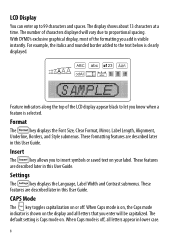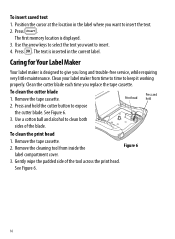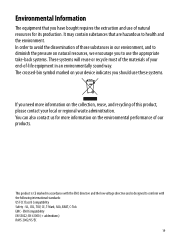Dymo LabelManager 210D Support Question
Find answers below for this question about Dymo LabelManager 210D.Need a Dymo LabelManager 210D manual? We have 1 online manual for this item!
Question posted by Ratsass on February 13th, 2022
210d New Cartridge
my label maker has 6 new batteries and new cartridge. I press the print button it sounds like it is printing but nothing comes out. The cutter works
Current Answers
Answer #1: Posted by SonuKumar on February 14th, 2022 8:43 AM
Please respond to my effort to provide you with the best possible solution by using the "Acceptable Solution" and/or the "Helpful" buttons when the answer has proven to be helpful.
Regards,
Sonu
Your search handyman for all e-support needs!!
Related Dymo LabelManager 210D Manual Pages
Similar Questions
Dymo Labelmanager 210d Not Printing
I have a new Dymo LabelManager 210D that is not printing. The label cartridge is also a Dymo brand p...
I have a new Dymo LabelManager 210D that is not printing. The label cartridge is also a Dymo brand p...
(Posted by mmdeberg 1 year ago)
210d Labelmanager Give Message 'insert Tape', Tape Cartridge Is In & All Areas H
210D LabelManager give message "Insert Tape", tape cartridge is in & all areas have been cleaned...
210D LabelManager give message "Insert Tape", tape cartridge is in & all areas have been cleaned...
(Posted by ejcouvillion 6 years ago)
Label Maker Letratag Plus Lt-100h Does Not Print
(Posted by sgolkbu 9 years ago)
No Prints, Heard It Works But The Tape Is Not Running. If You Print Pulled By Ha
No prints, heard it works but tape is not running. If you print pulled by hand. It is new. It was wo...
No prints, heard it works but tape is not running. If you print pulled by hand. It is new. It was wo...
(Posted by acunapm 9 years ago)
Have Labelmanager 210d And We Are Have Trouble
hi one of our label makers are having trouble with it does not feed and print have change the batter...
hi one of our label makers are having trouble with it does not feed and print have change the batter...
(Posted by mdelima 11 years ago)