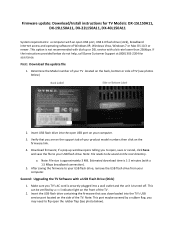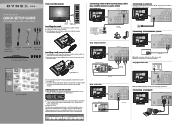Dynex DX-19L150A11 Support Question
Find answers below for this question about Dynex DX-19L150A11.Need a Dynex DX-19L150A11 manual? We have 7 online manuals for this item!
Question posted by tredmellott on December 4th, 2016
Turning Off Overscan.
Current Answers
Answer #1: Posted by techyagent on December 26th, 2016 10:40 AM
OK. I have a more specific solution. My 32" Dynex behaves the same way your 42" does. There are only two settings for Zoom: Wide and Normal. Wide works fine for any input. Normal is compressed horizontally as you described. However, I am currently using my TV as a computer monitor, and my Overscan setting in the TV Menu is set to Off. This is necessary for a computer monitor to avoid losing the edges of the picture.
When my Overscan is set to On, there are these Zoom settings: Normal, Wide, Zoom, and Cinema. Normal gives a full-screen picture (although all the picture edges are off-screen), and all the other settings produce varying kinds of an expanded view.
It appears that your TV initially had the Overscan set to On, which is typical (and best) for ordinary TV watching. Then someone changed the Overscan setting to Off, where it has remained.
Check your Overscan setting on the TV. Go to Menu | Picture | Advanced Video | Overscan | On/Off.
I still recommend that you set your cable box to output the SD channels in 1080i. If your SD channels are all digital, as mine are, this will make them sharper and wider. And the TV will never have to change resolutions again. If your SD channels are analog, they may or may not appear sharper, but they will be wider. By wider, I mean that the sides of the picture that get cropped (and lost) by the siderbars will become visible.
Thanks
Techygirl
Related Dynex DX-19L150A11 Manual Pages
Similar Questions
Replacement stand
One station on my tv is broadcasting in Spanish. Only that one channel. How can I get it back to Eng...
When showing .jpg pictures on the screen, how do you turn OFF the menu options that pop up on the sc...
Whats the Att remote code for the LCD 26" Dynex TV model DX-26L150A11? please help I tried everything