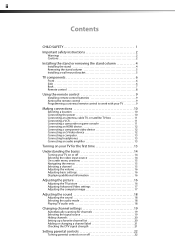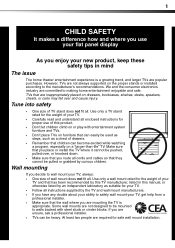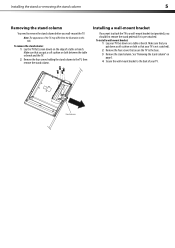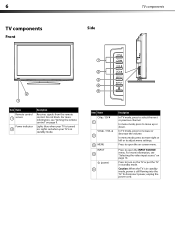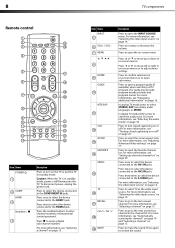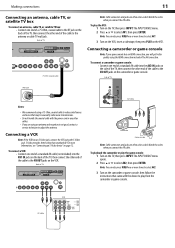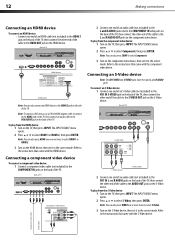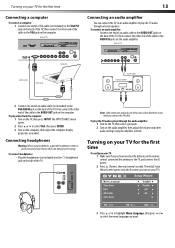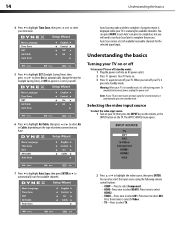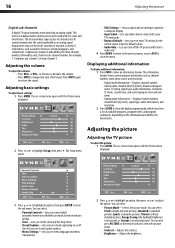Dynex DX-L26-10A Support Question
Find answers below for this question about Dynex DX-L26-10A - 26" LCD TV.Need a Dynex DX-L26-10A manual? We have 5 online manuals for this item!
Question posted by kfran68 on February 16th, 2014
I Can't Get My Dynex Dx-l26-10a Tv To Turn On
My TV won't turn on, neither the remote or the power button on the unit can make it work. I had unplugged it for about 30 minutes and when I plugged it back in, it did come back on. Unfortunatley, we had a power failure and the unplugging trick did not work a second time. Do I need to replace the interface board or could it be something simpler like a fuse ? The red LED light is lit when it's plugged in and the blue came on when it powered up that one time. Please help me, I cannot afford a new TV right now.
Current Answers
Answer #1: Posted by geekyankit1991 on February 16th, 2014 11:18 PM
The problem will not be visible, and the stored charge in the capacitors is deadly. This charge remains after the power is disconnected. I found a service manual for you click here
Tech freak
Related Dynex DX-L26-10A Manual Pages
Similar Questions
Dynex Lcd Tv Dx-l26-10a
turn tv on says please wait then screen goes to a black screen. what can be the problem?
turn tv on says please wait then screen goes to a black screen. what can be the problem?
(Posted by jjhh 12 years ago)
How Can I Get Larger Menus On My 26' Lcd. I Can't Read It. Also The Closed Capti
(Posted by lhenriksen 12 years ago)
How To Connect The 3 Wires Of A Dynex Model Dx-l26-10a Model To A Directtv Box?
How to connect the 3 wires of a Dynex model dx-L26-10A model to a DirectTV box?
How to connect the 3 wires of a Dynex model dx-L26-10A model to a DirectTV box?
(Posted by nfgregory 13 years ago)
I Have Motion Blur After Approx 30 Minutes Use On Dyned 22inch Lcd.
I would like to know what board I need to replace in the LCD TV
I would like to know what board I need to replace in the LCD TV
(Posted by MikeTerlesky 14 years ago)