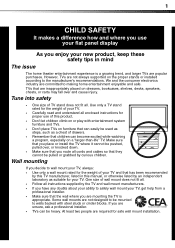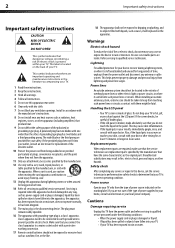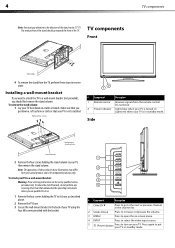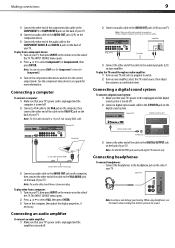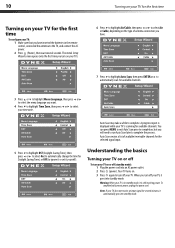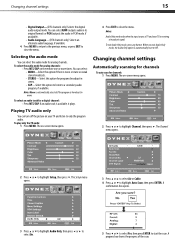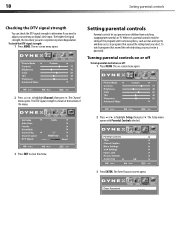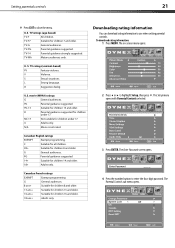Dynex DX-L42-10A Support Question
Find answers below for this question about Dynex DX-L42-10A - 42" LCD TV.Need a Dynex DX-L42-10A manual? We have 5 online manuals for this item!
Question posted by dynarider02 on March 19th, 2012
I Need The Tv Base Stand For This Model Dynex Tv. Help
Current Answers
Answer #1: Posted by 1stLadyDawn on March 20th, 2012 6:14 PM
The Part number is 6151170000. And the price is making this grown person cry.
Dynex is also made by Insignia so you might find a 42" Insignia being sold for parts which would be cheaper. Among other places, check eBay and don't be afraid to ask questions.
Related Dynex DX-L42-10A Manual Pages
Similar Questions
I need Dynex DX-L37-10A TV base standA292;Where can get it? Thanks