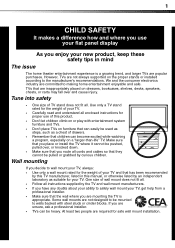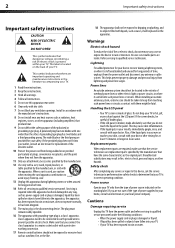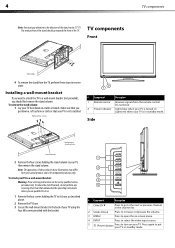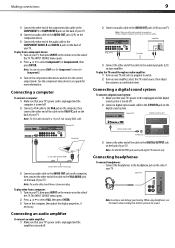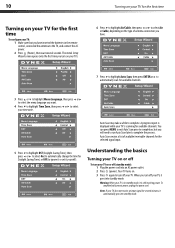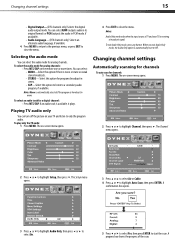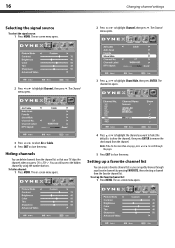Dynex DX-L42-10A Support Question
Find answers below for this question about Dynex DX-L42-10A - 42" LCD TV.Need a Dynex DX-L42-10A manual? We have 5 online manuals for this item!
Question posted by charlessellers0607 on October 13th, 2018
Lcd Tv, Model Dx-l 42-10. Where Are Threaded Ports For Wall Mount Supports
Where are the television threaded mounting ports for wall mount support arm attachments. I see four existing bolts but not sure if they are to be removed.
Current Answers
Related Dynex DX-L42-10A Manual Pages
Similar Questions
How Do I Get The Close Caption To Work On My 32' Dynex Lcd Tv Model# Dx-lcd32 Tv
(Posted by lilianrivera1234 9 years ago)
What Receiver Can I Hook Up To My New 32 Lcd Tv For Surround Sound
(Posted by jmsmive 9 years ago)
My Picture Drops Out On My Tv. Sound Stays On Just No Picture. 42' Dynex Lcd Tv
(Posted by elmateo27 12 years ago)
Hooking Up Surround Sound To Dynex Lcd Tv?
I have tried hooking up my surround sound to my dynex tv in several different manners now. To no s...
I have tried hooking up my surround sound to my dynex tv in several different manners now. To no s...
(Posted by jacobthammond 13 years ago)
How Do I Hook Up My Dvd Player To My Dynex Lcd-tv Model# Dx-l32-10c
I have no manual with my TV and do not know which oulets to plug in my red white yellow plugs. There...
I have no manual with my TV and do not know which oulets to plug in my red white yellow plugs. There...
(Posted by sannymacneil 13 years ago)