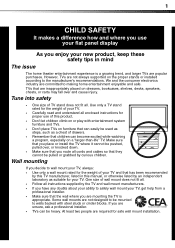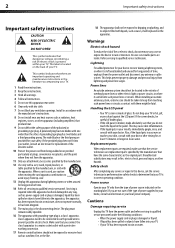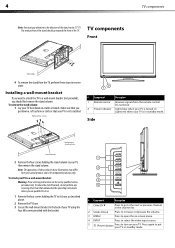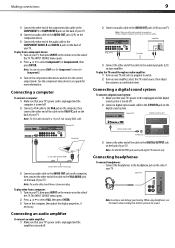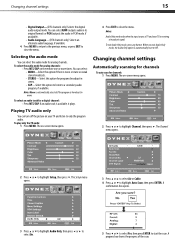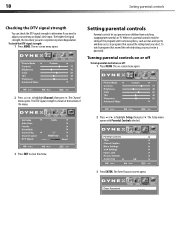Dynex DX-L42-10A Support Question
Find answers below for this question about Dynex DX-L42-10A - 42" LCD TV.Need a Dynex DX-L42-10A manual? We have 5 online manuals for this item!
Question posted by juordain on May 6th, 2013
Tv On But The Picture Is Not Clear
The person who posted this question about this Dynex product did not include a detailed explanation. Please use the "Request More Information" button to the right if more details would help you to answer this question.
Current Answers
Related Dynex DX-L42-10A Manual Pages
Similar Questions
Tv Screen Is White And I Can Still See The Picture What Can It Be .
(Posted by vincem2762 8 years ago)
When Turn On Tv, It Says Input Is Blocked. How Do I Get It To Unblock?
(Posted by franciseagan 10 years ago)
Tv Picture And Sound
Tv sound has a background 'hum' and a line rolling through picture
Tv sound has a background 'hum' and a line rolling through picture
(Posted by Tracipsenn 11 years ago)
My Picture Drops Out On My Tv. Sound Stays On Just No Picture. 42' Dynex Lcd Tv
(Posted by elmateo27 12 years ago)