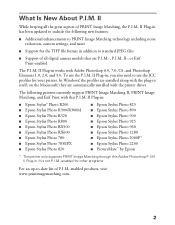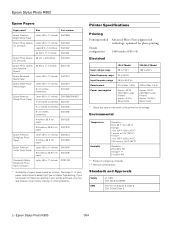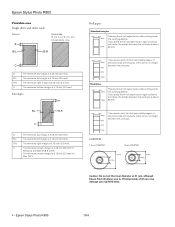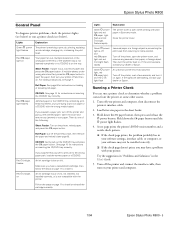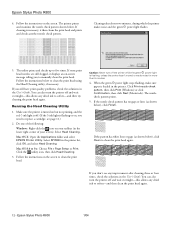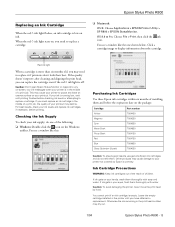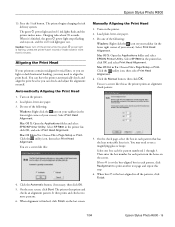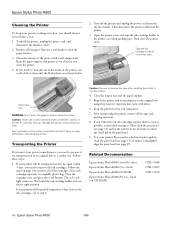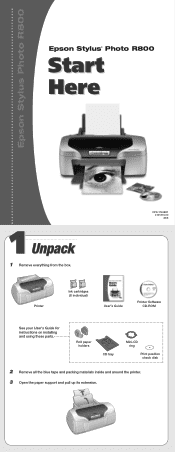Epson R800 Support Question
Find answers below for this question about Epson R800 - Stylus Photo Color Inkjet Printer.Need a Epson R800 manual? We have 6 online manuals for this item!
Question posted by qtkimber on August 13th, 2014
How To Clean Print Heads On Epson Stylus Photo R800
The person who posted this question about this Epson product did not include a detailed explanation. Please use the "Request More Information" button to the right if more details would help you to answer this question.
Current Answers
Related Epson R800 Manual Pages
Similar Questions
How Do I Clean Ink Epson Stylus Photo 2200 Driver Update
(Posted by ibujohn 9 years ago)
How Do You Darken Ink For Printing
(Posted by sgaynor 10 years ago)
Epson Stylus Photo R280 How To Remove Print Heads
(Posted by poblhHou 10 years ago)
Printhead Type
What is the product number for Epson R800 print head. Regards Jovan
What is the product number for Epson R800 print head. Regards Jovan
(Posted by prevodioci 11 years ago)
Epson R800 Working With Mac Os 10.7.4
Dies the Epson R800 work with mac os10.7.4
Dies the Epson R800 work with mac os10.7.4
(Posted by chetwood 11 years ago)