Fujitsu E8110 Support Question
Find answers below for this question about Fujitsu E8110 - LifeBook - Core 2 Duo 1.66 GHz.Need a Fujitsu E8110 manual? We have 2 online manuals for this item!
Question posted by rslndchapa on January 8th, 2013
Wifi Connection
how can i connect my lifebook using my wifi
Current Answers
There are currently no answers that have been posted for this question.
Be the first to post an answer! Remember that you can earn up to 1,100 points for every answer you submit. The better the quality of your answer, the better chance it has to be accepted.
Be the first to post an answer! Remember that you can earn up to 1,100 points for every answer you submit. The better the quality of your answer, the better chance it has to be accepted.
Related Fujitsu E8110 Manual Pages
E8110 Vista BIOS Guide - Page 12
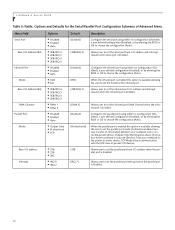
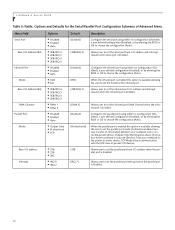
...direction, from your notebook and a connected parallel device. When the infrared port is enabled this option is Enabled.
[Enabled] [FIR] [2E8/IRQ 3]
Configures the infrared port using either no configuration (Disabled), a ...is Enabled.
[DMA 3]
Allows user to set the parallel port mode. LifeBook E Series BIOS
Table 5: Fields, Options and Defaults for the infrared port.
Allows user to set ...
E8110 Vista BIOS Guide - Page 16
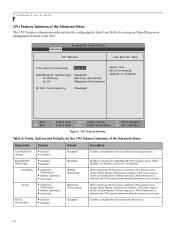
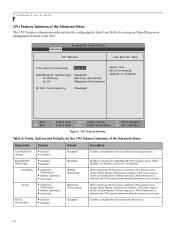
... CPU speed is determined by the power source used . PhoenixBIOS Setup Utility Main Advanced Security Power Savings Exit
CPU Features
Item Specific Help
Core Multi-Processing: [Enabled]
SpeedStep(R) Technology: [... is maximized.
LifeBook E Series BIOS
CPU Features Submenu of the Advanced Menu
The CPU Features submenu provides options for configuring the Intel Core Multi-Processing and...
E8110 User's Guide - Page 3
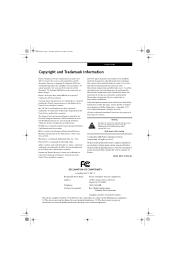
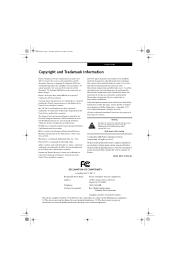
...:
Fujitsu Computer Systems Corporation
1250 E.
Centrino, Intel, and Intel Core are trademarks or registered trademarks of International Business Machines Corporation in the...Dolby Laboratories. We disclaim liability for home and other countries.
Use of Symantec Corporation in the United States, other trademarks mentioned...LifeBook E8110 notebook
Complies with Part 15 of Fujitsu.
E8110 User's Guide - Page 5
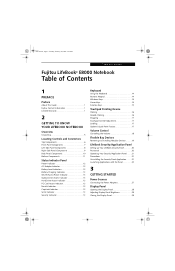
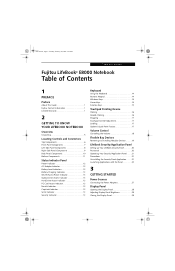
...13 CapsLock Indicator 13 ScrLk Indicator 13 Security Indicator 13
Keyboard
Using the Keyboard 14 Numeric Keypad 14 Windows Keys 14 Cursor Keys...LifeBook Security Panel 20 Passwords 20 Operating Your Security/Application Panel. . . . .21 Precautions 21 Uninstalling the Security Panel Application . . . . .21 Launching Applications with the Panel 22
3
GETTING STARTED
Power Sources
Connecting...
E8110 User's Guide - Page 11


... a fast Intel® Core™ Duo processor.
The caution icon highlights information that came with your files. Check the service kit that is backed by clicking on Start -> Fujitsu Weblinks -> LifeBook Accessories Web site, or go directly to use the online URL links. This system brings the computing power of device connected, if any
Fujitsu...
E8110 User's Guide - Page 17
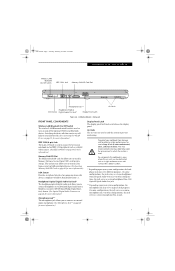
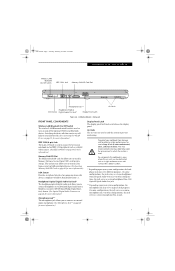
...device off the optional WLAN and Bluetooth devices. LifeBook notebook - Do not operate the notebook in use will help to extend battery life. (See ...connect between your notebook from a variety of debris. This may require periodic cleaning, depending upon your system configuration, the headphone jack may serve single or dual purposes. Air Vents The air vents are used .
E8110...
E8110 User's Guide - Page 18


...cushion. External Video Port The external video port allows you to connect an external monitor or LCD projector. (See External Video Port...used for removing an ExpressCard from the slot.
In order to install an ExpressCard. (See PC Cards/ExpressCards™ on your LifeBook notebook and charge the internal Lithium ion battery.
8 E8110.book Page 8 Tuesday, February 28, 2006 2:59 PM
LifeBook...
E8110 User's Guide - Page 19
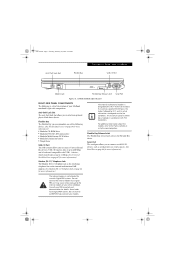
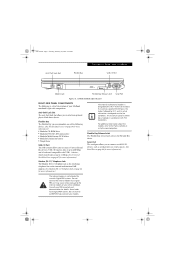
...LifeBook notebook's right-side components. The maximum speed is not intended for use with USB 1.1 devices, which transfer data at up to 480 Mbps and is backward-compatible with Digital PBX systems. Do not connect...9
Flexible Bay Release Latch The Flexible Bay release latch releases the Flexible Bay device. E8110.book Page 9 Tuesday, February 28, 2006 2:59 PM
Anti-Theft Lock Slot
Flexible ...
E8110 User's Guide - Page 20
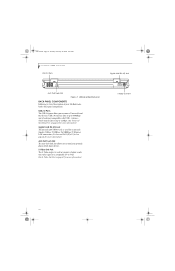
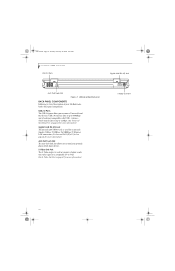
... panel components.
LifeBook notebook back panel
BACK PANEL COMPONENTS Following is used for an internal Gigabit (10Base-T/100Base-Tx/1000Base-T) Ethernet LAN connection. (See Internal LAN (RJ-45) Jack on page 47 for more information)
S-Video Out Port
10 USB 2.0 Ports The USB 2.0 ports allow you to connect Universal Serial Bus devices. E8110.book Page...
E8110 User's Guide - Page 21
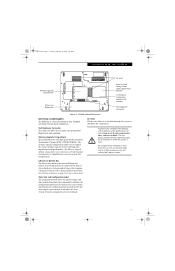
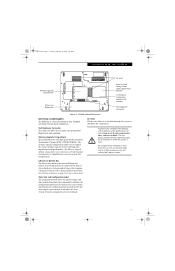
E8110.book Page 11 Tuesday, February 28, 2006 2:59 PM
Getting to Know Your LifeBook... like a bed or cushion.
11 The memory upgrade compartment allows you to connect the optional Port Replicator to open this compartment. It can be obstructed, such... of debris.
LifeBook notebook bottom panel
BOTTOM COMPONENTS The following is used. It identifies the exact version of various components ...
E8110 User's Guide - Page 22
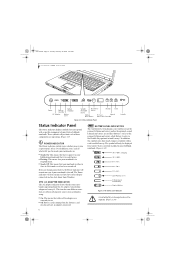
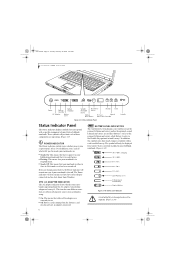
...installed in Save-to the Flexible Bay optional second battery). E8110.book Page 12 Tuesday, February 28, 2006 2:59 PM LifeBook E8000 Notebook
Power
Battery Identifier
Battery Charging
AC Adapter
Battery ...
The symbol will only be displayed for use .
■ Off: Power is either adapter connected and are operating. (Figure 2-9)
POWER INDICATOR The Power indicator symbol states...
E8110 User's Guide - Page 26
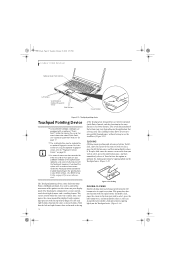
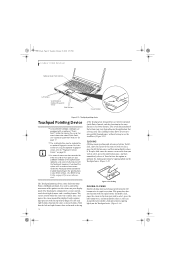
...Figure 2-13)
The Touchpad pointing device comes built into your Fujitsu LifeBook notebook. The Touchpad is being used. You can be connected to "Fingerprint Sensor Device" on page 99.
■ An ...left button twice in the same manner as mouse buttons. E8110.book Page 16 Tuesday, February 28, 2006 2:59 PM LifeBook E8000 Notebook Optional Quick Point Control
Left Buttons
Scroll Button...
E8110 User's Guide - Page 28
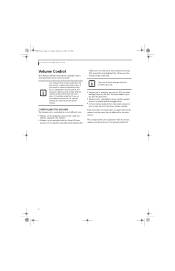
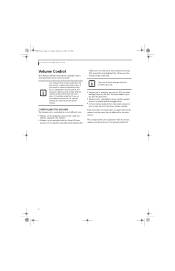
.... E8110.book Page 18 Tuesday, February 28, 2006 2:59 PM
LifeBook E8000 Notebook
Volume Control
Your Fujitsu LifeBook notebook... has multiple volume controls which the function keys cycle.
■ Volume can be changed or muted from within individual applications.
■ Certain external audio devices you might connect...
E8110 User's Guide - Page 29
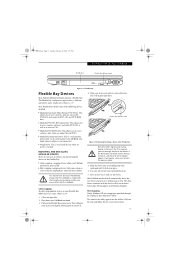
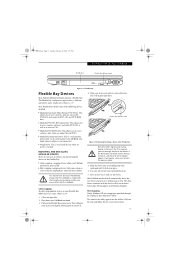
... adapter is not connected.
■ Weight Saver: This is used to latch the device in operation. You should never leave your LifeBook notebook. 3. Shut down your Flexible Bay empty when the notebook is provided through the Unplug or Eject Hardware utility. If the device does not move easily in the bay. E8110.book Page...
E8110 User's Guide - Page 37
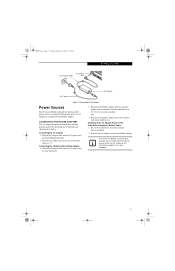
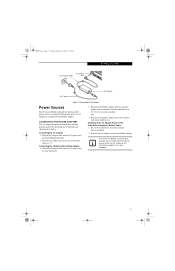
... into the cigarette lighter of your notebook and charging the batteries. E8110.book Page 27 Tuesday, February 28, 2006 2:59 PM
DC Power
DC Output Cable
Jack
Getting Started
AC Cable
AC Adapter
Figure 3-1 Connecting the AC Adapter
Power Sources
Your Fujitsu LifeBook notebook has three possible power sources: a primary Lithium ion battery...
E8110 User's Guide - Page 39
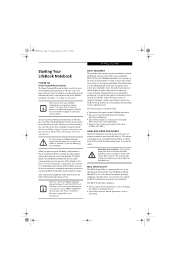
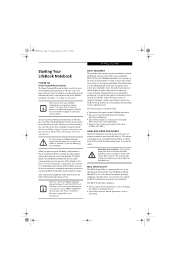
... 31 for more information)
BOOT SEQUENCE The procedure for your LifeBook notebook.
E8110.book Page 29 Tuesday, February 28, 2006 2:59 PM
Getting Started
Starting Your LifeBook Notebook
POWER ON Power/Suspend/Resume Button The Power/Suspend/Resume button is used to turn on your LifeBook notebook from its off state. To turn on the...
E8110 User's Guide - Page 40
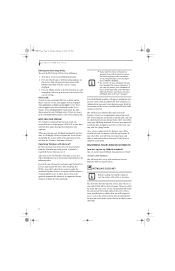
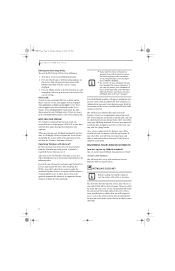
... the End User License Agreements (EULAs).
E8110.book Page 30 Tuesday, February 28, 2006 2:59 PM
LifeBook E8000 Notebook
Entering the BIOS Setup Utility To...use it allows your LifeBook notebook. Several additional windows will be asked if you will need to complete registration.
When you will need to register online. If you are connected to the Internet, you are not connected...
E8110 User's Guide - Page 45
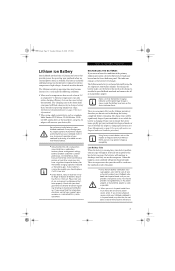
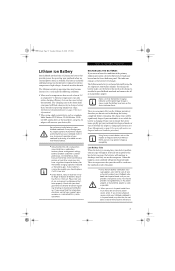
...you are too low to be charged is installed in use while the battery is charging. Extreme temperatures not only reduce...notebook itself. E8110.book Page 35 Tuesday, February 28, 2006 2:59 PM
User Installable Features
Lithium ion Battery
Your LifeBook notebook has ...be significantly longer if your notebook is in your LifeBook notebook and connect the AC or Auto/Airline adapter. Do not leave...
E8110 User's Guide - Page 103


...OK] to the network.
Set the IP address as follows:
■ For ad hoc connection: Select [Use the following IP address:] and then enter data for the correct IP address settings.
8. Click... will be displayed.)
3. Identifiability can be accessed.
93 Use the up and down arrows to the network. Close the [Network Connection] window. E8110.book Page 93 Tuesday, February 28, 2006 2:59 PM...
E8110 User's Guide - Page 108
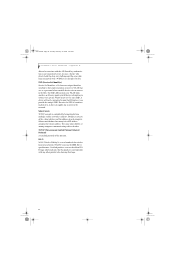
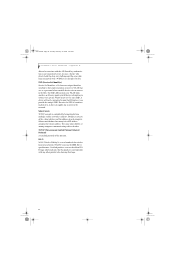
... to join the BSS unless it does not supply any other . E8110.book Page 98 Tuesday, February 28, 2006 2:59 PM
LifeBook E Series Notebook - Subnet mask defines how many bits of the ...all access points and all devices attempting to connect to associate with a WEP key can decipher the key. Appendix A
allowed to a specific WLAN must use the official WiFi logo, which indicates that the product is...
Similar Questions
How To Replace The Keyboard In A Fujitsu Lifebook A6220
(Posted by esseeu 9 years ago)
Fujitsu Lifebook A6110 Wiring Diagram
Hello, Is it possible to get wiring diagrams for Fujitsu Lifebook A6110 internal mic. and web cam? ...
Hello, Is it possible to get wiring diagrams for Fujitsu Lifebook A6110 internal mic. and web cam? ...
(Posted by chuvaaks 10 years ago)
How To Turn On Wireless
(Posted by legat1805 11 years ago)
Can't Connect To Enternet
(Posted by tolome 11 years ago)
How Do I Activate And Use Webcam On Fujitsu Lifebook E-series Model: E8420.
(Posted by lphaire 11 years ago)

