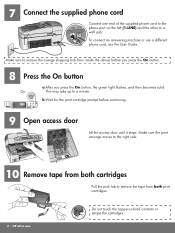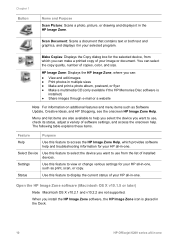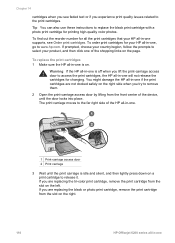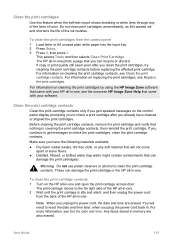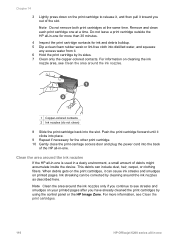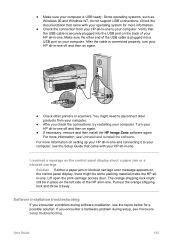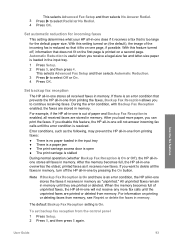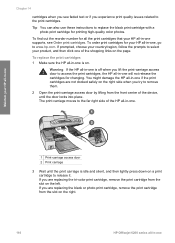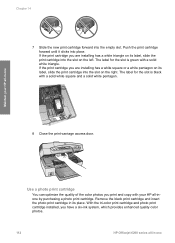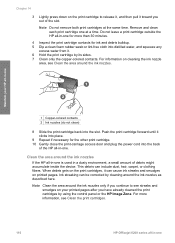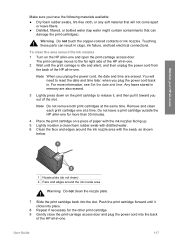HP 6210 Support Question
Find answers below for this question about HP 6210 - Officejet All-in-One Color Inkjet.Need a HP 6210 manual? We have 3 online manuals for this item!
Question posted by qweedascend on August 8th, 2014
Where Is The Carriage Access Door On Hp Officejet 6210
The person who posted this question about this HP product did not include a detailed explanation. Please use the "Request More Information" button to the right if more details would help you to answer this question.
Current Answers
Answer #1: Posted by TechSupport101 on August 8th, 2014 5:38 AM
Hi. Refer to page 113+ of the User Guide here http://www.helpowl.com/manuals/HP/6210/33869
Related HP 6210 Manual Pages
Similar Questions
How To Close Print Cartridge Access Door On Hp Officejet 6210
(Posted by miketo 10 years ago)
Where Is The Print Carriage Access Door On The Hp Officejet 4500
(Posted by nakcsc23 10 years ago)
I Have An Hp Officejet 6210. How Can I Scan A Document To A Pdf Format?
(Posted by alpacas 11 years ago)
Paper Jam-where Is The Print Carriage Access Door
PAPER JAM WHERE IS THE PRINT CARRIAGE ACCESS DOOR
PAPER JAM WHERE IS THE PRINT CARRIAGE ACCESS DOOR
(Posted by TT17520 12 years ago)
Hp Officejet 6210 Error Message 'cartridge Access Door Open'
Hi! I own an HP Officejet 6210 purchased in the US. Recently, right after I'dreplaced the ink cartri...
Hi! I own an HP Officejet 6210 purchased in the US. Recently, right after I'dreplaced the ink cartri...
(Posted by thepapadop 12 years ago)