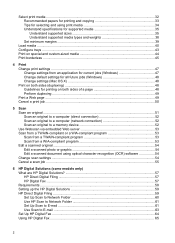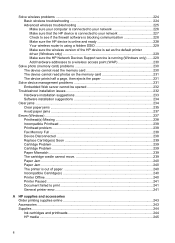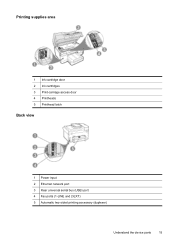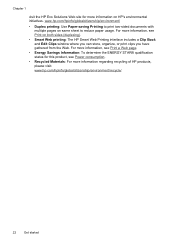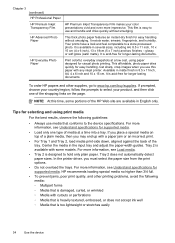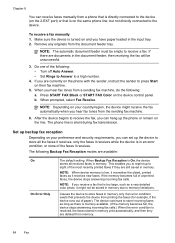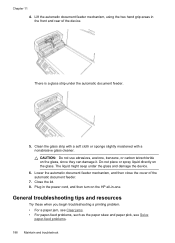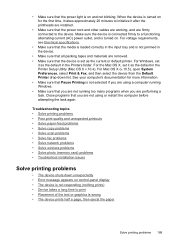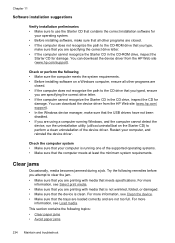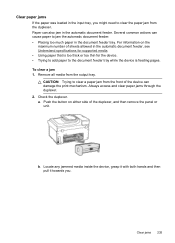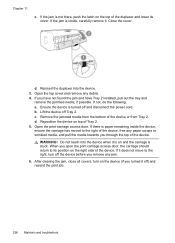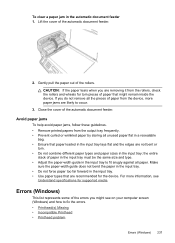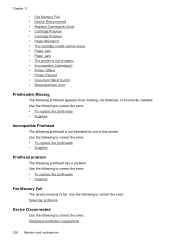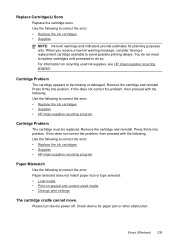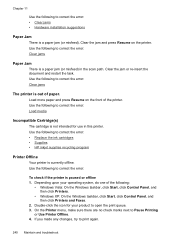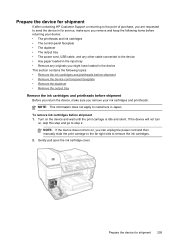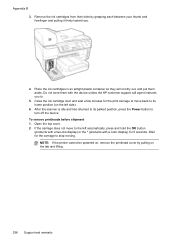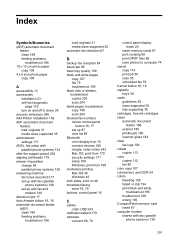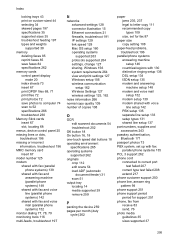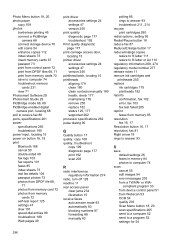HP 8500 Support Question
Find answers below for this question about HP 8500 - Officejet Pro All-in-One Color Inkjet.Need a HP 8500 manual? We have 6 online manuals for this item!
Question posted by TT17520 on April 17th, 2012
Paper Jam-where Is The Print Carriage Access Door
PAPER JAM WHERE IS THE PRINT CARRIAGE ACCESS DOOR
Current Answers
Related HP 8500 Manual Pages
Similar Questions
Where Is The Print Carriage Access Door On The Hp Officejet 4500 Wireless
(Posted by mdockJeff 10 years ago)
Hp Officejet 4500 Print-carriage Access Door Wont Close
(Posted by civeses 10 years ago)
Where Is The Print-carriage Access Door On The Hp Officejet Pro 8500 Premier
(Posted by AFREMi 10 years ago)
Paper Jam On My Office Pro 8500 Premier
We cleared a paper jam but the printer still shows Printer Jam. We can't find another. Is there a fi...
We cleared a paper jam but the printer still shows Printer Jam. We can't find another. Is there a fi...
(Posted by bitterling 12 years ago)
Bad Paper Jam
How do you fix a paper jam when the paper is inexcessible from either the front or the back of the p...
How do you fix a paper jam when the paper is inexcessible from either the front or the back of the p...
(Posted by gbrumis 12 years ago)