HP 6210 Support Question
Find answers below for this question about HP 6210 - Officejet All-in-One Color Inkjet.Need a HP 6210 manual? We have 3 online manuals for this item!
Question posted by robertfritz on February 19th, 2012
Manual Will Not Download.
HP 6210 manual will not download.
Current Answers
There are currently no answers that have been posted for this question.
Be the first to post an answer! Remember that you can earn up to 1,100 points for every answer you submit. The better the quality of your answer, the better chance it has to be accepted.
Be the first to post an answer! Remember that you can earn up to 1,100 points for every answer you submit. The better the quality of your answer, the better chance it has to be accepted.
Related HP 6210 Manual Pages
HP Officejet 6200 series all-in-one - (English) User Guide - Page 12
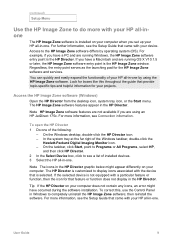
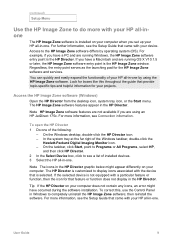
... might have occurred during the software installation.
In the system tray at the far right of the following:
- If the selected device is installed on your HP all -in the HP Director graphic below might appear differently on your computer. For more information, see the Setup Guide that provide topic-specific tips and...
HP Officejet 6200 series all-in-one - (English) User Guide - Page 14
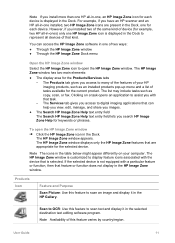
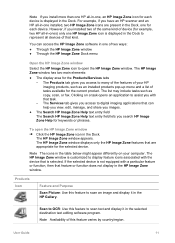
... an image and display it in the selected destination text editing software program. Note If you install more than one HP all-in-one, an HP Image Zone icon for each device.
The HP Image Zone window appears. Products Icon
Feature and Purpose
Scan Picture: Use this feature to display feature icons associated with...
HP Officejet 6200 series all-in-one - (English) User Guide - Page 16


... the icon for example, you may have a laptop that you install several HP devices of device (for that must be accessed. To display the HP Image Zone Dock menu ➔ Do one , a camera, and an HP scanner), an HP Director icon for your device. The HP Director is a standalone application that feature or function does not display. Note...
HP Officejet 6200 series all-in-one - (English) User Guide - Page 18
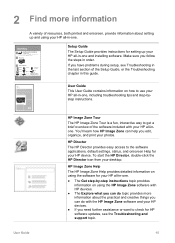
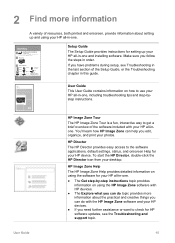
... instructions topic provides
information on using the software for your HP device.
2 Find more information about setting up your HP all-in this guide.
HP Photosmart 2600 series printer User Guide
User Guide
This User Guide contains information on using the HP Image Zone software with HP devices. ● The Explore what you can do topic provides...
HP Officejet 6200 series all-in-one - (English) User Guide - Page 82
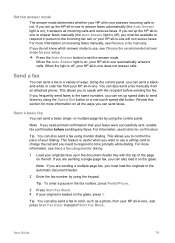
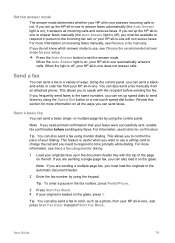
... tone prompts while dialing. Send a basic fax
You can also send a fax manually from an attached phone.
Note If you need to respond to the incoming fax call and you can send a blackand-white or color fax from your HP all the ways you set up in the automatic document feeder.
2 Enter the...
HP Officejet 6200 series all-in-one - (English) User Guide - Page 83


...
If you hear fax tones, press Start Fax Black or Start Fax Color within three seconds to send your fax. Sending a fax manually is connected to send with sending or receiving a fax. Note You must...until Send Only appears, and then press OK. For more information on the control panel.
80
HP Officejet 6200 series all -in -one The phone must use the keypad on the control panel display ...
HP Officejet 6200 series all-in-one - (English) User Guide - Page 87
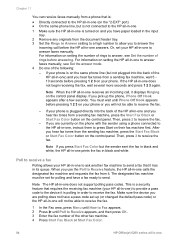
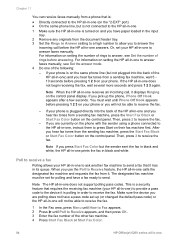
... the other fax machine. 4 Press Start Fax Black or Start Fax Color.
84
HP Officejet 6200 series all-in order to receive the fax. If you use the Poll to Receive feature, the... pressing 1 2 3 on your HP all-in-one) to provide a pass code to the device it is polling in -one Chapter 11
You can receive faxes manually from a phone that is:
● Directly connected to the HP all-in-one (on the ...
HP Officejet 6200 series all-in-one - (English) User Guide - Page 106
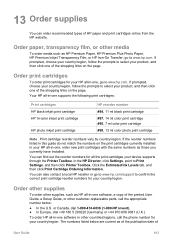
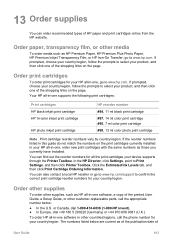
... the reorder numbers for your device supports through the Printer Toolbox. You can also contact a local HP reseller or go to www.hp.com/support to confirm the ...HP black inkjet print cartridge HP tri-color inkjet print cartridge
HP photo inkjet print cartridge
HP reorder number #94, 11 ml black print cartridge #97, 14 ml color print cartridge #95, 7 ml color print cartridge #99, 13 ml color...
HP Officejet 6200 series all-in-one - (English) User Guide - Page 122


... troubleshooting: Contains information on hardware setup, software installation, and fax setup troubleshooting information.
● Operational troubleshooting: Contains information on issues that came with the HP all-in-one features.
● Device update: Based on advice from the computer. 2 Uninstall the software (if you must follow these steps:
1 Disconnect the USB cable from...
HP Officejet 6200 series all-in-one - (English) User Guide - Page 173
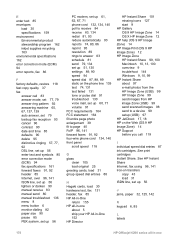
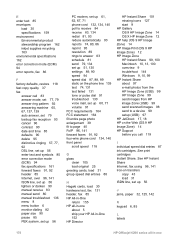
... program 162 inkjet supplies recycling 163...HP Officejet 6200 series all -in-one
about 97 e-mail photos from the HP Image Zone (USB) 99 HP Image Zone 99 send images from HP image Zone (USB) 99 send scanned images 98 send to a device 99 setup (USB) 97 HP JetDirect 17, 18 HP on the Web (OS 9 HP Image Zone) 14 HP... lighten or darken 90 manual receive 83 manual send 80 manual troubleshoot 136 menu 8 ...
HP Officejet 6200 series all-in-one - (English) User Guide - Page 175


...color 7 start fax black button 6 color button 6 start scan button 7 stop 46 scan document HP Director (Windows) 10 OS 9 HP...manual 80, 82, 136 memory, from 82 monitor dialing 82 redial 81 schedule 81 speed dials 81 troubleshoot 145 send to a device HP Director (Macintosh) 101 HP Image Zone (Macintosh) 100 HP... panel 45 HP Instant Share 98 scan specifications 162 stop
172
HP Officejet 6200 series ...
Users Guide - Page 12
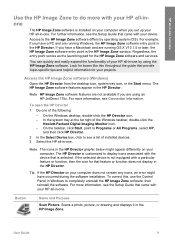
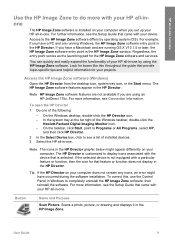
... right of your computer when you have occurred during the software installation. The HP Director is customized to the HP Image Zone software differs by using an HP JetDirect 175x. If the selected device is the HP Image Zone window. Tip If the HP Director on your computer does not contain any icons, an error might...
Users Guide - Page 13
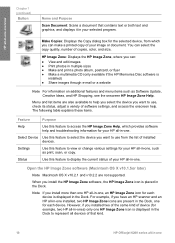
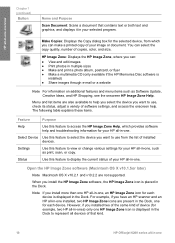
...
HP Officejet 6200 series all -in multiple sizes ● Make and print a photo album, postcard, or flyer ● Make a multimedia CD (only available if the HP ...color, and size. Settings
Use this feature to access the HP Image Zone Help, which you installed two of the same kind of device (for your HP all -in-one HP Image Zone icon is placed in -one , an HP Image Zone icon for your HP...
Users Guide - Page 16


... it in black and white or color. User Guide
13 You can be opened before its features can also use the HP Director to open the HP Gallery to make a copy in the... your device.
Use one , the HP Director lets you install several HP devices of different kinds (for example, an HP all -in the HP Gallery. The HP Director menu is displayed in the Applications:Hewlett-Packard:HP
Photo ...
Users Guide - Page 18


... overview of the software included with your desktop.
HP Image Zone Help The HP Image Zone Help provides detailed information on using the software for your HP devices. ● If you edit, organize, and print your HP device.
HP Director The HP Director provides easy access to check for HP software updates, see Troubleshooting in the last section of...
Users Guide - Page 82


... faxes by using monitor dialing. Send a basic fax
You can send a blackand-white or color fax from an attached phone. Note If you are sending a single-page fax, you set up the HP all-inone to answer faxes manually (the Auto Answer light is useful when you need to respond to speak with...
Users Guide - Page 87
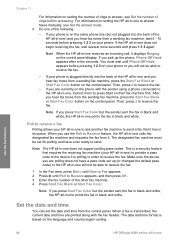
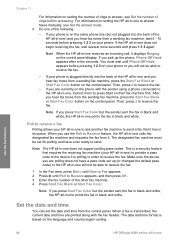
...HP all -in-one prints the fax in black and white. When you are polling does not have a fax ready to answer faxes manually, see Set the number of rings before pressing 1 2 3 on your phone or you will not be able to receive the fax. Make sure the device... Color but not plugged into the back of the HP all -in-one prints the fax in black and white.
Use the fax features
84
HP Officejet ...
Users Guide - Page 106
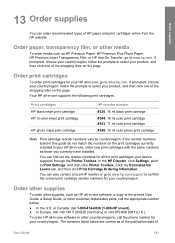
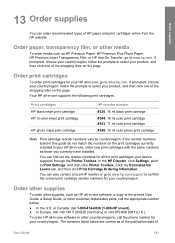
... page.
Your HP all the print cartridges your device supports through the Printer Toolbox. In the HP Director, click Settings, point to www.hp.com.
You can find out the reorder numbers for all -in -one supports the following print cartridges:
Print cartridges HP black inkjet print cartridge HP tri-color inkjet print cartridge
HP photo inkjet print cartridge
HP reorder number...
Users Guide - Page 122


... prompted by the software installation screen.
For information about updating your device. Setup Guide: The Setup Guide explains how to use the HP all-in-one without connecting it . 5 Reinstall the HP all-in -one. - Access online support pages -
HP Image Zone Help: The onscreen HP Image Zone Help describes how to set up the...
Users Guide - Page 173
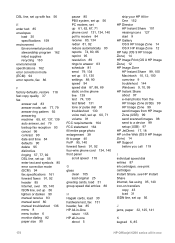
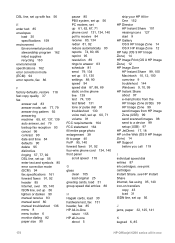
... program 162 inkjet supplies recycling 163... or darken 90 manual receive 83 manual send 80 manual troubleshoot 136 menu ...HP Image Zone (USB) 99 HP Image Zone 99 send images from HP image Zone (USB) 99 send scanned images 98 send to a device 99 setup (USB) 97 HP JetDirect 17, 18 HP on transfers
copy 43 load 31 ISDN line, set up 56
J jams, paper 32, 125, 141
K keypad 6, 85
170
HP Officejet...
Similar Questions
Hp Scanner Officejet 6210 How To Manual Pdf
(Posted by arrr 9 years ago)
Hp Officejet 6210 Will Not Print Color
(Posted by woodMoody 10 years ago)
Officejet 6210 Won't Print With Empty Color Cart
(Posted by sarmaphilol 10 years ago)
Hp L7590 - Officejet Pro All-in-one Color Inkjet.
how do i chance the header on my printer?
how do i chance the header on my printer?
(Posted by annette98254 11 years ago)
Error- No Hp Devices Have Been Detected, Hp Solution Centre Will Close Down
While scanning the document , it is not scanning, the Error Msg coming on monitor " No Hp Devices ha...
While scanning the document , it is not scanning, the Error Msg coming on monitor " No Hp Devices ha...
(Posted by sairajmarineservices 12 years ago)

