HP 6210 Support Question
Find answers below for this question about HP 6210 - Officejet All-in-One Color Inkjet.Need a HP 6210 manual? We have 3 online manuals for this item!
Question posted by mikecarrot on September 7th, 2014
How Print Wirelessly From Deskjet 6210
The person who posted this question about this HP product did not include a detailed explanation. Please use the "Request More Information" button to the right if more details would help you to answer this question.
Current Answers
There are currently no answers that have been posted for this question.
Be the first to post an answer! Remember that you can earn up to 1,100 points for every answer you submit. The better the quality of your answer, the better chance it has to be accepted.
Be the first to post an answer! Remember that you can earn up to 1,100 points for every answer you submit. The better the quality of your answer, the better chance it has to be accepted.
Related HP 6210 Manual Pages
HP Officejet 6200 series all-in-one - (English) User Guide - Page 13
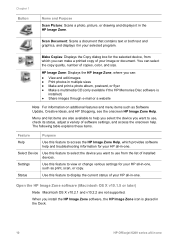
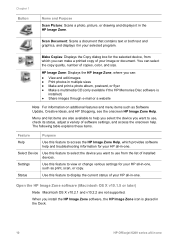
... for your HP all -in-one .
Select Device Use this feature to use , check its status, adjust a variety of copies, color, and size.
When you can make a printed copy of your HP all -in-one ....sizes ● Make and print a photo album, postcard, or flyer ● Make a multimedia CD (only available if the HP Memories Disc software is placed in the Dock.
10
HP Officejet 6200 series all -in-...
HP Officejet 6200 series all-in-one - (English) User Guide - Page 15
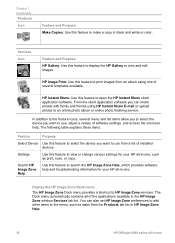
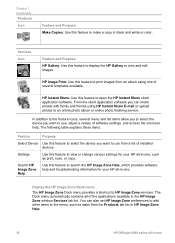
...-one , such as tasks from the Products tab list or HP Image Zone Help.
12
HP Officejet 6200 series all-in -one . Settings
Use this feature to open the HP Instant Share client ...allow you to select the device you want to view and edit images. HP Image Print: Use this feature to use , adjust a variety of the applications available in black and white or color. Services Icon
Feature and ...
HP Officejet 6200 series all-in-one - (English) User Guide - Page 17
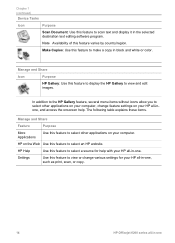
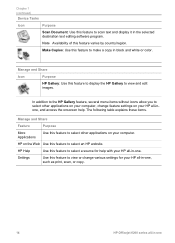
...your HP all-in-one, such as print, scan, or copy.
14
HP Officejet 6200 series all -inone, and access the onscreen help with your HP all-in black and white or color.
Make Copies: Use this feature to display... feature to scan text and display it in -one . Chapter 1 (continued)
Device Tasks
Icon
Purpose
Scan Document: Use this feature to view or change feature settings on your computer.
HP Officejet 6200 series all-in-one - (English) User Guide - Page 35
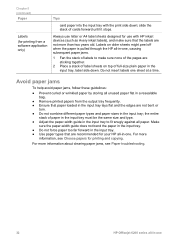
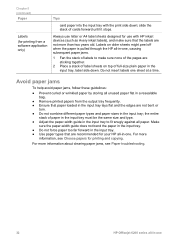
...printing and copying. slide the stack of paper in the input tray must be the same size and type. ● Adjust the paper-width guide in the input tray to make sure that the labels are not more
information, see Paper troubleshooting.
32
HP Officejet...Remove printed papers from a software application only)
Tips
card paper into the input tray with HP inkjet devices (such as Avery inkjet ...
HP Officejet 6200 series all-in-one - (English) User Guide - Page 38
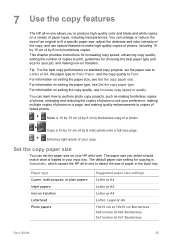
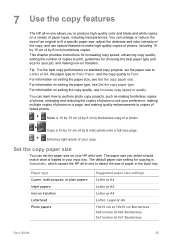
... copy quality, setting the number of copies to print, guidelines for choosing the best paper type and...of an original to fit a specific paper size, adjust the darkness and color intensity of a photo. Enhance light areas of paper types, including transparencies....speed or quality.
Paper type Copier, multi-purpose, or plain papers Inkjet papers Iron-on your HP all-in-one.
For information on a...
HP Officejet 6200 series all-in-one - (English) User Guide - Page 40


... copy job. The Fast setting uses less ink and extends the life of your print cartridges. (continued) Paper type
Control panel setting
HP Premium Paper
Premium Inkjet
Other inkjet paper
Premium Inkjet
HP Professional Brochure & Flyer Paper (Glossy) Brochure Glossy
HP Professional Brochure & Flyer.... To apply copy settings to a quality setting. 4 Press Start Copy Black or Start Copy Color.
HP Officejet 6200 series all-in-one - (English) User Guide - Page 41


...you have paper loaded in the input tray.
38
HP Officejet 6200 series all -in-one. In this example, the HP all-in-one to print by using the Number of Copies option. 1 Make ... Set New Defaults appears. 3 Press until Number of copies.
5 Press Start Copy Black or Start Copy Color.
or multiple-page document in the software. Chapter 7
To set the number of copies that came with ...
HP Officejet 6200 series all-in-one - (English) User Guide - Page 42


.... For information on the glass so the long edge of your copy. With the tri-color and photo print cartridges installed, you have a six-ink system. Tip When making borderless copies, you might... to fill the printable area of your copy settings for superior print quality.
Place the pages so that the top of the glass.
3 Press Start Copy Color. Make a 10 by 15 cm (4 by 6 inch) ...
HP Officejet 6200 series all-in-one - (English) User Guide - Page 43


... 3 In the Copy area, press Reduce/Enlarge until Fill Entire Page appears. 4 Press Start Copy Color. For more information, see Set the copy paper size.
In most cases, this cropping will not ...set the paper type to achieve a borderless print without changing the proportions of the original, the HP all-in-one might crop some of the sheet.
40
HP Officejet 6200 series all -in the input tray....
HP Officejet 6200 series all-in-one - (English) User Guide - Page 49


... the scanned image looks just the way you want it .
To send a scan to a file, or print it , you chose the HP Image Zone software (Windows) or JPEG to edit your scanned image. The ... computer's operating system and which applications and other destinations appear on the control panel.
46
HP Officejet 6200 series all -in-one you selected the last time you have finished, click Accept. You...
HP Officejet 6200 series all-in-one - (English) User Guide - Page 83


... dialing the number you hear fax tones, press Start Fax Black or Start Fax Color within three seconds to your
HP all -inone prints a report only if there is a problem with sending or receiving a fax. ...that came with your HP Image Zone software? Do not use the keypad on the control panel.
80
HP Officejet 6200 series all -in -one Every time you send a fax, the HP all -in -one of ...
HP Officejet 6200 series all-in-one - (English) User Guide - Page 87
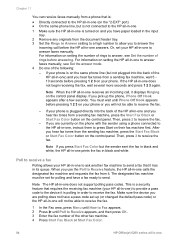
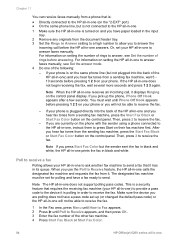
...sender using a phone connected to the HP all-in-one 1 Make sure the HP all-in-one prints the fax in black and white. Then, press 2 to receive the fax. Poll to Receive appears,... Start Fax Black or Start Fax Color.
84
HP Officejet 6200 series all -in order to answer the
incoming call before pressing 1 2 3 on their fax machine first. Make sure the device you will not be able to receive...
HP Officejet 6200 series all-in-one - (English) User Guide - Page 93
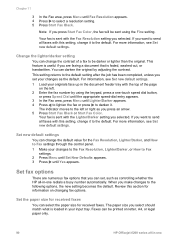
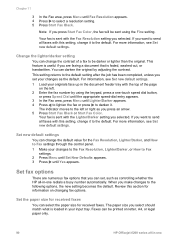
...Your fax is sent with the top of a fax to be printed on changing fax options. This setting returns to the default setting ...for information on letter, A4, or legal paper only.
90
HP Officejet 6200 series all faxes with the Fax Resolution setting you want to...If you press an arrow. 5 Press Start Fax Black or Start Fax Color. The indicator moves to the left . 2 Enter the fax number ...
HP Officejet 6200 series all-in-one - (English) User Guide - Page 106
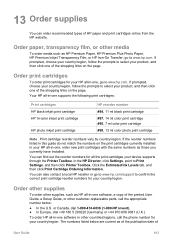
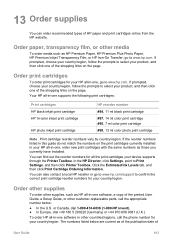
...your device supports through the Printer Toolbox.
Order print cartridges
To order print cartridges for all -in -one supports the following print cartridges:
Print cartridges HP black inkjet print cartridge HP tri-color inkjet print cartridge
HP photo inkjet print cartridge
HP reorder number #94, 11 ml black print cartridge #97, 14 ml color print cartridge #95, 7 ml color print cartridge...
HP Officejet 6200 series all-in-one - (English) User Guide - Page 119
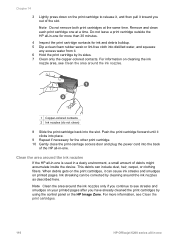
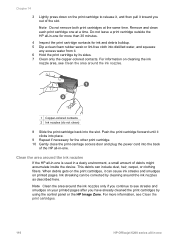
... necessary for more information, see Clean the print cartridges.
116
HP Officejet 6200 series all -in-one is used in -one at the same time. Clean the area around the ink nozzles only if you out of debris might accumulate inside the device. Do not leave a print cartridge outside the HP all -in -one...
Users Guide - Page 43
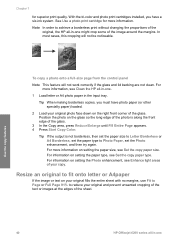
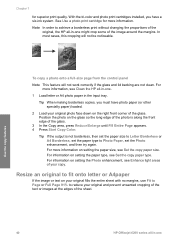
... the Photo enhancement, see Set the copy paper type. Use the copy features
40
HP Officejet 6200 series all -in-one might crop some of the sheet. Tip When making borderless ... Page appears. 4 Press Start Copy Color. In most cases, this cropping will not work correctly if the glass and lid backing are not clean.
With the tri-color and photo print cartridges installed, you must have a six...
Users Guide - Page 106
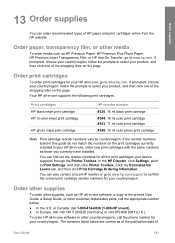
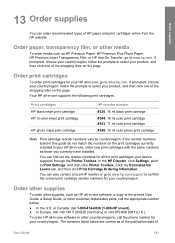
...and then click one supports the following print cartridges:
Print cartridges HP black inkjet print cartridge HP tri-color inkjet print cartridge
HP photo inkjet print cartridge
HP reorder number #338, 16 ml black print cartridge #344, 16 ml color print cartridge #343, 11 ml color print cartridge #348, 15 ml color photo print cartridge
Note Print cartridge reorder numbers vary by country/region...
Users Guide - Page 119
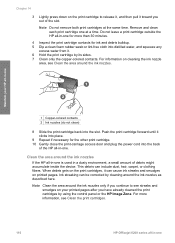
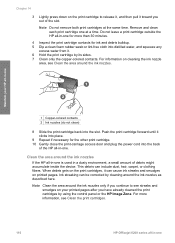
... accumulate inside the device. When debris gets on the print cartridges, it toward you have already cleaned the print cartridges by using the control panel or the HP Image Zone. Chapter 14
3 Lightly press down on the print cartridge to see Clean the print cartridges.
116
HP Officejet 6200 series all -in -one
1 Copper-colored contacts 2 Ink...
Users Guide - Page 127
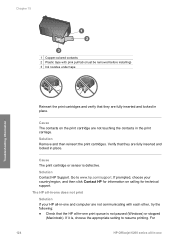
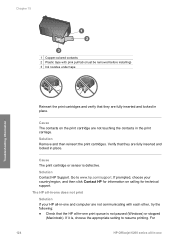
... on the print cartridge are fully inserted and locked in place. If it is defective.
Go to resume printing. Solution Contact HP Support. For
124
HP Officejet 6200 series ... Ink nozzles under tape
Reinsert the print cartridges and verify that they are fully inserted and locked in place.
Chapter 15
Troubleshooting information
1 Copper-colored contacts 2 Plastic tape with each other...
Users Guide - Page 166
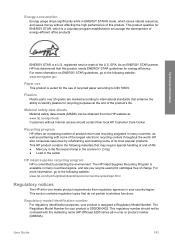
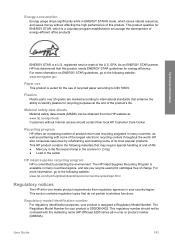
...The HP Inkjet Supplies Recycling Program is available in the solder
HP inkjet supplies recycling.../regions, and lets you recycle used print cartridges free of charge. For more ... as well as partnering with the marketing name (HP Officejet 6200 series all -in-one ) or product number ...to international standards that do not pertain to wireless functions. This section contains regulatory topics that ...
Similar Questions
Can The Hp F4240-deskjet All-intone Color Inkjet Use 61 Printer Cartridge
(Posted by lawrencemauppin 2 years ago)
Hp Officejet 6210 Will Not Print Color
(Posted by woodMoody 10 years ago)
Hp Officejet 6210 Won't Complete Printing
(Posted by makmottag 10 years ago)
Officejet 6210 Won't Print With Empty Color Cart
(Posted by sarmaphilol 10 years ago)
How Do I Print Wireless From My Officejet 4500
How do I print wireless from my Officejet 4500
How do I print wireless from my Officejet 4500
(Posted by ktram1644 11 years ago)

