HP 6210 Support Question
Find answers below for this question about HP 6210 - Officejet All-in-One Color Inkjet.Need a HP 6210 manual? We have 3 online manuals for this item!
Question posted by emilspezia on February 28th, 2012
Paper Feed Pulls To The Right Then Jams
The person who posted this question about this HP product did not include a detailed explanation. Please use the "Request More Information" button to the right if more details would help you to answer this question.
Current Answers
There are currently no answers that have been posted for this question.
Be the first to post an answer! Remember that you can earn up to 1,100 points for every answer you submit. The better the quality of your answer, the better chance it has to be accepted.
Be the first to post an answer! Remember that you can earn up to 1,100 points for every answer you submit. The better the quality of your answer, the better chance it has to be accepted.
Related HP 6210 Manual Pages
HP Officejet 6200 series all-in-one - (English) User Guide - Page 29
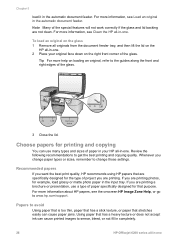
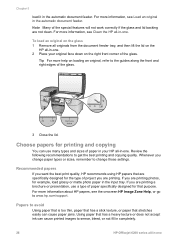
... document feeder tray, and then lift the lid on the right front corner of the glass.
3 Close the lid. Review the following recommendations to avoid
Using paper that is too thin, paper that has a slick texture, or paper that stretches easily can cause paper jams. Using paper that purpose.
Whenever you are printing photos, for that has...
HP Officejet 6200 series all-in-one - (English) User Guide - Page 30
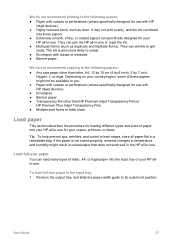
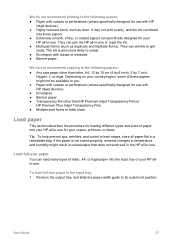
...paper-width guide to the following papers: ● Paper with cutouts or perforations (unless specifically designed for use with HP inkjet devices). ● Envelopes. ● Banner paper. ● Transparency film other than HP Premium Inkjet Transparency Film or HP Premium Plus Inkjet...or windows. ● Banner paper. Load full-size paper
You can jam the HP all paper flat in -one . They...
HP Officejet 6200 series all-in-one - (English) User Guide - Page 35
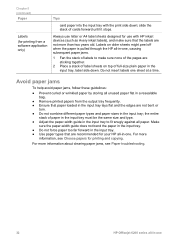
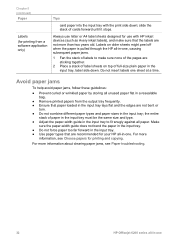
... a resealable bag.
● Remove printed papers from a software application only)
Tips
card paper into the input tray with HP inkjet devices (such as Avery inkjet labels), and make sure none of the pages are sticking together.
2 Place a stack of label sheets on older sheets might peel off when the paper is pulled through the HP all-in...
HP Officejet 6200 series all-in-one - (English) User Guide - Page 38
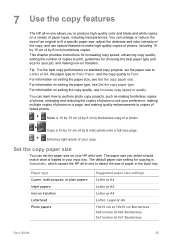
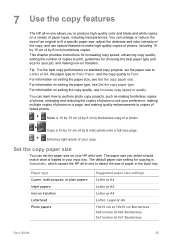
... 5x7 inches or 5x7 Borderless
User Guide
35
Paper type Copier, multi-purpose, or plain papers Inkjet papers Iron-on setting the paper type, see Set the copy paper type. Tip For the best copy performance on...10 by 15 cm (4 by 6 inch) photo onto a full-size page. The paper size you to produce high-quality color and black-and-white copies on your HP all -in-one to Fast.
7 ...
HP Officejet 6200 series all-in-one - (English) User Guide - Page 40


...less ink and extends the life of your original face down on the right front corner of the glass or face up in
the document feeder ...Paper type
Control panel setting
HP Premium Paper
Premium Inkjet
Other inkjet paper
Premium Inkjet
HP Professional Brochure & Flyer Paper (Glossy) Brochure Glossy
HP Professional Brochure & Flyer Paper (Matte) Brochure Matte
HP Premium or Premium Plus Inkjet...
HP Officejet 6200 series all-in-one - (English) User Guide - Page 41


...copies, up in
the document feeder tray. They do not adjust the settings in color or black and white. Make multiple copies of the same original
You can use ...all -in-one . The settings you specify here are only saved on the right front corner of the glass or face up to the maximum. (The maximum ... sure you have paper loaded in the input tray.
38
HP Officejet 6200 series all -in-one .
HP Officejet 6200 series all-in-one - (English) User Guide - Page 43


...sheet.
40
HP Officejet 6200 series all-in -one might crop some of the image around the margins. For more information, see Set the copy paper type.
For information on the right front corner of...A4 photo paper in the input tray. Tip If the output is along the front edge of the glass. 3 In the Copy area, press Reduce/Enlarge until Fill Entire Page appears. 4 Press Start Copy Color.
To ...
HP Officejet 6200 series all-in-one - (English) User Guide - Page 45
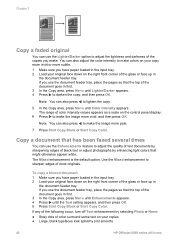
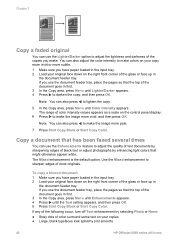
... to make the image more subtle. 1 Make sure you have paper loaded in the input tray. 2 Load your original face down on the right front corner of the glass or face up in first. 3 In...you have paper loaded in the input tray. 2 Load your copies ● Large, black typefaces look splotchy (not smooth)
42
HP Officejet 6200 series all-in-one
Note You can also adjust the color intensity to...
HP Officejet 6200 series all-in-one - (English) User Guide - Page 50
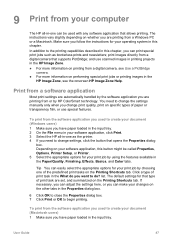
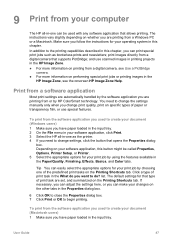
...or by using the features available in the Paper/Quality, Finishing, Effects, Basics, and Color tabs. print images directly from a digital camera that type of paper or transparency film, or use scanned images ...system in this chapter. You need to create your document (Macintosh users) 1 Make sure you have paper loaded in the input tray. 2 On the File menu in your document (Windows users) 1 ...
HP Officejet 6200 series all-in-one - (English) User Guide - Page 106
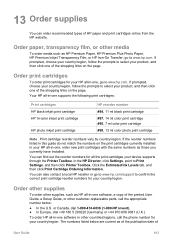
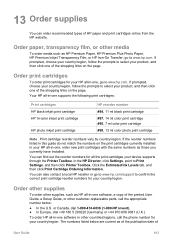
...To order print cartridges for your device supports through the Printer Toolbox. ...Paper, HP Premium Plus Photo Paper, HP Premium Inkjet Transparency Film, or HP Iron-On Transfer, go to confirm the correct print cartridge reorder numbers for all -in -one supports the following print cartridges:
Print cartridges HP black inkjet print cartridge HP tri-color inkjet print cartridge
HP photo inkjet...
HP Officejet 6200 series all-in-one - (English) User Guide - Page 114
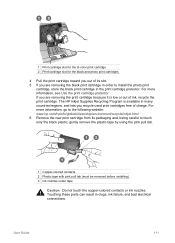
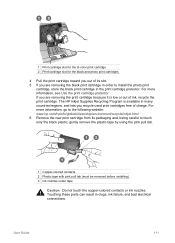
... 2 Plastic tape with pink pull tab (must be removed before installing) 3 Ink nozzles under tape
Caution Do not touch the copper-colored contacts or ink nozzles. For more information, go to the following website: www.hp.com/hpinfo/globalcitizenship/environment/recycle/inkjet.html 6 Remove the new print cartridge from its slot. 5 If you...
HP Officejet 6200 series all-in-one - (English) User Guide - Page 174


... copy quality 37 number of copies
O OK button 6 on transfers 31 labels 31 legal paper 27 letter paper 27 original 25 postcards 30 transparencies 31
M maintenance
align print cartridges 114 clean exterior 107 ... 7 one-touch speed dial buttons 6 order
paper 103 print cartridges 103 Setup Guide 103 software 103 User Guide 103
P paper
incompatible types 26 jams 32, 125, 142 legal to receive fax 84...
Users Guide - Page 30


... types of letter, A4, or legal paper into your HP allin-one . They can jam the HP all -in -one or ...paper. Load originals and load paper
We do not recommend copying to the following papers:
● Paper with cutouts or perforations (unless specifically designed for use with HP inkjet devices).
● Envelopes. ● Banner paper. ● Transparency film other than HP Premium Inkjet...
Users Guide - Page 32


... tray; Load originals and load paper
6 Pull the output tray extender toward you . 4 Slide the paper-width guide inward against the stack of the paper-width guide.
Load 10by 15cm (4by 6inch) photo paper
You can load 10 by 15 cm (4 by 6 inch) photo paper into the far right side of photo paper forward until it stops. Tip...
Users Guide - Page 35
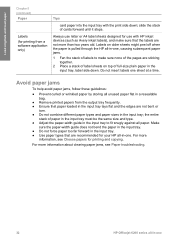
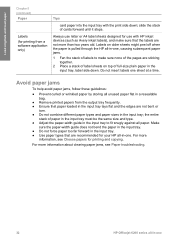
... of cards forward until it stops. Avoid paper jams
To help avoid paper jams, follow these guidelines:
● Prevent curled or wrinkled paper by storing all unused paper flat in a resealable bag.
● Remove printed papers from a software application only)
Tips
card paper into the input tray with HP inkjet devices (such as Avery inkjet labels), and make sure none of...
Users Guide - Page 38


... size of photos on setting the paper type, see Set the copy paper size.
Set the copy paper size
You can enlarge or reduce the size of an original to fit a specific paper size, adjust the darkness and color intensity of paper types, including transparencies. Paper type Copier, multi-purpose, or plain papers Inkjet papers Iron-on your copy.
For...
Users Guide - Page 50
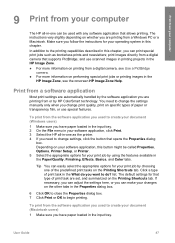
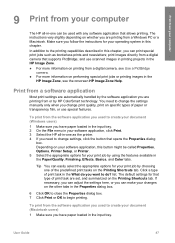
.... 3 Select the HP all -in-one can easily select the appropriate options for your print job by using the features available in the Paper/Quality, Finishing, Effects, Basics, and Color tabs. In addition to the printing capabilities described in this chapter, you follow the instructions for that supports PictBridge; If necessary, you...
Users Guide - Page 106
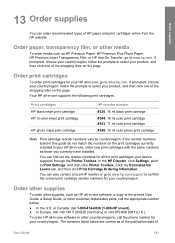
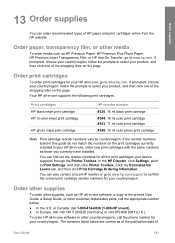
...inkjet print cartridge HP tri-color inkjet print cartridge
HP photo inkjet print cartridge
HP reorder number #338, 16 ml black print cartridge #344, 16 ml color print cartridge #343, 11 ml color print cartridge #348, 15 ml color... click one software, a copy of HP paper and print cartridges online from the HP website...HP all the print cartridges your device supports through the Printer Toolbox....
Users Guide - Page 114


... black plastic, gently remove the plastic tape by using the pink pull tab.
1 Copper-colored contacts 2 Plastic tape with pink pull tab (must be removed before installing) 3 Ink nozzles under tape
Caution Do not touch the copper-colored contacts or ink nozzles. The HP Inkjet Supplies Recycling Program is low or out of ink, recycle...
Users Guide - Page 174


... copy quality 37 number of copies
O OK button 6 on transfers 31 labels 31 legal paper 27 letter paper 27 original 25 postcards 30 transparencies 31
M maintenance
align print cartridges 114 clean exterior 107 ... 7 one-touch speed dial buttons 6 order
paper 103 print cartridges 103 Setup Guide 103 software 103 User Guide 103
P paper
incompatible types 26 jams 32, 125, 141 legal to receive fax 84...
Similar Questions
Hp Officejet 6210 Will Not Print Color
(Posted by woodMoody 10 years ago)
How To Install Paper Trays In Hp 6210
(Posted by walni 10 years ago)
Officejet 6210 Won't Print With Empty Color Cart
(Posted by sarmaphilol 10 years ago)
Where Is The 5x7 Photo Paper Feed On A Hp Officejet 6500a Plus
(Posted by wckd6sdf 10 years ago)

