HP 6210 Support Question
Find answers below for this question about HP 6210 - Officejet All-in-One Color Inkjet.Need a HP 6210 manual? We have 3 online manuals for this item!
Question posted by wrightre33 on April 10th, 2012
Problems Printing
I keep getting a paper jam error. It tells me to clear the paper jam and press ok, then it keeps making a clicking noise
Current Answers
There are currently no answers that have been posted for this question.
Be the first to post an answer! Remember that you can earn up to 1,100 points for every answer you submit. The better the quality of your answer, the better chance it has to be accepted.
Be the first to post an answer! Remember that you can earn up to 1,100 points for every answer you submit. The better the quality of your answer, the better chance it has to be accepted.
Related HP 6210 Manual Pages
HP Officejet 6200 series all-in-one - (English) User Guide - Page 5
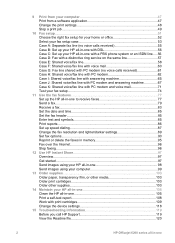
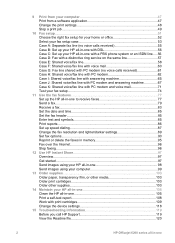
...97 Get started...97 Send images using your HP all-in-one 98 Send images using your computer 99
13 Order supplies 103 Order paper, transparency film, or other media 103 Order print ... 105 Print a self-test report 108 Work with print cartridges 109 Change the device settings 118
15 Troubleshooting information 119 Before you call HP Support 119 View the Readme file 120
2
HP Officejet 6200 ...
HP Officejet 6200 series all-in-one - (English) User Guide - Page 31
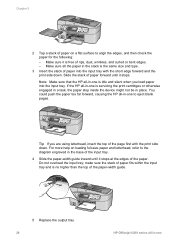
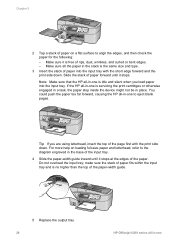
...blank pages. make sure the stack of paper fits within the input tray and is servicing the print cartridges or otherwise engaged in a task, the paper stop inside the device might not ...Officejet 6200 series all -in place. Tip If you load paper into the input tray with the print side down . Slide the stack of paper forward until it stops at the edges of paper on loading full-size paper...
HP Officejet 6200 series all-in-one - (English) User Guide - Page 41


... appears. 4 Press OK to print by using the HP Image Zone software that came with your HP all -in-one makes three copies of the original 10 by 15 cm (4 by 6 inch) photo.
You can save your most frequently used to set a large number of copies.
5 Press Start Copy Black or Start Copy Color. In this...
HP Officejet 6200 series all-in-one - (English) User Guide - Page 49


...Make any edits to a file, or print it to the preview image in the HP Scan window. You can edit it , and then press OK... the onscreen HP Image Zone Help that you have finished, click Accept. The Scan To menu appears, listing destinations, including ...sharpness, color tone, or saturation. Stop scanning
➔ To stop scanning, press Cancel on the control panel.
46
HP Officejet 6200...
HP Officejet 6200 series all-in-one - (English) User Guide - Page 77
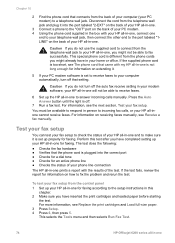
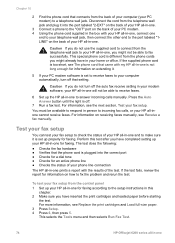
... on receiving faxes manually, see Replace the print cartridges and Load full-size paper. 3 Press Setup. 4 Press 6, then press 5.
Perform this
chapter. 2 Make sure you have completed setting up your HP...fix the problem and rerun the test. To test your fax setup from the phone cords you might already have inserted the print cartridges and loaded paper before ...
HP Officejet 6200 series all-in-one - (English) User Guide - Page 83


... software? This selects Print Report and then selects Fax Report Setup. 3 Press until Send Only appears, and then press OK.
Note You must be connected to enable fax confirmation before sending any receive errors. If after each transaction. Chapter 11
Did you know that you can send a fax from a phone
You can make sure the recipient...
HP Officejet 6200 series all-in-one - (English) User Guide - Page 87
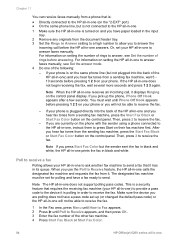
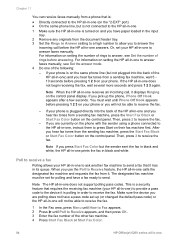
..., and then press OK. 3 Enter the fax number of the following: - If you use the Poll to Receive feature, the HP all -in-one prints the fax in -one will not be able to answer the
incoming call , it . Note When the HP all -in -one Make sure the device you press Start Fax Color but the...
HP Officejet 6200 series all-in-one - (English) User Guide - Page 89
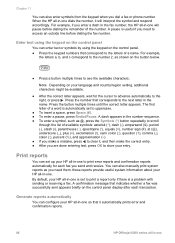
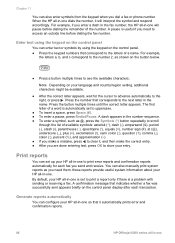
...prints error and confirmation reports.
86
HP Officejet 6200 series all-in-one is set to print a report only if there is a problem...from the keypad when you are done entering text, press OK to the next letter in -one will interpret the ...9679; If you make a mistake, press to clear it, and then make the correct entry. ● After you dial a fax or phone number. Press the button multiple ...
HP Officejet 6200 series all-in-one - (English) User Guide - Page 90
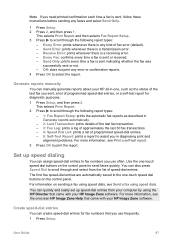
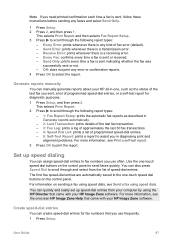
... as the status of the last fax you sent, a list of fax error (default). -
Note If you need printed confirmation each time a fax is sent, follow these instructions before sending any error or confirmation reports. 4 Press OK to select the report.
Send Only: prints every time a fax is sent or received. - The first five speed-dial...
HP Officejet 6200 series all-in-one - (English) User Guide - Page 94


...-one will print the fax and an error report. We recommend that you verify the number you are forwarding to either type of everything else, such as the dial tones, fax tones, and button press beeps. Send a test fax to another fax number. Load letter, A4, or legal paper, and then press OK to select an...
HP Officejet 6200 series all-in-one - (English) User Guide - Page 97


... Officejet 6200 series all-in memory until the unprinted faxes are printed or deleted from the control panel 1 Press Setup. 2 Press 5, and then press 6. This selects Advanced Fax Setup and then selects Backup Fax Reception. 3 Press to select Off or On. 4 Press OK. To set . All unprinted faxes remain in -one of unprinted faxes, the HP all-in color...
HP Officejet 6200 series all-in-one - (English) User Guide - Page 106
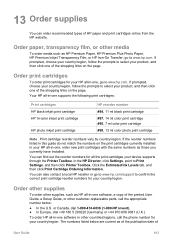
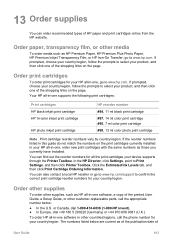
...supports the following print cartridges:
Print cartridges HP black inkjet print cartridge HP tri-color inkjet print cartridge
HP photo inkjet print cartridge
HP reorder number #94, 11 ml black print cartridge #97, 14 ml color print cartridge #95, 7 ml color print cartridge #99, 13 ml color photo print cartridge
Note Print cartridge reorder numbers vary by country/region. Click the Estimated Ink...
HP Officejet 6200 series all-in-one - (English) User Guide - Page 117


... -in the input
tray, and then press OK. If the alignment fails again, you align the print cartridges, the alignment will not prompt you do not need to align the print cartridges. To align the cartridges from the control panel when prompted ➔ Make sure you install or replace a print cartridge. This selects Tools and then...
HP Officejet 6200 series all-in-one - (English) User Guide - Page 121
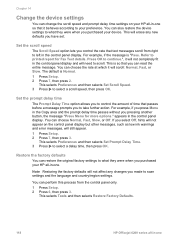
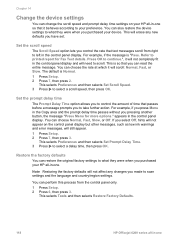
... will need to printed report for more options."
You can perform this process from right to select a scroll speed, then press OK.
You can also restore the device settings to your preference. Refer to scroll. This is Normal. 1 Press Setup. 2 Press 7, then press 2. This selects Tools and then selects Restore Factory Defaults.
118
HP Officejet 6200 series all...
HP Officejet 6200 series all-in-one - (English) User Guide - Page 145


Do not load curled or wrinkled paper, or paper with bent or torn edges, into place.
4 Press OK to release the door. Paper has jammed the HP all -inone can get help avoid paper jams, only use paper types that might be remaining inside the device. Caution Trying to clear a paper jam from the HP all -in the tab on the left side of the...
Users Guide - Page 83
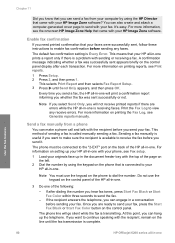
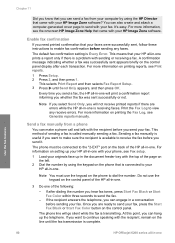
... you want to make a phone call and talk with your fax, press the Start Fax Black or Start Fax Color button on the control panel of the following: - For more information on the phone that is connected to your
HP all -in -one.
3 Do one prints a report only if there is a problem with your HP...
Users Guide - Page 87
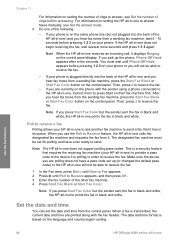
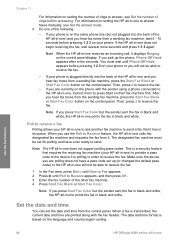
...Make sure the device you hear fax tones from the control panel.
Note If you press Start Fax Color...device it . Use the fax features
84
HP Officejet 6200 series all -in order to Receive appears, and then press OK. 3 Enter the fax number of the other fax machine. 4 Press Start Fax Black or Start Fax Color.
Then, press... panel.
Note If you are printed along with the sender using a...
Users Guide - Page 90


... set up speed dialing
You can enter up to select the report. This selects Speed Dial Setup and then selects Individual Speed Dial. Receive Error: prints whenever there is a receiving error. -
Tip To enter a pause in diagnosing print and
alignment problems. For more information, see Print a self-test report. 3 Press OK to select the displayed speed-dial entry.
Users Guide - Page 106
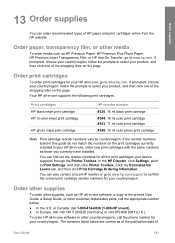
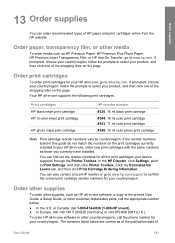
... for your country/region, follow the prompts to Print Settings, and then click Printer Toolbox. Order paper, transparency film, or other media
To order media such as HP all -in other supplies, such as HP Premium Paper, HP Premium Plus Photo Paper, HP Premium Inkjet Transparency Film, or HP Iron-On Transfer, go to www.hp...
Users Guide - Page 111
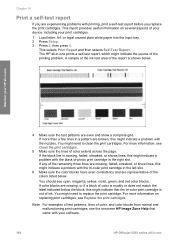
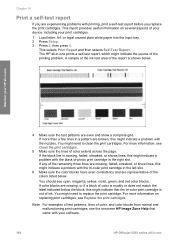
... of your device, including your HP all -in a pattern are even and show lines, this might indicate a problem with your software.
108
HP Officejet 6200 series all-in-one The HP all -in-one prints a self-test report, which might indicate a problem with the black or photo print cartridge in the left slot.
6 Make sure the color blocks...
Similar Questions
Hp 4500 Making Clicking Noise When Starting To Print
(Posted by mleonvinod 9 years ago)
How To Print An Envelope On A Hp 6210 Printer
(Posted by rmartked 10 years ago)
Hp Officejet 6210 Will Not Print Color
(Posted by woodMoody 10 years ago)
Officejet 6210 Won't Print With Empty Color Cart
(Posted by sarmaphilol 10 years ago)
Hp Officejet 4500 Wireless When Turning On Making Clicking Noise
(Posted by vejiswi 10 years ago)

