HP 8530p Support Question
Find answers below for this question about HP 8530p - EliteBook - Core 2 Duo 2.4 GHz.Need a HP 8530p manual? We have 53 online manuals for this item!
Question posted by jrgoalpe on December 1st, 2013
8530p Screen Brightness Will Not Work
The person who posted this question about this HP product did not include a detailed explanation. Please use the "Request More Information" button to the right if more details would help you to answer this question.
Current Answers
There are currently no answers that have been posted for this question.
Be the first to post an answer! Remember that you can earn up to 1,100 points for every answer you submit. The better the quality of your answer, the better chance it has to be accepted.
Be the first to post an answer! Remember that you can earn up to 1,100 points for every answer you submit. The better the quality of your answer, the better chance it has to be accepted.
Related HP 8530p Manual Pages
Pointing Devices and Keyboard - Windows 7 - Page 3
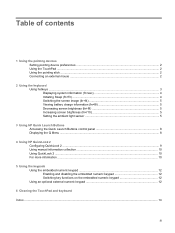
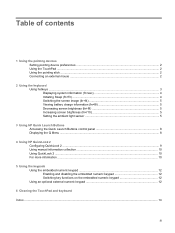
... mouse ...2
2 Using the keyboard Using hotkeys ...3 Displaying system information (fn+esc 4 Initiating Sleep (fn+f3) ...4 Switching the screen image (fn+f4 5 Viewing battery charge information (fn+f8 5 Decreasing screen brightness (fn+f9 5 Increasing screen brightness (fn+f10 5 Setting the ambient light sensor 5
3 Using HP Quick Launch Buttons Accessing the Quick Launch Buttons control panel...
Pointing Devices and Keyboard - Windows 7 - Page 7
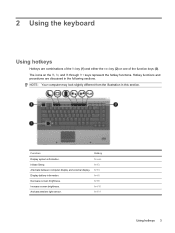
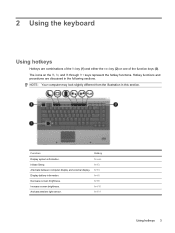
Function
Hotkey
Display system information.
fn+f9
Increase screen brightness.
fn+f11
Using hotkeys 3
fn+f8
Decrease screen brightness.
The icons on the f3, f4, and f8 through f11 keys represent the hotkey functions. fn+esc
Initiate Sleep.
fn+f10
Activate ambient light sensor. ...
Pointing Devices and Keyboard - Windows 7 - Page 9
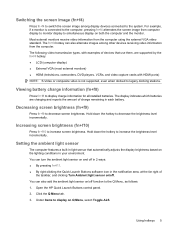
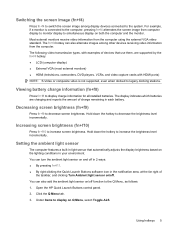
... or composite video is connected to the Q Menu, as follows: 1.
Decreasing screen brightness (fn+f9)
Press fn+f9 to increase screen brightness.
You can also alternate images among display devices connected to the system. Increasing screen brightness (fn+f10)
Press fn+f10 to decrease screen brightness. You can turn the ambient light sensor on and off in 2 ways...
Pointing Devices and Keyboard - Windows 7 - Page 18
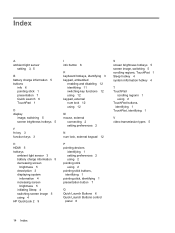
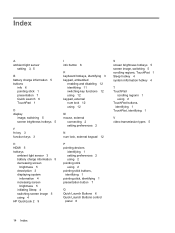
... 2 pointing stick using 2 pointing stick buttons, identifying 1 pointing stick, identifying 1 presentation button 7
Q Quick Launch Buttons 6 Quick Launch Buttons control
panel 6
S screen brightness hotkeys 5 screen image, switching 5 scrolling regions, TouchPad 1 Sleep hotkey 4 system information hotkey 4
T TouchPad
scrolling regions 1 using 2 TouchPad buttons, identifying 1 TouchPad, identifying...
Pointing Devices and Keyboard - Windows Vista - Page 3
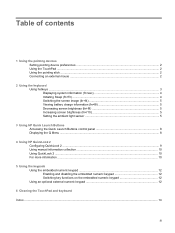
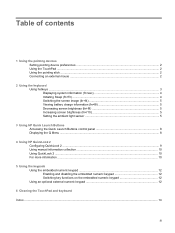
... mouse ...2
2 Using the keyboard Using hotkeys ...3 Displaying system information (fn+esc 4 Initiating Sleep (fn+f3) ...4 Switching the screen image (fn+f4 5 Viewing battery charge information (fn+f8 5 Decreasing screen brightness (fn+f9 5 Increasing screen brightness (fn+f10 5 Setting the ambient light sensor 5
3 Using HP Quick Launch Buttons Accessing the Quick Launch Buttons control panel...
Pointing Devices and Keyboard - Windows Vista - Page 7
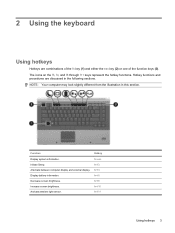
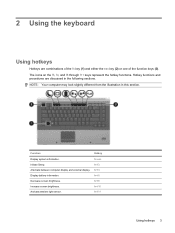
fn+f8
Decrease screen brightness.
fn+f4
Display battery information.
NOTE: Your computer may look slightly different from the ...f10
Activate ambient light sensor. fn+f11
Using hotkeys 3
fn+esc
Initiate Sleep. fn+f9
Increase screen brightness. Hotkey functions and procedures are combinations of the fn key (1) and either the esc key (2) or one of the function keys ...
Pointing Devices and Keyboard - Windows Vista - Page 9
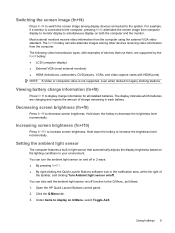
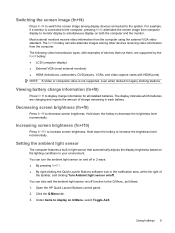
... can also alternate images among display devices connected to the system. Increasing screen brightness (fn+f10)
Press fn+f10 to display charge information for all installed...battery charge information (fn+f8)
Press fn+f8 to increase screen brightness. Switching the screen image (fn+f4)
Press fn+f4 to switch the screen image among other devices receiving video information from the computer. ...
Pointing Devices and Keyboard - Windows Vista - Page 18
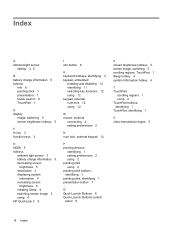
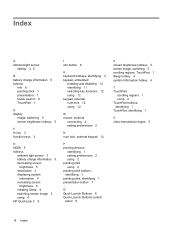
... 2 pointing stick using 2 pointing stick buttons, identifying 1 pointing stick, identifying 1 presentation button 7
Q Quick Launch Buttons 6 Quick Launch Buttons control
panel 6
S screen brightness hotkeys 5 screen image, switching 5 scrolling regions, TouchPad 1 Sleep hotkey 4 system information hotkey 4
T TouchPad
scrolling regions 1 using 2 TouchPad buttons, identifying 1 TouchPad, identifying...
Pointing Devices and Keyboard - Windows XP - Page 3
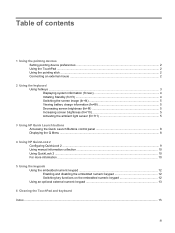
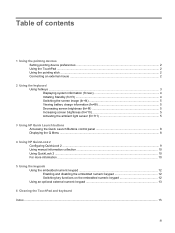
... external mouse ...2
2 Using the keyboard Using hotkeys ...3 Displaying system information (fn+esc 4 Initiating Standby (fn+f3) ...4 Switching the screen image (fn+f4 5 Viewing battery charge information (fn+f8 5 Decreasing screen brightness (fn+f9 5 Increasing screen brightness (fn+f10 5 Activating the ambient light sensor (fn+f11 5
3 Using HP Quick Launch buttons Accessing the Quick Launch...
Pointing Devices and Keyboard - Windows XP - Page 7
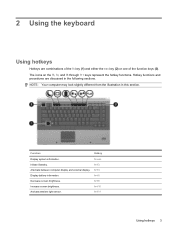
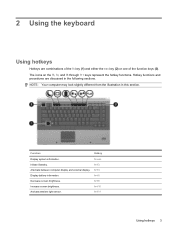
...: Your computer may look slightly different from the illustration in the following sections.
fn+f3
Alternate between computer display and external display. fn+f9
Increase screen brightness. The icons on the f3, f4, and f8 through f11 keys represent the hotkey functions.
2 Using the keyboard
Using hotkeys
Hotkeys are discussed in this...
Pointing Devices and Keyboard - Windows XP - Page 9
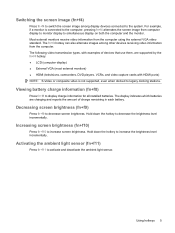
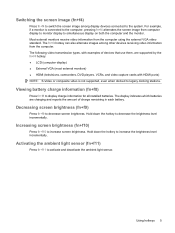
... and deactivate the ambient light sensor.
Activating the ambient light sensor (fn+f11)
Press fn+f11 to increase screen brightness. Using hotkeys 5 Viewing battery charge information (fn+f8)
Press fn+f8 to decrease screen brightness.
Decreasing screen brightness (fn+f9)
Press fn+f9 to display charge information for all installed batteries. For example, if a monitor is...
Pointing Devices and Keyboard - Windows XP - Page 19
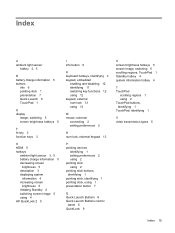
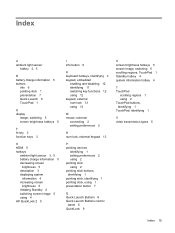
... buttons, identifying 1 pointing stick, identifying 1 pointing stick, using 1 presentation button 7
Q Quick Launch Buttons 6 Quick Launch Buttons control
panel 6 QuickLook 9
S screen brightness hotkeys 5 screen image, switching 5 scrolling regions, TouchPad 1 Standby hotkey 4 system information hotkey 4
T TouchPad
scrolling regions 1 using 2 TouchPad buttons, identifying 1 TouchPad, identifying...
HP EliteBook 8530p Notebook PC and HP EliteBook 8530w Mobile Workstation - Maintenance and Service Guide - Page 11
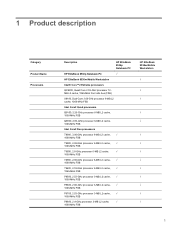
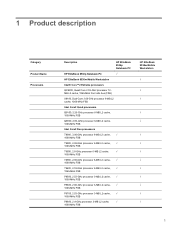
1 Product description
Category Product Name Processors
Description
HP EliteBook 8530p Notebook PC
HP EliteBook 8530p Notebook PC
√
HP EliteBook 8530w Mobile Workstation
Intel® Core™2 Extreme processors
QX9300, Quad Core 2.53-GHz processor 12MB L2 cache, 1066-MHz front side bus (FSB)
X9100, Dual-Core 3.06-GHz processor 6-MB L2 cache, 1066-MHz FSB
Intel Core2 Quad processors
...
HP EliteBook 8530p Notebook PC and HP EliteBook 8530w Mobile Workstation - Maintenance and Service Guide - Page 15
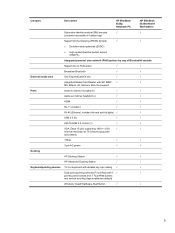
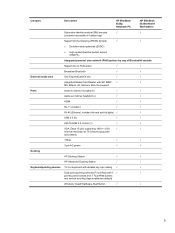
...EliteBook 8530p Notebook PC
HP EliteBook... Card Reader with SD, MMC, √
√
MS, MSpro, xD, Memory Stick Duo support
Ports
Audio-in (stereo microphone)
√
√
Audio-out (stereo headphone)
&#...
VGA (Dsub 15-pin) supporting 1600 × 1200
√
√
external resolution at 75-GHz (hot plug with
auto-detect)
1394a
√
√
3-pin AC power
√
√
...
HP EliteBook 8530p Notebook PC and HP EliteBook 8530w Mobile Workstation - Maintenance and Service Guide - Page 35
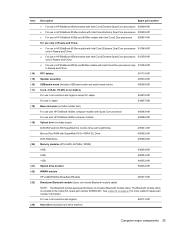
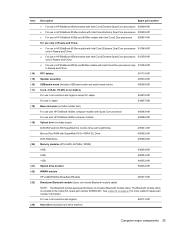
... 510349-001 only in Russia and China
● For use in HP EliteBook 8530w models with Intel Core2 Extreme Quad-Core processors 510350-001 only in Russia and China
● For use in HP EliteBook 8530p and 8530w models with Intel Core2 Duo processors only 510348-001 in Russia and China
RTC battery
501115-001...
HP EliteBook 8530p Notebook PC and HP EliteBook 8530w Mobile Workstation - Maintenance and Service Guide - Page 44
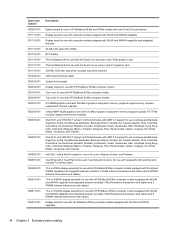
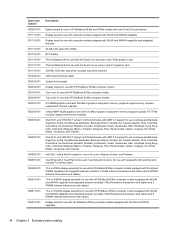
...-001
Description
System board for use in HP EliteBook 8530p and 8530w models with Intel Core2 Duo processors
Display bezel for use with computer models...Core processor and ATI graphics card
320-GB, 7200-rpm hard drive (includes hard drive bracket)
LED board (includes cable)
Optical drive bracket
Display hinges for use with HP EliteBook 8530w computer models
Top cover for use with HP EliteBook 8530p...
HP EliteBook 8530p Notebook PC and HP EliteBook 8530w Mobile Workstation - Maintenance and Service Guide - Page 45


..., 1066-MHz FSB)
Intel Core2 Duo P8400, 2.26-GHz processor (3-MB L2 cache, 1066-MHz FSB)
System board for use in HP EliteBook 8530p and 8530w models with Intel Core2 Duo processors only in Russia and China
System board for use in HP EliteBook 8530w models with Intel Core2 Extreme Dual-Core processors only in Russia and...
HP EliteBook 8530p Notebook PC and HP EliteBook 8530w Mobile Workstation - Maintenance and Service Guide - Page 98
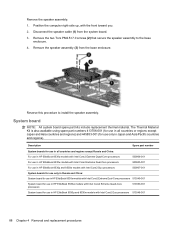
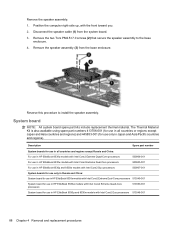
... except Russia and China:
For use in HP EliteBook 8530w models with Intel Core2 Extreme Quad-Core processors
500906-001
For use in HP EliteBook 8530w models with Intel Core2 Extreme Dual-Core processors
500905-001
For use in HP EliteBook 8530p and 8530w models with Intel Core2 Duo processors
500907-001
System boards for use only...
Power Management - Windows 7 - Page 24
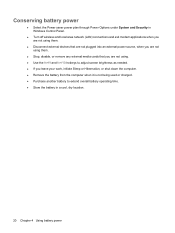
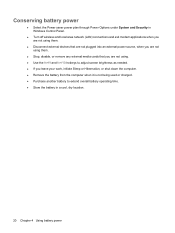
..., or remove any external media cards that you are not using. ● Use the fn+f9 and fn+f10 hotkeys to adjust screen brightness as needed. ● If you leave your work, initiate Sleep or Hibernation, or shut down the computer. ● Remove the battery from the computer when it is not being...
Power Management - Windows Vista and Widows XP - Page 25
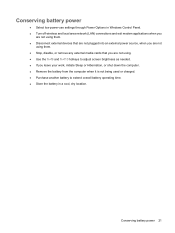
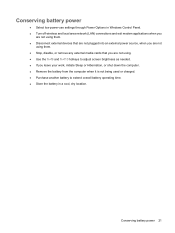
..., or remove any external media cards that you are not using. ● Use the fn+f9 and fn+f10 hotkeys to adjust screen brightness as needed. ● If you leave your work, initiate Sleep or Hibernation, or shut down the computer. ● Remove the battery from the computer when it is not being...
Similar Questions
Probook 6550b How To Adjust Screen Brightness
(Posted by roea 9 years ago)
How To Adjust Screen Brightness When Outside Hp Elitebook 8530p
(Posted by Biddyodelac 9 years ago)
How To Adjust Screen Brightness On Hp Elitebook 8530p
(Posted by jfbapulle 10 years ago)
Can't Adjust Screen Brightness Using Function Keys Elitebook 8530p
(Posted by loisAdnanc 10 years ago)
How To Increase The Screen Brightness On Elitebook 8460w
(Posted by asimorhain 10 years ago)

