HP 8530p Support Question
Find answers below for this question about HP 8530p - EliteBook - Core 2 Duo 2.4 GHz.Need a HP 8530p manual? We have 53 online manuals for this item!
Question posted by loisAdnanc on December 9th, 2013
Can't Adjust Screen Brightness Using Function Keys Elitebook 8530p
The person who posted this question about this HP product did not include a detailed explanation. Please use the "Request More Information" button to the right if more details would help you to answer this question.
Current Answers
There are currently no answers that have been posted for this question.
Be the first to post an answer! Remember that you can earn up to 1,100 points for every answer you submit. The better the quality of your answer, the better chance it has to be accepted.
Be the first to post an answer! Remember that you can earn up to 1,100 points for every answer you submit. The better the quality of your answer, the better chance it has to be accepted.
Related HP 8530p Manual Pages
Pointing Devices and Keyboard - Windows 7 - Page 3
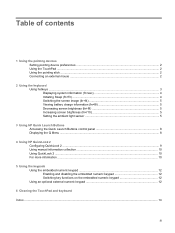
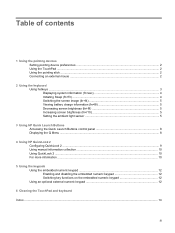
...pointing device preferences ...2 Using the TouchPad ...2 Using the pointing stick ...2 Connecting an external mouse ...2
2 Using the keyboard Using hotkeys ...3 Displaying system information (fn+esc 4 Initiating Sleep (fn+f3) ...4 Switching the screen image (fn+f4 5 Viewing battery charge information (fn+f8 5 Decreasing screen brightness (fn+f9 5 Increasing screen brightness (fn+f10 5 Setting...
Pointing Devices and Keyboard - Windows 7 - Page 7
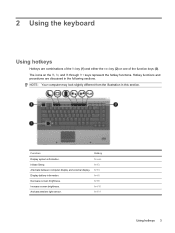
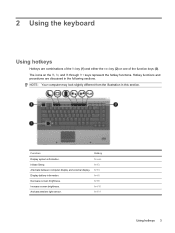
...+esc
Initiate Sleep. fn+f9
Increase screen brightness. fn+f10
Activate ambient light sensor. fn+f11
Using hotkeys 3
2 Using the keyboard
Using hotkeys
Hotkeys are discussed in this section. Hotkey functions and procedures are combinations of the fn key (1) and either the esc key (2) or one of the function keys (3). fn+f8
Decrease screen brightness. NOTE: Your computer may look...
Pointing Devices and Keyboard - Windows 7 - Page 9
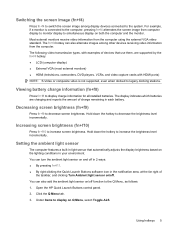
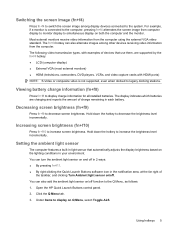
.../off function to ...screen brightness. Increasing screen brightness (fn+f10)
Press fn+f10 to decrease screen brightness. Under Items to legacy docking stations.
Setting the ambient light sensor
The computer features a built-in light sensor that use them, are charging and reports the amount of charge remaining in the notification area, at the far right of devices that automatically adjusts...
Pointing Devices and Keyboard - Windows 7 - Page 18
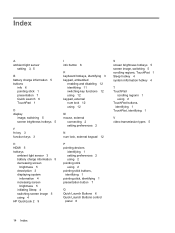
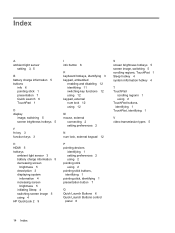
... 7 Quick Launch 6 TouchPad 1
D display
image, switching 5 screen brightness hotkeys 5
F fn key 3 function keys 3
H HDMI 5 hotkeys
ambient light sensor 3 battery charge information 5 decreasing screen
brightness 5 description 3 displaying system
information 4 increasing screen
brightness 5 initiating Sleep 4 switching screen image 5 using 4 HP QuickLook 2 9
I info button 6
K keyboard hotkeys...
Pointing Devices and Keyboard - Windows Vista - Page 3
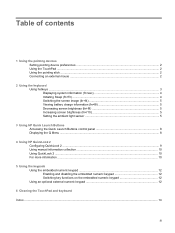
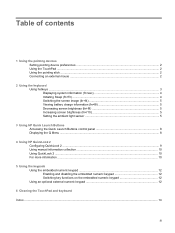
...pointing device preferences ...2 Using the TouchPad ...2 Using the pointing stick ...2 Connecting an external mouse ...2
2 Using the keyboard Using hotkeys ...3 Displaying system information (fn+esc 4 Initiating Sleep (fn+f3) ...4 Switching the screen image (fn+f4 5 Viewing battery charge information (fn+f8 5 Decreasing screen brightness (fn+f9 5 Increasing screen brightness (fn+f10 5 Setting...
Pointing Devices and Keyboard - Windows Vista - Page 7
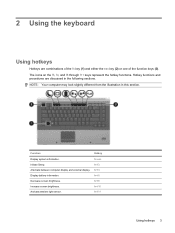
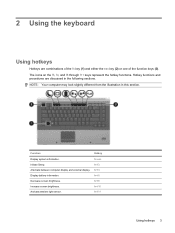
... between computer display and external display. fn+f11
Using hotkeys 3 fn+f8
Decrease screen brightness. fn+f9
Increase screen brightness. fn+f4
Display battery information. 2 Using the keyboard
Using hotkeys
Hotkeys are discussed in this section. The icons on the f3, f4, and f8 through f11 keys represent the hotkey functions.
NOTE: Your computer may look slightly different from...
Pointing Devices and Keyboard - Windows Vista - Page 9
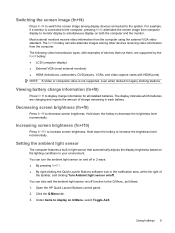
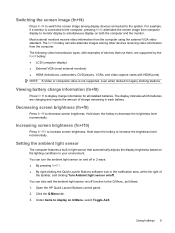
... and clicking Turn Ambient light sensor on/off function to the Q Menu, as follows: 1.
...screen brightness (fn+f10)
Press fn+f10 to decrease screen brightness. Under Items to display on /off .
Setting the ambient light sensor
The computer features a built-in light sensor that use them, are charging and reports the amount of devices that automatically adjusts the display brightness...
Pointing Devices and Keyboard - Windows Vista - Page 18
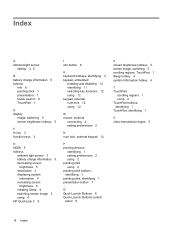
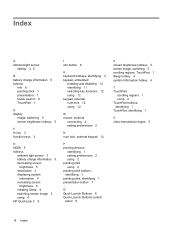
... 7 Quick Launch 6 TouchPad 1
D display
image, switching 5 screen brightness hotkeys 5
F fn key 3 function keys 3
H HDMI 5 hotkeys
ambient light sensor 3 battery charge information 5 decreasing screen
brightness 5 description 3 displaying system
information 4 increasing screen
brightness 5 initiating Sleep 4 switching screen image 5 using 4 HP QuickLook 2 9
I info button 6
K keyboard hotkeys...
Pointing Devices and Keyboard - Windows XP - Page 3
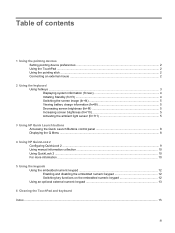
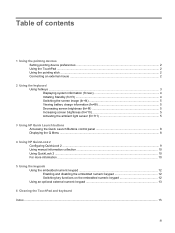
... hotkeys ...3 Displaying system information (fn+esc 4 Initiating Standby (fn+f3) ...4 Switching the screen image (fn+f4 5 Viewing battery charge information (fn+f8 5 Decreasing screen brightness (fn+f9 5 Increasing screen brightness (fn+f10 5 Activating the ambient light sensor (fn+f11 5
3 Using HP Quick Launch buttons Accessing the Quick Launch Buttons control panel 8 Displaying the Q Menu...
HP EliteBook 8530p Notebook PC and HP EliteBook 8530w Mobile Workstation - Maintenance and Service Guide - Page 31
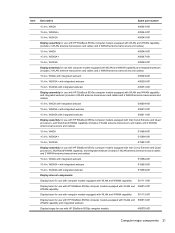
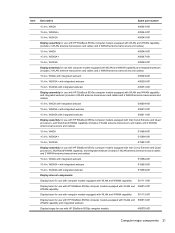
...WUXGA with integrated webcam
495051-001
Display assembly for use with HP EliteBook 8530w computer models equipped with WLAN and WWAN ...use with computer models equipped with WLAN and WWAN capability
501112-001
Display bezel for use with HP EliteBook 8530w computer models equipped with WLAN and 506813-001 WWAN capability and integrated webcam
Display hinges for use with HP EliteBook 8530p...
HP EliteBook 8530p Notebook PC and HP EliteBook 8530w Mobile Workstation - Maintenance and Service Guide - Page 33
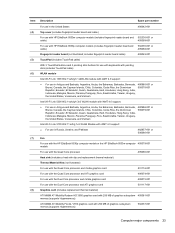
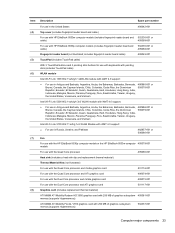
...
Computer major components 23 Item (4) (5) (6)
(7)
(8)
Description
Spare part number
For use in Russia, Ukraine, and Pakistan
482957-001 or 506680-001
Fan
For use with the HP EliteBook 8530p computer models or the HP EliteBook 8530w computer 495079-001 models
For use with the Quad Core processor
495080-001
Heat sink (includes a heat sink clip and replacement...
HP EliteBook 8530p Notebook PC and HP EliteBook 8530w Mobile Workstation - Maintenance and Service Guide - Page 35
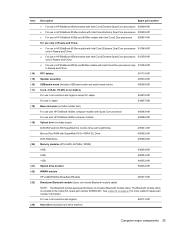
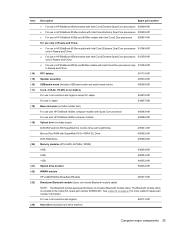
...
Spare part number
● For use in HP EliteBook 8530w models with Intel Core2 Extreme Quad-Core processors 500906-001 ● For use in HP EliteBook 8530w models with Intel Core2 Extreme Dual-Core processors 500905-001 ● For use in HP EliteBook 8530p and 8530w models with Intel Core2 Duo processors 500907-001
For use only in Russia and China...
HP EliteBook 8530p Notebook PC and HP EliteBook 8530w Mobile Workstation - Maintenance and Service Guide - Page 43
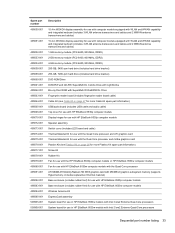
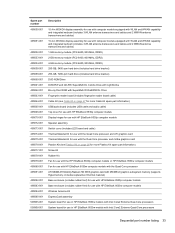
... page 26 for more Plastics Kit spare part information) Screw Kit Rubber Kit Fan for use with the HP EliteBook 8530p computer models or HP EliteBook 8530w computer models Fan for use with HP EliteBook 8530w computer models with the Quad Core processor ATI M86M ATI Mobility Radeon HD 3650 graphics card with Intel Core2 Extreme Quad...
HP EliteBook 8530p Notebook PC and HP EliteBook 8530w Mobile Workstation - Maintenance and Service Guide - Page 44
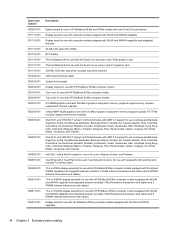
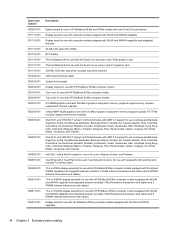
... HP EliteBook 8530p and 8530w models with Intel Core2 Duo processors
Display bezel for use with computer models equipped with WLAN and WWAN capability
Display bezel for use with computer models equipped with WLAN and WWAN capability and integrated webcam
80-GB solid-state drive (SSD)
RTC battery
Thermal Material Kit for use with the Quad Core...
HP EliteBook 8530p Notebook PC and HP EliteBook 8530w Mobile Workstation - Maintenance and Service Guide - Page 45


... cache, 1066-MHz FSB)
Intel Core2 Duo P8400, 2.26-GHz processor (3-MB L2 cache, 1066-MHz FSB)
System board for use in HP EliteBook 8530p and 8530w models with Intel Core2 Duo processors only in Russia and China
System board for use in HP EliteBook 8530w models with Intel Core2 Extreme Dual-Core processors only in Russia and China...
HP EliteBook 8530p Notebook PC and HP EliteBook 8530w Mobile Workstation - Maintenance and Service Guide - Page 84
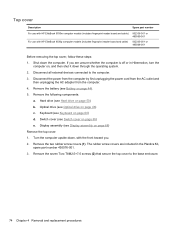
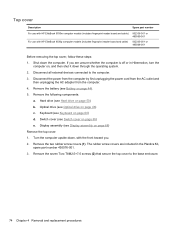
...
Description
Spare part number
For use with HP EliteBook 8530w computer models (includes fingerprint reader board and cable) 502336-001 or 495069-001
For use with the front toward you ... drive (see Switch cover on page 50) b. Turn the computer upside-down, with HP EliteBook 8530p computer models (includes fingerprint reader board and cable) 502335-001 or 495068-001
Before removing the...
HP EliteBook 8530p Notebook PC and HP EliteBook 8530w Mobile Workstation - Maintenance and Service Guide - Page 89
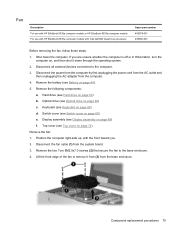
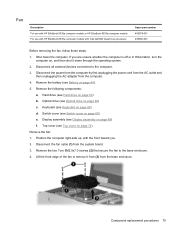
...74) Remove the fan: 1. Position the computer right-side up, with Intel QX9300 Quad Core processor
Spare part number 495079-001 495080-001
Before removing the fan, follow these steps:...remove it down the computer. Fan
Description For use with HP EliteBook 8530p computer models or HP EliteBook 8530w computer models For use with HP EliteBook 8530w computer models with the front toward you...
HP EliteBook 8530p Notebook PC and HP EliteBook 8530w Mobile Workstation - Maintenance and Service Guide - Page 98
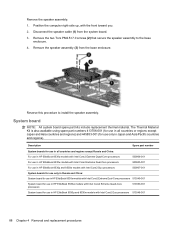
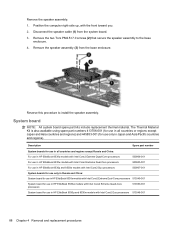
... except Russia and China:
For use in HP EliteBook 8530w models with Intel Core2 Extreme Quad-Core processors
500906-001
For use in HP EliteBook 8530w models with Intel Core2 Extreme Dual-Core processors
500905-001
For use in HP EliteBook 8530p and 8530w models with Intel Core2 Duo processors
500907-001
System boards for use only in Russia and China...
Power Management - Windows 7 - Page 24
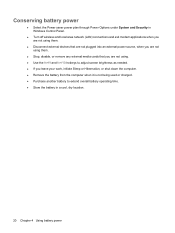
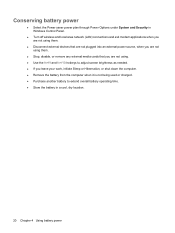
... devices that are not plugged into an external power source, when you are not using them.
● Stop, disable, or remove any external media cards that you are not using. ● Use the fn+f9 and fn+f10 hotkeys to adjust screen brightness as needed. ● If you leave your work, initiate Sleep or Hibernation, or...
Power Management - Windows Vista and Widows XP - Page 25
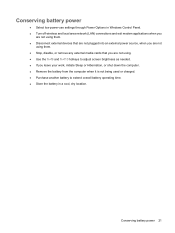
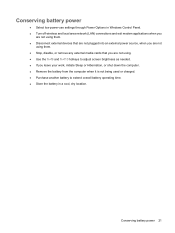
... devices that are not plugged into an external power source, when you are not
using them. ● Stop, disable, or remove any external media cards that you are not using. ● Use the fn+f9 and fn+f10 hotkeys to adjust screen brightness as needed. ● If you leave your work, initiate Sleep or Hibernation, or...
Similar Questions
Probook 6550b How To Adjust Screen Brightness
(Posted by roea 9 years ago)
How To Adjust Screen Brightness When Outside Hp Elitebook 8530p
(Posted by Biddyodelac 9 years ago)
How To Adjust Screen Brightness Not Working Hp Elitebook 8470p
(Posted by jimcitomato 9 years ago)
How To Adjust Screen Brightness On Hp Elitebook 8530p
(Posted by jfbapulle 10 years ago)
Screen Brightness
Hi, The screen on my HP Elitebook 8530p #ABY, turns dark randomly. It's not a softwate issue, as th...
Hi, The screen on my HP Elitebook 8530p #ABY, turns dark randomly. It's not a softwate issue, as th...
(Posted by 80471 12 years ago)

