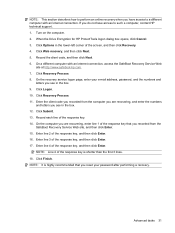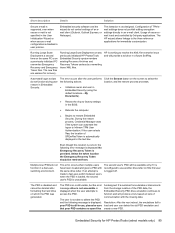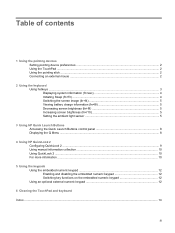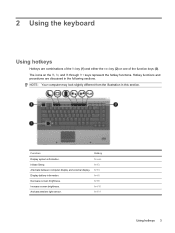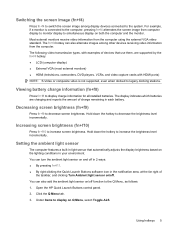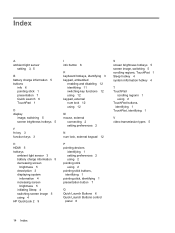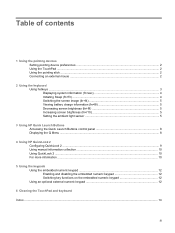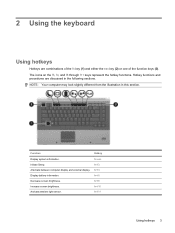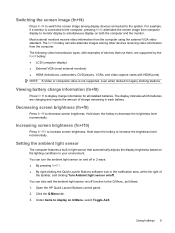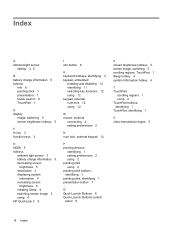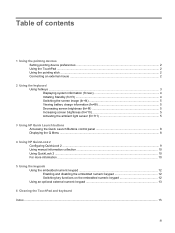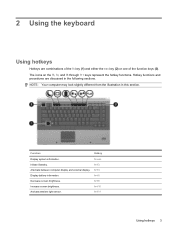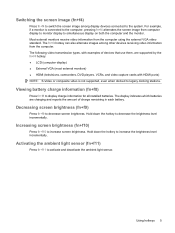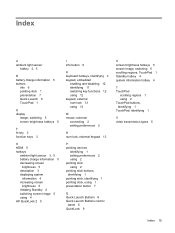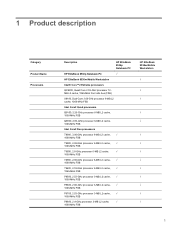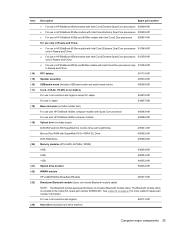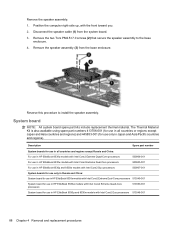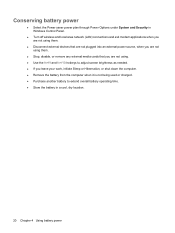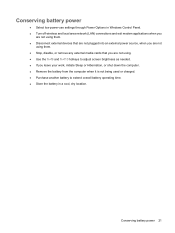HP 8530p Support Question
Find answers below for this question about HP 8530p - EliteBook - Core 2 Duo 2.4 GHz.Need a HP 8530p manual? We have 53 online manuals for this item!
Question posted by 80471 on May 24th, 2011
Screen Brightness
Hi,
The screen on my HP Elitebook 8530p #ABY, turns dark randomly. It's not a softwate issue, as the only way to solve the problem, is to press the middle og the screen.
I've read about this issue before, so I know it's not a isolated insidence.
What is the problem here? is it covered by the manufacturers guarantee? and where do I send my laptop for repair?
Current Answers
Answer #1: Posted by jcrowder0027 on May 24th, 2011 7:07 AM
You need to check your power options and make sure that they are set to none for your computer. You can find this in the control panel look for power options and set it there. Make sure that if you are both on none for battery and for PC. If it is a lap top do not change the battery option because if you do it will drain the battery quicker. The light goes dimm because it is set to shut down at a certain time.
I personally just turn them off period then I do not have to worry about that issue anymore. Thanks for the question. John
Related HP 8530p Manual Pages
Similar Questions
Hi , I Ham Having The Laptop Hp- G71 Core 2 Duo Proceesor .
Laptop Keys are not working .. i want to sell it.
Laptop Keys are not working .. i want to sell it.
(Posted by mails4abhishek 9 years ago)
How To Adjust Screen Brightness When Outside Hp Elitebook 8530p
(Posted by Biddyodelac 9 years ago)
How To Adjust Screen Brightness On Hp Elitebook 8530p
(Posted by jfbapulle 10 years ago)
Can't Adjust Screen Brightness Using Function Keys Elitebook 8530p
(Posted by loisAdnanc 10 years ago)