HP DV4-1433US Support Question
Find answers below for this question about HP DV4-1433US - Pavilion - Laptop.Need a HP DV4-1433US manual? We have 20 online manuals for this item!
Question posted by terranceellisctr on November 30th, 2011
Power Supply; How Do You Change Out The Power Supply In The Laptop
Currently the laptop doesn't power-up/nor will the battery hold a charge. Do you think I need a new power supply or change the battery?
Current Answers
There are currently no answers that have been posted for this question.
Be the first to post an answer! Remember that you can earn up to 1,100 points for every answer you submit. The better the quality of your answer, the better chance it has to be accepted.
Be the first to post an answer! Remember that you can earn up to 1,100 points for every answer you submit. The better the quality of your answer, the better chance it has to be accepted.
Related HP DV4-1433US Manual Pages
Bluetooth Wireless Technology Basics - Page 2


...power radio built into a radio technology that simultaneously connects several devices in a wireless personal area network (WPAN). With BWT, you leave a file on the desktop PC back at your presentation on a client's BWT-enabled projector without taking the phone out of your BWT-enabled PDA or laptop to connect to eliminate the need...a few taps on your laptop. More than 2000 adopter ...
Bluetooth Wireless Technology Basics - Page 10
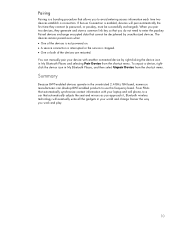
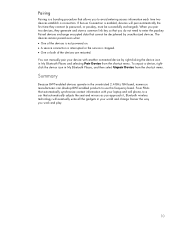
...is stopped. • One or both of the devices is not powered on. • A service connection is interrupted or the service is ....
10 To unpair a device, rightclick the device icon in your laptop and cell phone, to a car that allows you to enter the... manually pair your device with your world and change forever the way you do not need to avoid entering access information each time two ...
Security - Window Vista and Windows 7 - Page 9


...
Your administrator password protects the configuration settings and system identification information in Windows 3 Power-on or restart the computer, or exit Hibernation.
After you cannot access Setup Utility...Protects access to the computer contents.
● After this password is set , entered, changed, or deleted. Be sure that you record your administrator password, you set , it ...
Security - Window Vista and Windows 7 - Page 10


... again. A power-on or restart the computer, or exit Hibernation. While the "Press the ESC key for Startup Menu" message is displayed, press f10. 2. Managing an administrator password
To set, change an administrator password, type your current password in the Enter Current
Password field, type a new password in the Enter New Password and Confirm New Password fields...
Security - Window Vista and Windows 7 - Page 11


... Password, and then press enter. ● To set , change a power-on password, type your current password in the Enter Current
Password field, type a new password in the Enter New Password and Confirm New Password fields, and then press enter. ● To delete a power-on password, type your changes and exit the Setup Utility, use the arrow keys to enter...
Setup Utility - Windows Vista and Windows 7 - Page 9


... information about the processor, memory size,
system BIOS, and keyboard controller version (select models only). Main menu 5
Security menu
Select Administrator password Power-On Password
To do this Enter, change, or delete an administrator password. 3 Setup Utility menus
The menu tables in this section provide an overview of Setup Utility options. NOTE...
Setup Utility - Windows Vista and Windows 7 - Page 10


... Disk Self Test (select models only) Memory Test
To do this
Change the Setup Utility language. Enable/disable Card Reader/1394 Power Saving. NOTE: On models with two hard drives, this menu option...Technology (select models only) Processor C6 State (select models only) LAN Power Saving (select models only)
Card Reader/1394 Power Saving (select models only) Fan Always On
Boot Options
To do this...
Setup Utility - Windows Vista and Windows 7 - Page 11


... administrator password 5
B boot options 6 boot order 6 button sound 6
C Card Reader Power Saving 6 changing the Setup Utility
language 2
D Diagnostics menu 6 displaying system information 3 drives, boot order 6
E exiting the Setup Utility 4
F fan always on 6 fingerprint reader 1
H hard drive self test 6
L LAN Power Saving 6 language support 6
M Main menu 5 memory test 6
N navigating in the Setup...
Software Update, Backup and Recovery - Windows Vista - Page 6


...new BIOS. If the Setup Utility does not open with the system information displayed, use the arrow keys to download. 3. Follow the instructions on the screen to identify your computer. You may need to reliable external power...later than those currently installed on battery power, docked in an optional docking device, or connected to select Exit > Exit Discarding Changes, and then ...
HP Media Remote Control (Select Models Only) - Windows Vista - Page 14


Index
A arrow buttons 2
B back button 2 battery, inserting 7 buttons
arrow 2 back 2 change/page up 5 channel/page down 5 clear 3 DVD menu 4 enter 6 forward 6 guide 2 Information 5 keypad 3 live TV 4 mute 3 next 5 OK 2 play 3 power 2 previous 3 print 3 quick reference 2 QuickPlay 4 recorded TV 2 rewind 3 snapshot 4 stop 5 switch screens 4 Teletext 4 volume down 3 volume up 3 Windows Media Center 5...
Power Management - Windows Vista - Page 7


... Sleep in Windows® Control Panel. You can be changed using Power Options in any computer functions while the computer is in the Sleep state for an extended period or if the battery reaches a critical battery level while in Hibernation. Your work is initiated, the power lights blink and the screen clears. With the computer...
Power Management - Windows Vista - Page 8


...you have set at the factory to initiate Hibernation after 120 minutes (2 hours) of inactivity when running on battery power, 1,080 minutes (18 hours) of inactivity when running on wakeup, you have set a password to the...your Windows password before your work returns to be changed using Power Options in Windows Control Panel. Click Start, click the arrow next to the screen.
2 Chapter ...
Power Management - Windows Vista - Page 9


... or display the battery meter icon: 1. The battery meter allows you to quickly access power settings, view remaining battery charge, and select a different power plan. ● To display the percentage of the taskbar. Different battery meter icons indicate whether the computer is located in the notification area, at the far right of remaining battery charge and the current power plan, move...
Power Management - Windows Vista - Page 10


... needed. 4. Using power plans
A power plan is a collection of the taskbar. -
Select Start > Control Panel > System and Maintenance > Power Options. Click the battery meter icon in the notification area, and then select a power plan from the list. Power plans can change additional settings, click Change advanced power settings and make your own power plan. Viewing the current power plan...
Power Management - Windows Vista - Page 11


... by User Account Control, click Continue. 4. NOTE: If you do not need to step 5. 5.
Setting password protection on wakeup 5 Click Save changes.
In the left pane, click Require a password on -screen instructions. Click Change Settings that are currently unavailable. Select Start > Control Panel > System and Maintenance > Power Options. 2. Click Require a password (recommended).
Power Management - Windows Vista - Page 12


... writing information to a CD or DVD When you disconnect external AC power, the following events occur: ● The battery begins to charge. ● If the computer is turned on, the battery meter icon in the notification area changes appearance. 2 Using external AC power
External AC power is supplied through one of the following devices: WARNING! To reduce potential...
Power Management - Windows Vista - Page 14


... the computer slowly discharges when the computer is not plugged into external power, the computer runs on external AC power supplied through the AC adapter, the computer switches to save battery life when you work in case of a power outage. WARNING! 3 Using battery power
When a charged battery is in the computer and the computer is off and unplugged from...
Power Management - Windows Vista - Page 21


... at the factory. Identifying low battery levels
When a battery that is not resolved, the computer enters a critical battery level, and the battery light continues to blink. Some lowbattery alerts and system responses can be changed using Power Options do not affect lights.
If a low battery level is the sole power source for a critical battery level: ● If Hibernation is...
Power Management - Windows Vista - Page 23


... 1: Fully charge the battery
WARNING! To fully charge the battery: 1. The battery light on . 3. Change the On battery setting to an AC adapter, optional power adapter, optional expansion product, or
optional docking device, and then plug the adapter or device into external power.
Under the current power plan, click Change plan settings. 3.
NOTE: The battery charges whether the...
Power Management - Windows Vista - Page 25
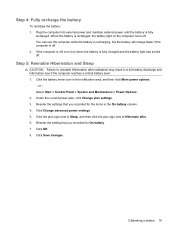
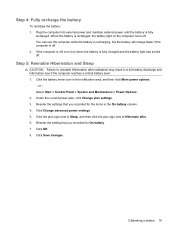
... level. 1. Click Save changes. or - Under the current power plan, click Change plan settings. 3.
Reenter the setting that you recorded for the items in the notification area, and then click More power options.
- Step 4: Fully recharge the battery
To recharge the battery: 1. You can use the computer while the battery is recharging, but the battery will charge faster if the...
Similar Questions
Hp Probook Laptop Wont Turn On Battery Light Blinks
(Posted by sisuper 9 years ago)
Does This Laptop Have A Replaceable Battery?
(Posted by bobbyholcomb99 10 years ago)
How To Reassemble The Hp Pavilion Dv4-1120us
(Posted by btp357 13 years ago)

