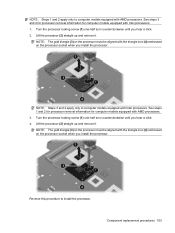HP Dv5 1015nr Support Question
Find answers below for this question about HP Dv5 1015nr - Pavilion - Core 2 Duo GHz.Need a HP Dv5 1015nr manual? We have 1 online manual for this item!
Question posted by ramjeedinkar on September 13th, 2014
Lock Broken Of Cm 1015 Color Printer Toner Can Not Instal
The person who posted this question about this HP product did not include a detailed explanation. Please use the "Request More Information" button to the right if more details would help you to answer this question.
Current Answers
Related HP Dv5 1015nr Manual Pages
Similar Questions
How To Install Internal Hd On A Hp Laptop Model G60-445dx
(Posted by magicj21 9 years ago)
How To Install Built In Webcam For Elitebook Laptop 8460p
(Posted by thraiCorv 10 years ago)
How To Find Print Count For Hp Laserjet 1015 Hb Printer
how to find print count for hp LaserJet 1015 HB printer
how to find print count for hp LaserJet 1015 HB printer
(Posted by mpmm 11 years ago)
How To Install Xp For Compaq Cq57-300tu Laptop
(Posted by parveenkumar512143 11 years ago)