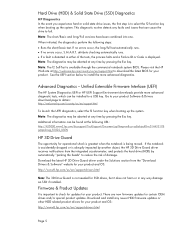HP EliteBook 8470p Support Question
Find answers below for this question about HP EliteBook 8470p.Need a HP EliteBook 8470p manual? We have 7 online manuals for this item!
Question posted by spardgspre on January 15th, 2014
Elitebook 8470p How To Dim Display
The person who posted this question about this HP product did not include a detailed explanation. Please use the "Request More Information" button to the right if more details would help you to answer this question.
Current Answers
Related HP EliteBook 8470p Manual Pages
Similar Questions
We Have An Hp Elitebook 8470p
We have an HP Elitebook 8470p that reads: plugged in, not charging. Does anyone have a fix for this?...
We have an HP Elitebook 8470p that reads: plugged in, not charging. Does anyone have a fix for this?...
(Posted by robertwhite47415 9 years ago)
How To Turn Off Touchpad On Hp Elitebook 8470p -windows 7
I want to disable Touchpad on HP Elitebook 8470P -windows 7. There is no light at top left corner of...
I want to disable Touchpad on HP Elitebook 8470P -windows 7. There is no light at top left corner of...
(Posted by kevinwiseman 10 years ago)
How Can I Use Hp Elitebook 8470p Fingerprint Driver? My Laptop Has A Fingerprint
(Posted by berukabera 10 years ago)
How Do You Take A Screenshot On An Hp Elitebook 8470p
(Posted by laado 10 years ago)