HP F4140 Support Question
Find answers below for this question about HP F4140 - Deskjet All-in-One Color Inkjet.Need a HP F4140 manual? We have 3 online manuals for this item!
Question posted by lexide on July 9th, 2014
Hp Printer Deskjet F4140 Will Not Scan Power Botton Blinking
The person who posted this question about this HP product did not include a detailed explanation. Please use the "Request More Information" button to the right if more details would help you to answer this question.
Current Answers
There are currently no answers that have been posted for this question.
Be the first to post an answer! Remember that you can earn up to 1,100 points for every answer you submit. The better the quality of your answer, the better chance it has to be accepted.
Be the first to post an answer! Remember that you can earn up to 1,100 points for every answer you submit. The better the quality of your answer, the better chance it has to be accepted.
Related HP F4140 Manual Pages
User Guide - Page 3


... site...11 Ink usage...11 HP support...11 HP support by phone...11 Phone support period 11 After the phone support period 11 Before calling HP Support 11
3 Technical information System requirements...13 Paper specifications...13 Physical specifications...13 Power specifications...13 Environmental specifications...13 Regulatory notices...13 Regulatory model identification number 13 Warranty...
User Guide - Page 4


...
3
Tray extender
4
Paper-width guide
5
Print cartridge door
6
Glass
7
Lid backing
8
Rear door
9
Rear USB port
10
Power connection*
* Use only with the power adapter supplied by HP.
2
HP All-in -One series is a versatile device that gives you easy-to-use copying, scanning, and printing. 1 HP All-in-One overview
The HP Deskjet F4100 All-in -One overview
User Guide - Page 5


Start Copy Color: Starts a color copy job. The printer will start printing shortly after the number of copies have been selected.
The printer will not do anything. The Scan command is ignored if the HP All-in-One is on. The Scan command functions only when the computer is busy with any other job. Paper Type: Changes the...
User Guide - Page 6


...The On light blinks quickly for 20 seconds You pressed the Scan button and there was no response from the
and then is powered on. The On light blinks for 3 seconds and then is solved. HP All-in -...status of the Paper The HP All-in -One to continue after a problem is on the device.
The On button is blinking. Cancel: Stops a print, copy, or scan job.
9
On: Turns the HP All-in -One is ...
User Guide - Page 7


...,
contact HP Support. Lift the lid on . The On, Resume, and Check Print Scanner failure. Unplug the power cord. 3.
Load originals for scanning and copying
5 Place your original with only a tri-color print cartridge.
To load an original on the glass. TIP: To get the correct copy size, make sure that there is blinking.
All...
User Guide - Page 9
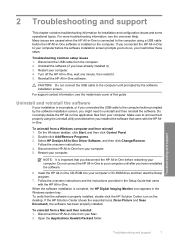
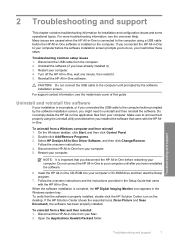
...the software installation is properly installed, double-click the HP Solution Center icon on the computer. Disconnect the HP All-in -One. Select HP Deskjet All-In-One Driver Software, and then click Change...Mac. 2. If the HP Solution Center shows the essential icons (Scan Picture and Scan Document), the software has been properly installed. Do not simply delete the HP All-in the Windows ...
User Guide - Page 14


... ready, found on the HP All-in -One printer when you call HP Support. Troubleshooting and support
12
Troubleshooting and support ...b.
Turn on the self-test report. Be near the HP All-in -One by pressing the On button. 3. Have the following information available: a. Plug the power cord back into the HP...
User Guide - Page 15


...sheets: Up to 50 (20 lb.
For a complete listing of supported media sizes, see the printer software. paper)
NOTE: For a complete list of regulatory notices, see the onscreen Help.
Physical ... DC 32 V===375 mA, 16 V===500mA • Power supply: 0957-2231, AC 100 to 240 V ~ 1 A 50-60 Hz
NOTE: Use only with the marketing name (HP Deskjet F4100 All-in-One series, etc.) or product numbers...
User Guide - Page 3


Contents
Contents
1 HP Deskjet F4100 All-in-One series Help 5
2 HP All-in-One overview The HP All-in-One at a glance...7 Control panel buttons...8 Status light overview...10 Use the HP Photosmart software 11
3 Find more information...13
4 How do I?...15
5 Connection information Supported connection types...17 Use printer sharing...17
6 Load originals and load paper...
User Guide - Page 5


... print cartridges 95 Print quality troubleshooting...95 Print troubleshooting...99 Copy troubleshooting...108 Scan troubleshooting...111 Errors...114 Flashing lights...114 Device messages...117 File messages...118 Supported file types for the HP All-in-One 119 General user messages 119 Paper messages...120 Power and connection messages 122 Print cartridge messages 124
13...
User Guide - Page 7


... • Load originals and load paper • Print from your computer • Use the copy features • Use the scan features • Maintain the HP All-in-One • Shop for printing supplies • HP warranty and support • Technical information
HP Deskjet F4100 All-in-One series Help
HP Deskjet F4100 All-in-One series Help
5
User Guide - Page 9


...documents) on transfers, and posters. Print from your computer. Scan Scanning is a versatile device that allows printing. 2 HP All-in-One overview
The HP Deskjet F4100 All-in -One. You can be used with any ... an original to produce high-quality color and black-and-white copies on a variety of photos. This section contains the following topics: • The HP All-in-One at a glance ...
User Guide - Page 10


The On button is lit when the HP Allin-One is powered on or off. The light blinks while performing a job.
8
HP All-in -One on . Control panel buttons
HP All-in-One overview
Label 1
Icon
Name and Description
On: Turns the HP All-in -One overview Chapter 2
Label
Description
1
Control panel
2
Input tray
3
Tray extender
4
Paper...
User Guide - Page 11


... the device off .
The printer will start printing shortly after a problem is Plain.
NOTE: If the HP Photosmart Software is loaded in the input tray. To completely disconnect the power supply ...is with the black or photo print cartridge, and the Color light indicates that the problem is with the tri-color print cartridge. The default paper type setting is solved.
Press...
User Guide - Page 12


...) Label
9
Icon
Name and Description
Scan: Starts scanning the original currently on the device.
Status light overview
Several indicator lights inform you of the status of paper.
• The HP All-in-One has a paper jam... Resume light is blinking.
• The HP All-in the input tray. The Scan command is ignored if the HP All-in-One is out of the HP All-in -One overview HP All-in -One...
User Guide - Page 58


...original with the HP All-in another application, send it through e-mail, save it to it . Press Scan. You can improve the overall image quality by adjusting the brightness, sharpness, color tone, or ...no foreign materials adhering to a file, or print it . Related topics Use the HP Photosmart software
Edit a scanned image
You can rotate or crop the image, as well as brightness, image type,...
User Guide - Page 59


... must re-insert the software disk and select OCR under the Custom installation options. Related topics Control panel buttons
Scan
Edit a scanned document
57 Related topics Use the HP Photosmart software
Stop scanning
To stop scanning ▲ Press Cancel on your Optical Character Recognition (OCR) software. Learning to use your favorite word processor and many...
User Guide - Page 70


.... Whenever you remove a print cartridge from drying out. CAUTION: Always turn the HP All-in-One off a power strip.
Print cartridge protector
In some countries/regions, when you purchase a photo print... print cartridge from the device, store it in an airtight plastic container to prevent the ink from the HP All-in-One with the Power button before you store the HP All-in-One, always ...
User Guide - Page 105


...-in -One is not communicating with another task. Cause: The HP All-in -One is not the selected printer. Troubleshooting
Solution: Try printing another task such as shown below. Make sure the power cord is the selected printer in -One. Solution: Make sure the HP All-in-One is firmly connected to see Make the...
User Guide - Page 116


.... On light
Resume light
Off
Off
Blinking
Off
Blink faster Off for 3 seconds and then On
Blink for the HP All-in -One is Wait for information on how to finish. Off
1 On, The HP All-in -
1 Off
busy.
such as print, scan,
copy, or alignment. Off
1 On, The HP All-in-One is Press the On...
Similar Questions
Hp Deskjet F4140 Wont Scan In Pdf
(Posted by ksice 9 years ago)
How To Scan A Document On An Hp Printer Deskjet 1050
(Posted by lindheman 9 years ago)
Hp Deskjet F4140 How To Scan
(Posted by haiwant2 9 years ago)
My Hp Deskjet F4140 Printer Wont Print Web Pages
(Posted by orenok78alamdn1 10 years ago)
How To Scan A Document From Hp Printer Deskjet F4400 Series Into Computer
(Posted by sanbbr 10 years ago)

