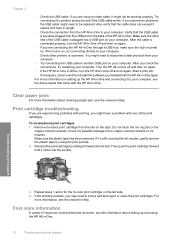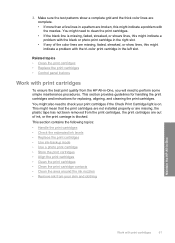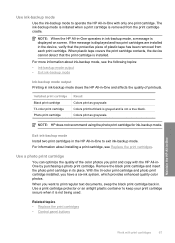HP F4140 Support Question
Find answers below for this question about HP F4140 - Deskjet All-in-One Color Inkjet.Need a HP F4140 manual? We have 3 online manuals for this item!
Question posted by daytonagirl2005 on February 7th, 2022
Black Ink Cartledge
I changed the black ink color and now it has errors and flashing light on the black
Current Answers
Answer #1: Posted by SonuKumar on February 7th, 2022 8:10 AM
Please respond to my effort to provide you with the best possible solution by using the "Acceptable Solution" and/or the "Helpful" buttons when the answer has proven to be helpful.
Regards,
Sonu
Your search handyman for all e-support needs!!
Related HP F4140 Manual Pages
Similar Questions
How To Turn The Scanner On The Printer Hp Deskjet F4140
(Posted by blackMas 9 years ago)
How Do I Scan Papers Using An Hp Deskjet F4140
(Posted by jjaRo 9 years ago)
How To Scan Using Hp Deskjet F4140
(Posted by brjames 10 years ago)
Videos To How To Reset Chip For Hp Inkjet Multifunction 2050 Printer Black
cartridge
cartridge
(Posted by edHATjo 10 years ago)
Hp Deskjet 2050 Clicking Sound Will Not Print, Flashing Light
(Posted by mnePada 10 years ago)