HP F4480 Support Question
Find answers below for this question about HP F4480 - Deskjet All-in-One Color Inkjet.Need a HP F4480 manual? We have 2 online manuals for this item!
Question posted by sbgimangul on January 29th, 2014
How Do You Make Hp Deskjet F4480 Wireless
The person who posted this question about this HP product did not include a detailed explanation. Please use the "Request More Information" button to the right if more details would help you to answer this question.
Current Answers
There are currently no answers that have been posted for this question.
Be the first to post an answer! Remember that you can earn up to 1,100 points for every answer you submit. The better the quality of your answer, the better chance it has to be accepted.
Be the first to post an answer! Remember that you can earn up to 1,100 points for every answer you submit. The better the quality of your answer, the better chance it has to be accepted.
Related HP F4480 Manual Pages
User Guide - Page 3


...-in-One Printer parts...3 Control panel features...4 Control panel features (HP Deskjet F4424 All-in-One only 5
2 Print Print documents...7 Print photos...8 Print envelopes...10... to a computer...27
5 Copy Copy text or mixed documents 29 Set the copy paper type...30
6 Copy (HP Deskjet F4424 All-in-One only) Copy text or mixed documents 33
7 Work with cartridges Check the estimated ink levels ...
User Guide - Page 5


...-in-One
• Printer parts • Control panel features • Control panel features (HP Deskjet F4424 All-in-One only)
Printer parts
Get to know the HP All-in-One
1 Control panel 2 Front access door 3 Paper-width guide for the main input tray ...Rear access door 11 Rear USB port 12 Power connection (Use only with the power adapter supplied by HP.) 13 Lid 14 Attention light
Printer parts
3
User Guide - Page 7


Also displays a warning when the device is still used. Also displays a...copying.
6 Start PC Copy Black: Starts a black-and-white copy job.
7 Start PC Copy Color: Starts a color copy job.
8 Number of Copies LCD: Displays the number of power is out of the selected paper...print cartridge problems.
Control panel features (HP Deskjet F4424 All-in -One only)
Get to be made. Control panel features...
User Guide - Page 23


... 10 x 15 cm (4 x 6 inch) (with no show-through, which makes it is acid-free. It is available in semi-gloss finish in -One, ...HP recommends using paper designed for two-sided use this paper with or without tabs), 13 x 18 cm (5 x 7 inch), and two finishes - HP Bright White Inkjet Paper HP Bright White Inkjet Paper delivers high-contrast colors and sharp text. It is a high-quality multifunction...
User Guide - Page 24


.... HP Premium Inkjet Transparency Film HP Premium Inkjet Transparency Film make your HP All-in-One. HP Photo Value Pack HP Photo Value Packs conveniently package original HP cartridges and HP Advanced Photo Paper to save you time and take the guesswork out of printing affordable professional photos with the ColorLok logo for less smearing, bolder blacks, and vivid colors.
ColorLok HP...
User Guide - Page 31
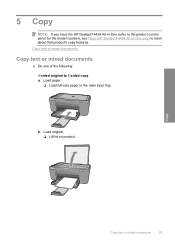
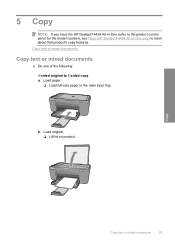
... the following: 1-sided original to 1-sided copy a.
Load original. ❑ Lift lid on product. 5 Copy
NOTE: If you have the HP Deskjet F4424 All-in-One (refer to the product control panel for the model number), see Copy (HP Deskjet F4424 All-in the main input tray. Copy
Copy text or mixed documents
29
User Guide - Page 35


... and running on your computer prior to copying. Refer to the label in -One only)
Copy text or mixed documents
33 6 Copy (HP Deskjet F4424 All-inOne only)
NOTE: To make a copy, the HP All-in-One and computer must be installed and running on your computer prior to copying. To verify that the...
User Guide - Page 36
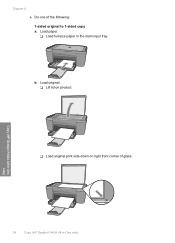
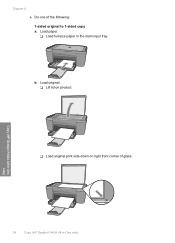
Load paper. ❑ Load full-size paper in -One only)
Copy (HP Deskjet F4424 All-in-One only)
34
Copy (HP Deskjet F4424 All-in the main input tray.
b. Load original. ❑ Lift lid on product.
❑ Load original print side down on right front corner of the following: 1-sided original to 1-sided copy a. Chapter 6 ▲ Do one of glass.
User Guide - Page 37


Start copy.
❑ Press Start PC Copy Black or Start PC Copy Color. Related topics • Set the copy paper type • Stop the current job
Copy (HP Deskjet F4424 All-in-One only)
Copy text or mixed documents
35 c. d. Select number of copies.
❑ Press Number of Copies to change the number of copies. ❑ Close lid.
User Guide - Page 38
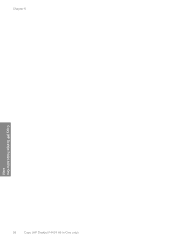
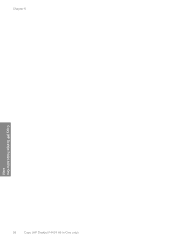
Chapter 6
Copy (HP Deskjet F4424 All-in-One only)
36
Copy (HP Deskjet F4424 All-in-One only)
User Guide - Page 42
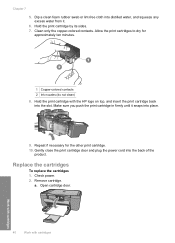
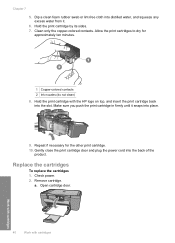
...colored contacts. Make sure you push the print cartridge in firmly until it .
6. Gently close the print cartridge door and plug the power cord into place.
9. a. Open cartridge door.
40
Work with cartridges
Work with the HP...To replace the cartridges 1. Repeat if necessary for
approximately ten minutes.
1 Copper-colored contacts 2 Ink nozzles (do not clean) 8.
Dip a clean foam rubber ...
User Guide - Page 46
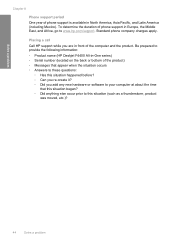
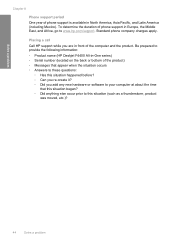
...moved, etc.)?
44
Solve a problem Be prepared to provide the following information: • Product name (HP Deskjet F4400 All-in front of the product) • Messages that this situation happened before? ◦ ...located on the back or bottom of the computer and the product. Placing a call Call HP support while you add any new hardware or software to your computer at about the time
...
User Guide - Page 53


... not simply delete the HP All-in -One series, Uninstall). 1. Do not connect the product to uninstall and then reinstall the software. Setup troubleshooting
51 Make sure to remove them ... and double-click Add or Remove Programs.
NOTE: The procedure to Programs or All Programs, HP, Deskjet F4400 All-in -One. Follow the onscreen instructions.
3.
To uninstall from the Windows taskbar by...
User Guide - Page 55
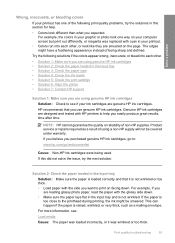
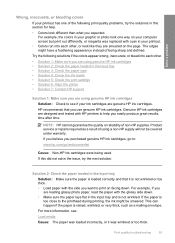
... being used. Solution 2: Check the paper loaded in the input tray
Solution: Make sure the paper is loaded correctly and that you purchased genuine HP ink cartridges, go to help . • Colors look like they are designed and tested with the side you are genuine HP ink cartridges. If the paper is not wrinkled.
User Guide - Page 56
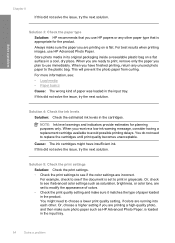
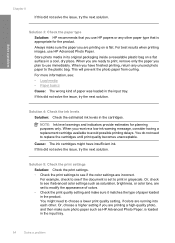
... each other paper type that is set to modify the appearance of colors.
• Check the print quality setting and make sure the paper you plan to avoid possible printing delays. Or, choose a higher setting if you receive a low-ink warning message, consider having a replacement cartridge available to use HP Advanced Photo Paper.
User Guide - Page 57


...computer screens, colors might appear ...Device Services tab. 5. Click Align the Printer. Cause: The printer needed to : www.hp.com/support. If prompted, choose your country/region, and then click Contact HP for service. In this case, there is required.
In the HP... are missing or blank.
• Solution 1: Make sure you are using genuine HP ink cartridges • Solution 2: Check the ink...
User Guide - Page 63
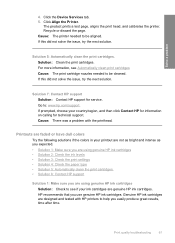
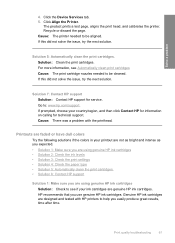
..., try the next solution. Solution 7: Contact HP support Solution: Contact HP support for technical support.
Printouts are faded or have dull colors
Try the following solutions if the colors in your printout are not as bright and intense as you expected. • Solution 1: Make sure you are using genuine HP ink cartridges • Solution 2: Check the...
User Guide - Page 76
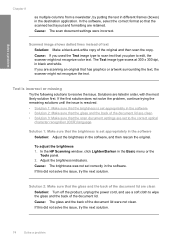
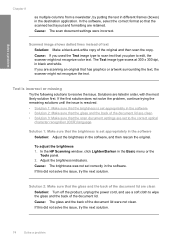
...to scan text that has graphics or artwork surrounding the text, the scanner might not recognize color text. Text is set appropriately in the software Solution: Adjust the brightness in the Basic ... dotted lines instead of text
Solution: Make a black-and-white copy of the document lid.
Cause: The scan document settings were incorrect.
In the HP Scanning window, click Lighten/Darken in...
User Guide - Page 108
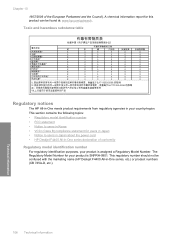
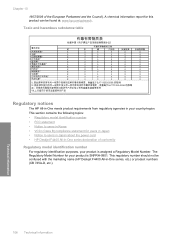
...VCCI (Class B) compliance statement for this product can be confused with the marketing name (HP Deskjet F4400 All-in -One series declaration of the European Parliament and the Council). This regulatory number should not... Notice to users in Japan about the power cord • HP Deskjet F4400 All-in -One series, etc.) or product numbers (CB 745A-D, etc.).
106 Technical information
Technical ...
User Guide - Page 110
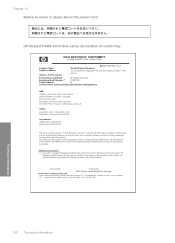
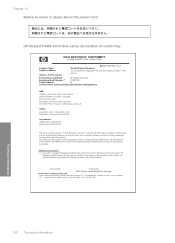
Chapter 10 Notice to users in Japan about the power cord
HP Deskjet F4400 All-in the regulatory documentation and test reports, this device must accept any interference received, including interference that the product
200131
Product Name and Model:
HP Deskjet F4400 Series
Regulatory Model Number: 1)
SNPRH-0801
Product Options:
All
Conforms to ISO/IEC 17050...
Similar Questions
How To Setup Hp Deskjet F4480 Wireless
(Posted by N2fasmagno 9 years ago)
How To Make Hp Deskjet F4480 Print Legal Paper
(Posted by sextocade 10 years ago)
How To Make Hp Deskjet 1050 Wireless
(Posted by zanbnoel 10 years ago)
How To Connect Hp Deskjet F4480 Wireless Mac
(Posted by wjbsh 10 years ago)
How To Make Hp Deskjet 3050 Wireless
(Posted by fartamt 10 years ago)

