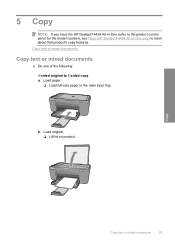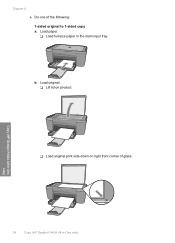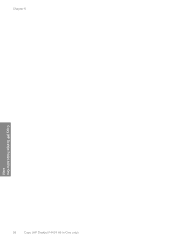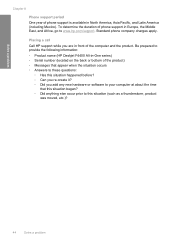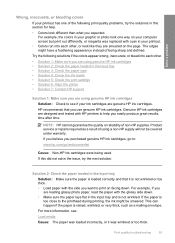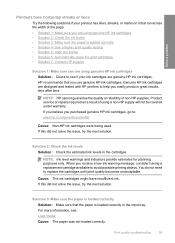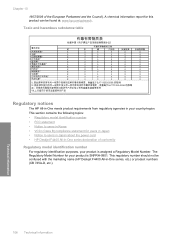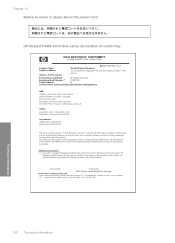HP F4480 Support Question
Find answers below for this question about HP F4480 - Deskjet All-in-One Color Inkjet.Need a HP F4480 manual? We have 2 online manuals for this item!
Question posted by jbatremo on May 31st, 2014
How To Fill Media Tray On Printer Hp Deskjet F4480
The person who posted this question about this HP product did not include a detailed explanation. Please use the "Request More Information" button to the right if more details would help you to answer this question.
Current Answers
Related HP F4480 Manual Pages
Similar Questions
How Do I Fill The Paper Tray Of Hp Deskjet F4480
(Posted by bloojas 9 years ago)
How To Fill A Cartridge Of A Printer, Hp Deskjet F4480
(Posted by rippesac 10 years ago)
My Printer Hp Deskjet 2050 Print Scan Copy Is Printing But Not Scaning ???
my printer hp deskjet 2050 print scan copy is printing but not scaning ??? kindly tell me the solut...
my printer hp deskjet 2050 print scan copy is printing but not scaning ??? kindly tell me the solut...
(Posted by saidhashem43 11 years ago)
How May I Install Hp Deskjet F4480 Without The Cd Installer?
I want to install HP deskjet F4480 to my other PC but i could not find the CD installer. My OS is Wi...
I want to install HP deskjet F4480 to my other PC but i could not find the CD installer. My OS is Wi...
(Posted by ZEUSemana46 11 years ago)
I Need Driver/installer Of My Printer Hp Deskjet Ink Advantage K110 Series.
(Posted by pondaremarcelo 11 years ago)