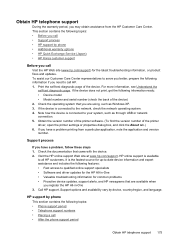HP J6480 Support Question
Find answers below for this question about HP J6480 - Officejet All-in-One Color Inkjet.Need a HP J6480 manual? We have 4 online manuals for this item!
Question posted by ggzimw on February 28th, 2014
How To Set Up Wireless Printing Officejet Hp6480 Without Cd
The person who posted this question about this HP product did not include a detailed explanation. Please use the "Request More Information" button to the right if more details would help you to answer this question.
Current Answers
Related HP J6480 Manual Pages
Similar Questions
How Do You Set Up Wireless Hp Officejet 6480 To My Ipad2j6480 On My Ipad2
(Posted by kevj1prab 9 years ago)
How To Set Up Wireless Hp Officejet Mac J6480
(Posted by eliswec 10 years ago)
How Do I Print From My Ipad To My Wireless Hp Officejet J6480
(Posted by astanTeboh 10 years ago)
Windows Firewall Won't Allow Wireless Print Officejet 6500a Plus
(Posted by ratomon 10 years ago)