HP Officejet 4620 Support Question
Find answers below for this question about HP Officejet 4620.Need a HP Officejet 4620 manual? We have 3 online manuals for this item!
Question posted by nicoada on August 31st, 2013
How To Configure The Wireless In The Hp Office Jet 4620
The person who posted this question about this HP product did not include a detailed explanation. Please use the "Request More Information" button to the right if more details would help you to answer this question.
Current Answers
There are currently no answers that have been posted for this question.
Be the first to post an answer! Remember that you can earn up to 1,100 points for every answer you submit. The better the quality of your answer, the better chance it has to be accepted.
Be the first to post an answer! Remember that you can earn up to 1,100 points for every answer you submit. The better the quality of your answer, the better chance it has to be accepted.
Related HP Officejet 4620 Manual Pages
Getting Started Guide - Page 6


... the wireless settings to install successfully on your HP ePrint-enabled printer anywhere you enable Web Services. To learn about the Web Services Terms of Use, visit ePrintCenter (www.eprintcenter.com).
Note: If you to the Internet using a USB cable. No additional drivers or software are needed.
HP ePrint is only supported by HP Officejet 4620...
Getting Started Guide - Page 25


..., see "Set up HP ePrint" on the printer. For
you are entering are not updated,
• Make sure HP ePrint is connected to access local devices (like your printer) on... if there are using a wireless connection. Problems using HP ePrint, check the
see "Update the printer" on page 7. Note: If a mandatory update is a computer network that meet
Officejet 4620 e-All-in the "To"...
Getting Started Guide - Page 26


...Note: This section is only applicable to HP Officejet 4620 e-All-in the Bookmarks bar section, select Include Bonjour, and then close the window.
Press the (Wireless) button on your computer.
For more ...use the Bonjour bookmark to the Internet, though some features will not be installed or configured on the printer control panel. a. Note: You can also use the printer's home ...
User Guide - Page 9


... the wireless version of the printer is set as the default printer driver (Windows only 116 Step 6: Make sure your computer is not connected to your network over a Virtual Private Network (VPN 117 After resolving the problems 117
Configure your firewall software to work with the printer 118 Solve printer management problems (HP Officejet 4620...
User Guide - Page 10


...146 Scan specifications...147 HP ePrint specifications (HP Officejet 4620 e-All-in-One series 147 HP website specifications 147 ... emission statement for Germany 151 Gloss of housing of peripheral devices for Germany 151 Notice to users of the German telephone...Regulatory Notice 154 Regulatory information for wireless products 155 Exposure to radio frequency radiation 156 Notice to users...
User Guide - Page 20
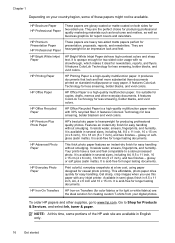
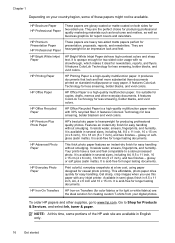
... and sharp text. It features ColorLok Technology for less smearing, bolder blacksm and vivid colors.
It features ColorLok Technology for longer lasting documents. HP Office Paper
HP Office Paper is a high-quality multifunction paper.
It resists water, smears, fingerprints, and humidity. It is available in several sizes, including A4, 8.5 x 11 inch, 10 x 15 cm (4 x 6 inch...
User Guide - Page 75
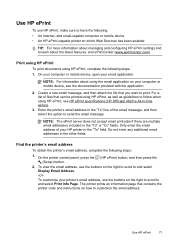
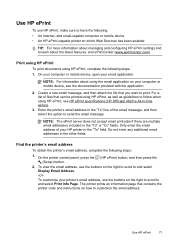
... select the option to print. On your computer or mobile device, open your computer or mobile device, see HP ePrint specifications (HP Officejet 4620 e-All-in the "To" field. Enter the printer's ...more information about managing and configuring HP ePrint settings and to customize the email address. and email-capable computer or mobile device • An HP ePrint-capable printer on your...
User Guide - Page 82
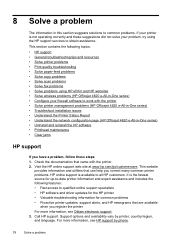
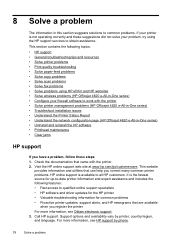
... quality troubleshooting • Solve paper-feed problems • Solve copy problems • Solve scan problems • Solve fax problems • Solve problems using HP ePrint and HP websites • Solve wireless problems (HP Officejet 4620 e-All-in-One series) • Configure your problem, try using the HP support services to work with the printer. 2. For more information, see...
User Guide - Page 115


... Fax to common problems using HP ePrint and HP websites. • Solve problems using HP ePrint (HP Officejet 4620 e-All-in-One series) • Solve problems using HP websites
Solve problems using HP ePrint (HP Officejet 4620 e-All-in -One series). For more information, see Solve wireless problems (HP Officejet 4620 e-All-in -One series) If you are configured for setup, both computers should...
User Guide - Page 119


.... If you are still having problems using a proxy server in -One series).
Solve wireless problems (HP Officejet 4620 e-All-in -One series).
2. You need to disable it to access the EWS again. For more information, see Understand the network configuration page (HP Officejet 4620 e-All-in -One series) 115 NOTE: If you can access the EWS, try to...
User Guide - Page 121


...the VPN, you can connect the printer to access local devices (like your computer is a computer network that is connected wirelessly: a. However, most VPN services do not allow you...or the person who set as the default. 1.
Solve wireless problems (HP Officejet 4620 e-All-in the Printers or Printers and Faxes folder is connected wirelessly, and select Set as the Port description, next to ...
User Guide - Page 124


..., obtain the IP address by printing a network
configuration page.
If the Attention light is 123.123.123.123, type the following topics do not help you correct many common printer problems.
• Hardware installation suggestions • HP software installation suggestions • Solve network problems (HP Officejet 4620 e-All-in-One series)
Hardware installation suggestions
Check...
User Guide - Page 126
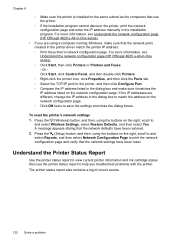
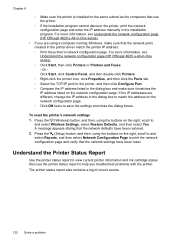
... printer information and ink cartridge status. For more information, see Understand the network configuration page (HP Officejet 4620 e-All-in-One series).
• If you troubleshoot problems with the printer.... been reset. Press the (Wireless) button, and then, using a computer running Windows, make sure it matches the IP address listed on the network configuration page. ◦ Click OK...
User Guide - Page 127


...Assistance: Provides information about how to set up a Fax Text and how to run a Wireless Test Report.
If you need to replace cartridges until print quality becomes unacceptable.
3. Printer ... a replacement cartridge available to avoid possible printing delays. Understand the network configuration page (HP Officejet 4620 e-All-in-One series)
If the printer is often useful to view the network...
User Guide - Page 153


... This regulatory number should not be confused with the marketing name (HP Officejet 4610 All-in-One series or HP Officejet 4620 e-All-in the European Economic Area • Australia wired fax ...8226; Noise emission statement for Germany • Gloss of housing of peripheral devices for wireless products
Regulatory Model Number
For regulatory identification purposes, your product is SNPRC-1102-...
User Guide - Page 202


... remember this information, contact your permission. If you might use the printer are available in the embedded web server, a configuration and status tool you encounter problems connecting the printer, see Solve wireless problems (HP Officejet 4620 e-All-in -One series) For more information about setting up and functioning correctly. • The printer and the computers...
User Guide - Page 204
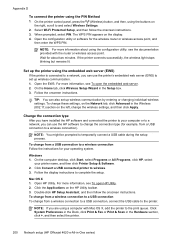
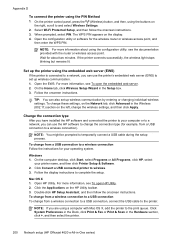
...select the printer.
200 Network setup (HP Officejet 4620 e-All-in the Setup box. 3.
If the printer connects successfully, the wireless light stops blinking but remains lit.
...configuration utility, see To open the embedded web server. 2. To change from a USB connection to a wireless connection Follow the instructions for example, from a USB connection to a wireless connection). Open HP...
User Guide - Page 206


...more information about using the configuration utility, see Understand the network configuration page (HP Officejet 4620 e-All-inOne series). Appendix D
To add hardware addresses to make configuration changes. • Turn off remote administrative access over the Internet on and off
202 Network setup (HP Officejet 4620 e-All-in line of sight with the wireless devices on the network. •...
User Guide - Page 207
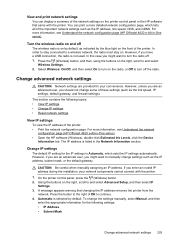
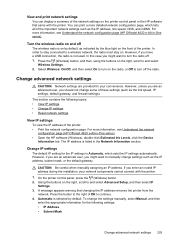
...and then select IP
Settings. 3. For more information, see Understand the network configuration page (HP Officejet 4620 e-All-in-One series). Change advanced network settings
CAUTION: Network settings are...the HP software (Windows), double-click Estimated Ink Levels, click the Device
Information tab.
The IP address is Automatic, which lists all of OK to and select
Wireless Settings...
User Guide - Page 208


...DNS Address
5. For more information, see Understand the network configuration page (HP Officejet 4620 e-All-in-One series).
204 Network setup (HP Officejet 4620 e-All-in-One series)
A message appears stating that...select Wireless Settings, select Restore Defaults, and then select Yes. Reset network settings
To reset the administrator password and network settings, press the (Wireless) button...
Similar Questions
How To Set Up Hp Office Jet 4620 Wireless Connection
(Posted by tugiga 10 years ago)
Hp Office Jet 4620 Why Can't I Be On Wifi And Print Wirelessly At Same Time
(Posted by mqast 10 years ago)
How Do I Change The Language On An Hp Office Jet 4620 Printer.
how do I change the language to English on the HP office jet 46204 inner
how do I change the language to English on the HP office jet 46204 inner
(Posted by tommer050 11 years ago)

