HP Officejet 6700 Support Question
Find answers below for this question about HP Officejet 6700.Need a HP Officejet 6700 manual? We have 3 online manuals for this item!
Question posted by JSogr on September 13th, 2013
How To 2-sided Printing Hp Officejet 6700 Mac
The person who posted this question about this HP product did not include a detailed explanation. Please use the "Request More Information" button to the right if more details would help you to answer this question.
Current Answers
There are currently no answers that have been posted for this question.
Be the first to post an answer! Remember that you can earn up to 1,100 points for every answer you submit. The better the quality of your answer, the better chance it has to be accepted.
Be the first to post an answer! Remember that you can earn up to 1,100 points for every answer you submit. The better the quality of your answer, the better chance it has to be accepted.
Related HP Officejet 6700 Manual Pages
Getting Started Guide - Page 18


...; Depending on the back or side of security required, your wireless network...Printing Center (www.hp.com/go/wirelessprinting), and then
If you still cannot find the wireless network name and password or cannot remember this information for your operating system. program from the HP software CD provided with the printer or instructions on the printer's
• Mac OS X: Double-click the HP...
Setup Poster - Page 1
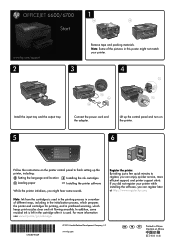
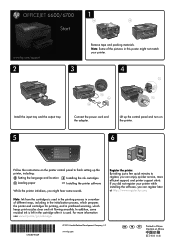
... quicker service, more information see www.hp.com/go/inkusage.
www.hp.com
EN FR
ES
Printed in printhead servicing, which keeps print nozzles clear and ink flowing smoothly. ...
In addition, some sounds.
For more efficient support, and printer support alerts. OFFICEJET 6600/6700
1
1a
1b
Start
www.hp.com/support
2
Remove tape and packing materials. Note: Some of different ways...
User Guide - Page 9


...HP websites 116 Solve problems using Web Services 116 Solve problems using HP websites 117
Solve memory device problems 117 The printer cannot read the memory device 117 The printer cannot read photos on the memory device... opened 126 Troubleshoot installation issues 127
Hardware installation suggestions 127 HP software installation suggestions 128 Solve network problems 128 Understand the...
User Guide - Page 36


... type from the Paper Size drop-down in your software application, click Print. 4. For more information, see Load media. 2. b. c.
Chapter 2
Print on photo paper (Mac OS X)
TIP: This printer includes HP ePrint, a free service from HP that opens the Properties dialog box. Load envelopes print-side down list.
Make sure the printer you do not see a Page...
User Guide - Page 40


...size from the Paper Size pop-up menu, and
then click OK. 3.
Print borderless documents (Mac OS X)
1. Select a borderless paper size:
a. NOTE: If you ... to be installed on both sides (duplexing)
You can perform manual duplexing by using the automatic twosided printing accessory (duplexer). NOTE: Two-sided printing requires an automatic two-sided printing accessory (duplexer) to the ...
User Guide - Page 41


Change any options, click the disclosure triangle next to begin printing. Print your software application, click Page Setup. Perform two-sided printing (Mac OS X) 1. Load the appropriate media. Select a paper size:
a. b. c. Select the paper size from the Paper Size pop-up menu or click Show Details.
8.
Select the ...
User Guide - Page 43


.... NOTE: Use the HP software to a memory card. 1. Use this format to scan options, if needed. 4. For more information, see Scanning documents as a USB flash drive, from your printer to a memory device, such as editable text. Scan to a memory device
You can scan directly to your computer. Load your original print-side down in the...
User Guide - Page 99


...correctly. • Load media into the printer only when it is not printing. • Remove and replace the automatic two-sided printing accessory (duplexer). ◦ Push the button on either side of sheets the tray can hold. Multiple pages are being picked up &#...
• Make sure the output tray extender is not overloaded with paper. • Use HP media for the media
size you are loading.
User Guide - Page 108


... After you use the supplied phone cord to connect from the Fax Setup Wizard (Windows) or HP Setup Assistant (Mac OS X), make sure it passes and the printer is not busy completing another task, such as...
panel and then unplug the power cord from the back of the printer. Go to www.hp.com/go/ customercare. Check the display for technical support.
104 Solve a problem This website ...
User Guide - Page 134


... until prompted to do so.
3. Additional Assistance: Provides information about the printer, as well as the automatic two-sided printing accessory or duplexer), and the number of pages printed from the trays and accessories.
2. You do not need to call HP, it is connected to a network, you can use the network configuration page to...
User Guide - Page 137


a.
Check the front of the printer can damage the print mechanism. a. Open the ink cartridge access door. If ... inside the printer. Locate any paper scraps or wrinkled media, and pull the media towards you through the automatic two-sided printing accessory (duplexer).
2. Close the cover.
Remove all the pieces of paper from the front of the printer. CAUTION:...
User Guide - Page 143


...8226; HP website specifications • Environmental specifications • Electrical specifications • Acoustic emission specifications • Memory device specifications
Physical specifications Printer size (width x height x depth) 464 x 253 x 469 mm (18.3 x 10.0 x 18.5 inches) Printer weight The printer weight includes the automatic two-sided printing accessory (duplexer) and printing...
User Guide - Page 149


... U.S. Jams might occur with these margin settings in the printer driver.
• Do not print on both sides of a page • Always use media that conforms to the printer specifications. For more information, see Media
specifications.
• Specify two-sided printing options in your application or in portrait orientation.
3
3
4
4
1
2
1
2
Media
U.S. Set minimum margins The...
User Guide - Page 150


... • Up to 4800 x 1200 dpi optimized on HP Advanced Photo Paper with the print side facing down.
• For auto-duplexing, when printing finishes on one time (varies by turning the media over and feeding it before printing is complete.
• You can print on both sides of a page.
Do not grab it into the printer...
User Guide - Page 153
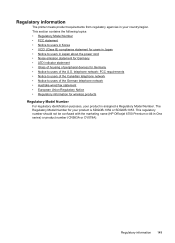
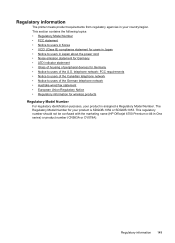
...B) compliance statement for users in Japan • Notice to users of peripheral devices for wireless products Regulatory Model Number For regulatory identification purposes, your product is SDGOB...information 149 This regulatory number should not be confused with the marketing name (HP Officejet 6700 Premium e-All-in your product is assigned a Regulatory Model Number. Regulatory ...
User Guide - Page 176


...whether you probably have a serial- You can also use the Fax Setup Wizard (Windows) or HP Setup Assistant (Mac OS X) to the telephone wall jack.
or paralleltype phone system. • If you do not... steps in this section to complete your fax setup. This enables you to connect other telecom devices to the wall jack where you quickly set up the printer so that came with the printer...
User Guide - Page 214
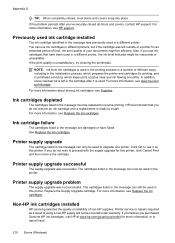
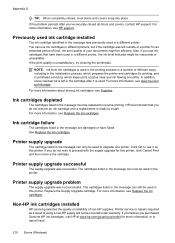
... was left in a different printer, the ink level indicator might be used in the message can still be affected. If the print quality is used to report fraud.
210 Errors (Windows)
Non-HP ink cartridges installed
HP cannot guarantee the quality or reliability of different ways, including in the initialization process, which keeps...
User Guide - Page 218


...146 troubleshoot 96 copy settings copy 44 correct port test, fax 105 custom-size paper Mac OS 34, 35 print on 34 custom-sized media sizes supported 143 customer support electronic 79 cut-off pages,...streaks, troubleshoot copies 98 scan 103 blank pages, troubleshoot copy 96 print 85 scan 102
blocked fax numbers set up 54
both sides, print on 36 broadcast faxing
send 50 buttons, control panel 13
C
...
User Guide - Page 219


Index
dots or streaks, troubleshoot copies 98
dots, troubleshoot scan 103
double-sided printing 36 driver
warranty 137 DSL, fax setup with (parallel phone systems) 181 ... 64 ISDN line, set up (parallel phone systems) 177 line condition test, failed 109 log, clear 66 log, print 66 manual receive 51 modem and answering machine, shared with (parallel phone systems) 189 modem and voice line, shared ...
User Guide - Page 223


... 94
memory devices 117 missing or incorrect
information 86 multiple pages are
picked 95 network configuration
page 130 nothing prints 83 paper-feed problems 94 power 83 print 82 printer ...
suggestions 127 HP software installation
suggestions 128 installation issues 127 solve network problems 128 wired network 118 wireless problems 119 TWAIN unable to activate
source 101 two-sided printing 36
U
...
Similar Questions
How To Do Double Sided Printing Hp Officejet J6400
(Posted by cotooyvet 9 years ago)
How To Turn Off Two Sided Printing Hp Officejet 6700
(Posted by chezther 10 years ago)
Can't Turn On Double Sided Printing Hp Officejet 6600 Mac
(Posted by ssmalyson 10 years ago)

