HP Officejet 6700 Support Question
Find answers below for this question about HP Officejet 6700.Need a HP Officejet 6700 manual? We have 3 online manuals for this item!
Question posted by chezther on December 3rd, 2013
How To Turn Off Two Sided Printing Hp Officejet 6700
The person who posted this question about this HP product did not include a detailed explanation. Please use the "Request More Information" button to the right if more details would help you to answer this question.
Current Answers
There are currently no answers that have been posted for this question.
Be the first to post an answer! Remember that you can earn up to 1,100 points for every answer you submit. The better the quality of your answer, the better chance it has to be accepted.
Be the first to post an answer! Remember that you can earn up to 1,100 points for every answer you submit. The better the quality of your answer, the better chance it has to be accepted.
Related HP Officejet 6700 Manual Pages
Setup Poster - Page 1
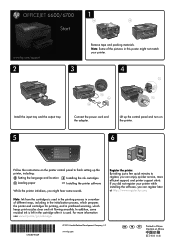
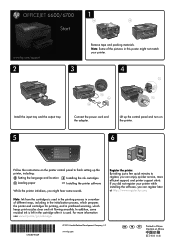
... enjoy quicker service, more information see www.hp.com/go/inkusage. In addition, some sounds.
OFFICEJET 6600/6700
1
1a
1b
Start
www.hp.com/support
2
Remove tape and packing materials. Note: Some of different ways, including in the initialization process, which prepares the printer and cartridges for printing, and in China
Imprimé en Chine...
User Guide - Page 10


... 145 Guidelines for printing on both sides of a page 145 Print specifications...146 Copy specifications...146 Fax specifications...146 Scan specifications...147 Web Services specifications 147 HP ePrint...147 Printer Apps...147 HP website specifications 147 Environmental specifications 147 Electrical specifications...148 Acoustic emission specifications 148 Memory device specifications 148...
User Guide - Page 14


... to providing quality products in an environmentally sound manner. To configure this feature, touch
(eco button) on both sides (duplexing). HP has provided these features resume. For more information, see Print on at 8am and turn off the printer when ink cartridges are missing. To configure this feature, touch
(eco button) on the printer...
User Guide - Page 40


... the odd pages, flipping the pages over, and then printing only the even pages. NOTE: Two-sided printing requires an automatic two-sided printing accessory (duplexer) to begin printing. For more information, see Load media. 2. Click OK, and then click Print or OK to be installed on both sides (duplexing)
You can perform manual duplexing by using the...
User Guide - Page 41


... select the appropriate binding options for the document. - OR Click the Layout pop-up menu or click Show Details.
8. b. c. Click the Two-Sided Printing pop-up menu, select Print Both Sides, and then click the appropriate binding options for the document from the Paper Size pop-up menu.
Select any other settings, and then...
User Guide - Page 44


... editable text
When scanning documents, you can use in the scan:
I want to use the HP software to ...
From the computer desktop, click Start, select Programs or All Programs, select the folder for your original print-side down in the right-front corner of the glass or in the ADF.
Scanning documents as...
User Guide - Page 61
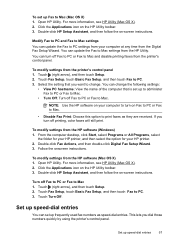
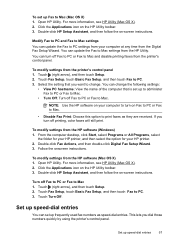
... they are received.
If you dial those numbers quickly by using the printer's control panel.
Set up speed-dial entries
You can turn off printing, color faxes will still print. Open HP Utility.
Touch (right arrow), and then touch Setup. 2. Double-click Fax Actions, and then double-click Digital Fax Setup Wizard. 3. Double-click...
User Guide - Page 77
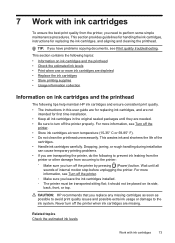
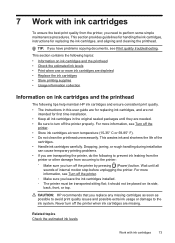
...
Information on its side, back, front, or top.
Dropping, jarring, or rough handling during installation
can cause temporary printing problems. • If you need to turn off the
printer. • Store ink cartridges at room temperature (15-35° C or 59-95° F). • Do not clean the printhead unnecessarily. CAUTION: HP recommends that...
User Guide - Page 82
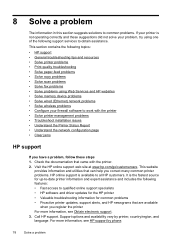
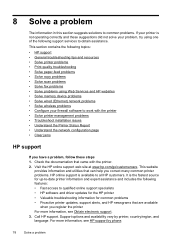
...; General troubleshooting tips and resources • Solve printer problems • Print quality troubleshooting • Solve paper-feed problems • Solve copy problems • Solve scan problems • Solve fax problems • Solve problems using Web Services and HP websites • Solve memory device problems • Solve wired (Ethernet) network problems • Solve wireless...
User Guide - Page 99


...tight, against the stack. • Make sure the tray is not printing. • Remove and replace the automatic two-sided printing accessory (duplexer). ◦ Push the button on either side of sheets the tray can hold. Pages are skewing • Make ... into the printer only when it is not overloaded with paper. • Use HP media for the media
size you are set to the paper guides.
User Guide - Page 134


...provide estimates for the ink cartridges. You do so.
3. Chapter 8 If you need to call HP, it is connected to a network, you receive a low-ink warning message, consider having a... about the printer, as well as the automatic two-sided printing accessory or duplexer), and the number of pages printed from the trays and accessories.
2. To print the Printer Status Report From the Home screen, touch...
User Guide - Page 137


... and wheels for torn pieces of the printer can damage the print mechanism. If you through the automatic two-sided printing accessory (duplexer).
2. If the jam is paper remaining inside ... media inside the printer. Close the cover.
If there is not there, push the latch on either side of the printer. Check the duplexer.
c.
Check the front of the duplexer, and then remove the...
User Guide - Page 143


...8226; HP website specifications • Environmental specifications • Electrical specifications • Acoustic emission specifications • Memory device specifications
Physical specifications Printer size (width x height x depth) 464 x 253 x 469 mm (18.3 x 10.0 x 18.5 inches) Printer weight The printer weight includes the automatic two-sided printing accessory (duplexer) and printing...
User Guide - Page 149


... minimum margins The document margins must match (or exceed) these media types. Letter U.S. Legal A4 U.S. Executive U.S. For more information, see Media
specifications.
• Specify two-sided printing options in your application or in portrait orientation.
3
3
4
4
1
2
1
2
Media
U.S.
Jams might occur with these margin settings in the printer driver.
• Do not...
User Guide - Page 150


...into the printer again. Print specifications
Black print resolution Up to 600 x 600 dpi with pigmented black ink
Color print resolution Up to 4800 x 1200 dpi optimized on HP Advanced Photo Paper with ...by turning the media over and feeding it before printing is complete.
• You can print on both sides of supported custom-sized media by model). • Automatic no-answer redial one side ...
User Guide - Page 153
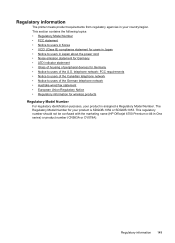
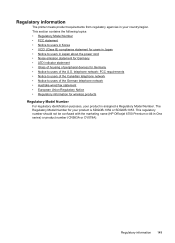
... Model Number. This regulatory number should not be confused with the marketing name (HP Officejet 6700 Premium e-All-in Japan about the power cord • Noise emission statement for Germany • LED indicator statement • Gloss of housing of peripheral devices for Germany • Notice to users of the U.S. Regulatory information 149 This section...
User Guide - Page 214
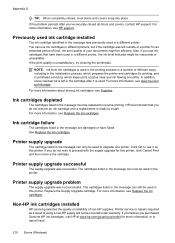
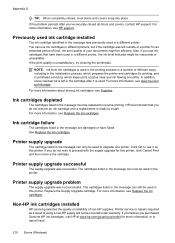
... of different ways, including in the initialization process, which prepares the printer and cartridges for more information or to resume printing. For more information, see www.hp.com/ go /anticounterfeit for printing, and in the message must be inaccurate or unavailable. Printer supply upgrade successful
The supply upgrade was left in the message...
User Guide - Page 218


...copy settings copy 44 correct port test, fax 105 custom-size paper Mac OS 34, 35 print on 34 custom-sized media sizes supported 143 customer support electronic 79 cut-off pages, troubleshoot 86...streaks, troubleshoot copies 98 scan 103 blank pages, troubleshoot copy 96 print 85 scan 102
blocked fax numbers set up 54
both sides, print on 36 broadcast faxing
send 50 buttons, control panel 13
C
...
User Guide - Page 219


... scan 102
215 Index
dots or streaks, troubleshoot copies 98
dots, troubleshoot scan 103
double-sided printing 36 driver
warranty 137 DSL, fax setup with (parallel phone systems) 181 monitor dialing 48... set up (parallel phone systems) 177 line condition test, failed 109 log, clear 66 log, print 66 manual receive 51 modem and answering machine, shared with (parallel phone systems) 189 modem and ...
User Guide - Page 223


...127 HP software installation
suggestions 128 installation issues 127 solve network problems 128 wired network 118 wireless problems 119 TWAIN unable to activate
source 101 two-sided printing 36...borderless 35 print brochures 30 Print photos 33 print settings 29 system requirements 140 wireless communication advanced wireless
troubleshooting 120 basic wireless
troubleshooting 119 radio, turn off 201 ...
Similar Questions
How To Do Double Sided Printing Hp Officejet J6400
(Posted by cotooyvet 9 years ago)
Can't Turn On Double Sided Printing Hp Officejet 6600 Mac
(Posted by ssmalyson 10 years ago)

