HP Pavilion dv6 Support Question
Find answers below for this question about HP Pavilion dv6.Need a HP Pavilion dv6 manual? We have 1 online manual for this item!
Question posted by plapatric on January 4th, 2014
How To Replace Pavilion Dv6 2150 Internal Battery
The person who posted this question about this HP product did not include a detailed explanation. Please use the "Request More Information" button to the right if more details would help you to answer this question.
Current Answers
There are currently no answers that have been posted for this question.
Be the first to post an answer! Remember that you can earn up to 1,100 points for every answer you submit. The better the quality of your answer, the better chance it has to be accepted.
Be the first to post an answer! Remember that you can earn up to 1,100 points for every answer you submit. The better the quality of your answer, the better chance it has to be accepted.
Related HP Pavilion dv6 Manual Pages
User Guide - Page 3


... your lap or obstruct the computer air vents. The computer and the AC adapter comply with the user-accessible surface temperature limits defined by the International Standard for Safety of overheating the computer, do not allow another hard surface, such as an adjoining optional printer, or a soft surface, such as pillows...
User Guide - Page 7
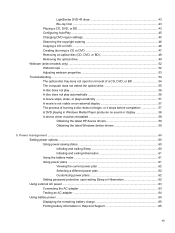
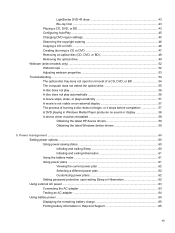
... 59
5 Power management ...60 Setting power options ...60 Using power-saving states 60 Initiating and exiting Sleep 60 Initiating and exiting Hibernation 61 Using the battery meter ...61 Using power plans ...61 Viewing the current power plan 62 Selecting a different power plan 62 Customizing power plans 62 Setting password protection upon...
User Guide - Page 8


... 68 Step 2: Disable Hibernation and Sleep 69 Step 3: Discharge the battery 69 Step 4: Fully recharge the battery 70 Step 5: Reenable Hibernation and Sleep 70 Conserving battery power 70 Storing a battery ...70 Disposing of a used battery 71 Replacing the battery ...71 Shutting down the computer ...71
6 Drives ...73 Handling drives ...73 Using external drives ...74 Improving hard drive...
User Guide - Page 16
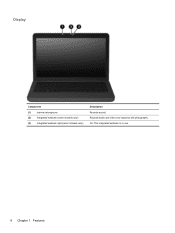
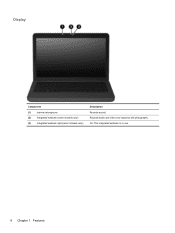
Display
Component (1) Internal microphone (2) Integrated webcam (select models only) (3) Integrated webcam light (select models only)
Description Records sound. On: The integrated webcam is in use.
6 Chapter 1 Features Records audio and video and captures still photographs.
User Guide - Page 17
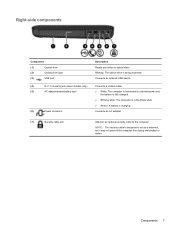
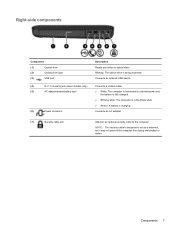
... optical discs. Right-side components
Component
(1)
Optical drive
(2)
Optical drive light
(3)
USB port
(4)
RJ-11 (modem) jack (select models only)
(5)
AC adapter/power/battery light
(6)
Power connector
Description Reads and writes to external power and
the battery is fully charged. ● Blinking white: The computer is in the Sleep state. ● Amber...
User Guide - Page 18
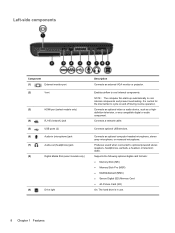
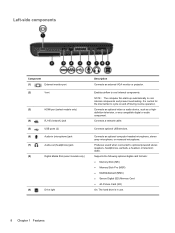
... Digital (SD) Memory Card ● xD-Picture Card (XD) On: The hard drive is normal for the internal fan to cool internal components and prevent overheating. Connects a network cable. Produces sound when connected to cool internal components. Connects an optional computer headset microphone, stereo array microphone, or monaural microphone. NOTE: The computer fan...
User Guide - Page 19
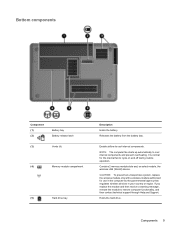
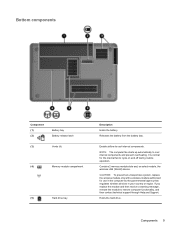
..., replace the wireless module only with a wireless module authorized for the internal fan to cool internal components... and prevent overheating. NOTE: The computer fan starts up automatically to cycle on select models, the wireless LAN (WLAN) device.
Releases the battery from the battery bay. Bottom components
Component (1) (2)
Battery bay Battery...
User Guide - Page 21


... models only). Components 11 Additional hardware components
Component (1) Power cord* (2) AC adapter (3) Battery*
*Power cords vary in which prevents interference from TV and radio reception, orient the circuitry end... of the cable toward the computer. Connecting the internal analog modem to an analog telephone line using a 6-pin, RJ-11 modem cable ...
User Guide - Page 22


... battery bay.
12 Chapter 1 Features You may need this information when traveling internationally. You may need this information available when you troubleshoot system problems or travel internationally ... or more wireless devices, one or more certification labels are affixed inside the battery bay.
● Wireless certification label or labels-Provide information about the computer....
User Guide - Page 29


... network. Using Bluetooth wireless devices (select models only) 19 Using Bluetooth wireless devices (select models only)
A Bluetooth device provides short-range wireless communications that replace the physical cable connections that traditionally link electronic devices such as a gateway through Bluetooth is in synchronizing information transfers between your computer and wireless devices...
User Guide - Page 61


Align the tabs (1) on the hard drive cover with the notches on the computer. Replace the security screw.
11. Replace the battery, turn the computer over, and turn on the computer, close the hard drive cover (2), and tighten the hard drive screws (3).
12. Optical drive 51 10. Reconnect external power and external devices. 13.
User Guide - Page 73


...Connecting the AC adapter
WARNING! If provided with the computer, a replacement AC adapter provided by unplugging the power cord from HP. The ...plug on the computer. 2. When you connect the computer to external AC power, the following events occur: ● The battery begins to charge. ● If the computer is automatically decreased to a CD or DVD When you disconnect external AC ...
User Guide - Page 74


... runs on , the AC adapter is decreased to the computer, and then plug it is connected to battery power if the AC adapter is not functioning and should be replaced. If the computer contains a charged battery and is running on external AC power supplied through the AC adapter, the computer switches to AC...
User Guide - Page 75


... shut down on a flat surface. To reduce potential safety issues, use only the battery provided with the computer, a replacement battery provided by HP, or a compatible battery purchased from external power. Displaying the remaining battery charge
▲ Move the pointer over the battery meter icon in the notification area, at the far right of the examination. To...
User Guide - Page 81


...replace the battery when an internal cell is to storage.
NOTE: To ensure that does not connect to a USB port ● When the computer will be unused and disconnected from external power for more than 50 percent, recharge the battery...puncture; Refer to the computer, and other factors. Replacing the battery
Computer battery life varies, depending on power management settings, programs ...
User Guide - Page 86


...on by pressing the power button. Then shut down the computer and close the display. 3. Save your work. 2. Replacing the hard drive
CAUTION: To prevent information loss or an unresponsive system: Shut down the computer before removing the hard...on a flat surface. 6. Lift the hard drive cover away from the computer. 7. Remove the battery from the computer (2).
76 Chapter 6 Drives
User Guide - Page 89


Tighten the hard drive cover screws (3).
6. Replace the battery. 7. Turn on the computer. Replacing the hard drive 79
Turn the computer right-side up, and then reconnect external power and external devices. 8. 5.
User Guide - Page 94
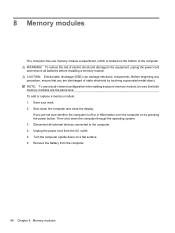
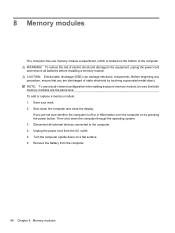
To reduce the risk of the computer. To add or replace a memory module: 1. Save your work. 2. WARNING! Shut down the computer through the operating system. 3. Disconnect all external devices connected to the equipment, unplug the power cord and remove all batteries before installing a memory module. Unplug the power cord from the computer.
84...
User Guide - Page 96


... memory module with the notches on the memory module, and do not bend the memory module. c. Do not touch the components on the computer. 11. Replace the battery. 86 Chapter 8 Memory modules With the memory module at a 45-degree angle from the surface of the memory module
compartment, press the module (2) into...
User Guide - Page 121
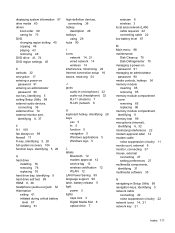
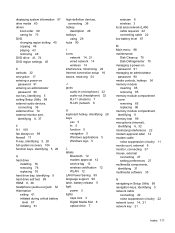
... tag 12 wireless certification 12 WLAN 12 LAN Power Saving 99 language support 99 latch, battery release 9 light power 3 lights caps lock 3 Digital Media Slot 8 optical drive 7
webcam 6... 85 removing 85 memory module compartment cover removing 85 replacing 86 memory module compartment, identifying 9 memory test 99 microphone (internal), identifying 6, 32 minimizing interference 22 modem approval label...
Similar Questions
How To Replace Internal Battery Of Hp Elitebook 8530p
(Posted by loritpayas 10 years ago)
Is It Difficult To Replace Hp Dv6 1053cl Laptop Touchpad
(Posted by Mafireb 10 years ago)
Max Ram Supported For Hp Pavilion Dv6-7000tx ?
Maximum ram supported for HP Pavilion DV6-7000tx ?
Maximum ram supported for HP Pavilion DV6-7000tx ?
(Posted by greatshah9 11 years ago)

