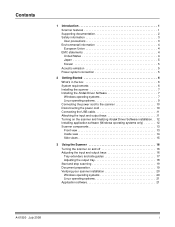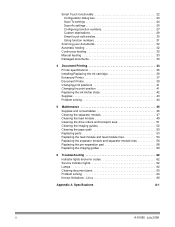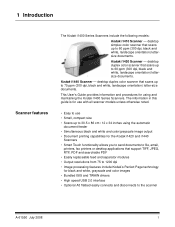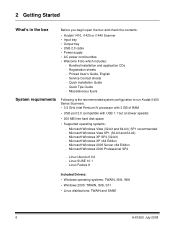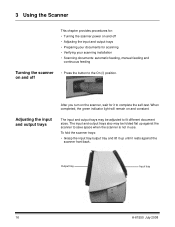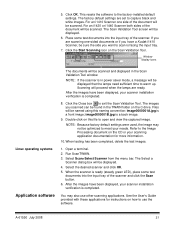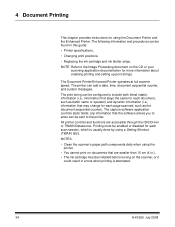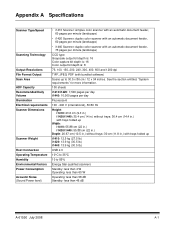Kodak I1440 Support Question
Find answers below for this question about Kodak I1440 - Document Scanner.Need a Kodak I1440 manual? We have 1 online manual for this item!
Question posted by mwitajoe on May 8th, 2014
I Bought A New I1420 Kadak Scanner.and When I Power It On And Then Try To Scan I
paper jam,please clear the paper path and rescan
Current Answers
Answer #1: Posted by online24h on June 8th, 2014 2:58 AM
Hello See link below http://www.manualslib.com/manual/447204/Konica-Minolta-Kodak-I1420.html?page=148
Hope this will be helpful "PLEASE ACCEPT"
Related Kodak I1440 Manual Pages
Similar Questions
Scanned Document
The Scanned Document Is Printing Landscape Instead Of Portriat
The Scanned Document Is Printing Landscape Instead Of Portriat
(Posted by progressumoh 4 years ago)
I Keep Getting Scanner Error Paper Jam Error Even Though There Is No Paper Jam
(Posted by funsoojo 8 years ago)
Replacing Maintenance Kit For Kodak I1440
How to change the Maintenance kit on the Kodak Scanner i1440
How to change the Maintenance kit on the Kodak Scanner i1440
(Posted by voyager109 12 years ago)
Kodak I660 Leaving A Black Ring On The Outside Of The Scanned Document
do I possibily need to re calibrate my scanner? If so, where do I get the calibration sheets?
do I possibily need to re calibrate my scanner? If so, where do I get the calibration sheets?
(Posted by jschirdon 13 years ago)