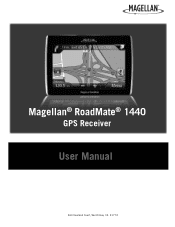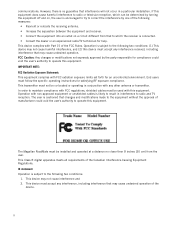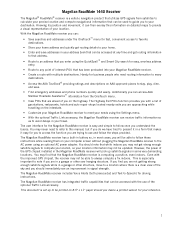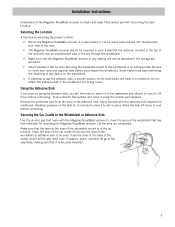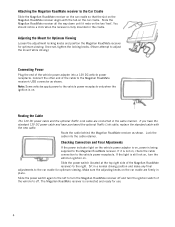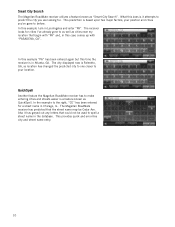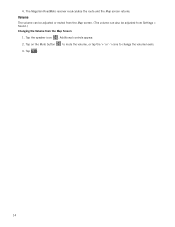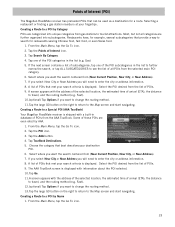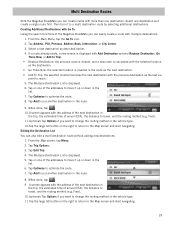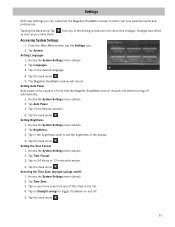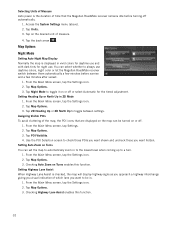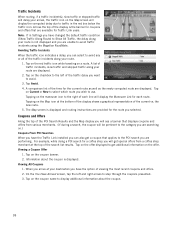Magellan RoadMate 1440 Support Question
Find answers below for this question about Magellan RoadMate 1440 - Automotive GPS Receiver.Need a Magellan RoadMate 1440 manual? We have 1 online manual for this item!
Question posted by jlnp on October 14th, 2014
How To Change Icon On Magellan Roadmate
The person who posted this question about this Magellan product did not include a detailed explanation. Please use the "Request More Information" button to the right if more details would help you to answer this question.
Current Answers
Related Magellan RoadMate 1440 Manual Pages
Similar Questions
My Magellan Roadmate 1440 Is Stuck On The Loading Screen. Does Anyone Know How
to fix this. this occurred after a firmware update from magellan, however, my gps is no longer cover...
to fix this. this occurred after a firmware update from magellan, however, my gps is no longer cover...
(Posted by miRAEF 9 years ago)
How To Change Magellan Roadmate 1400 To Spanish
(Posted by purpGurgl 9 years ago)
How To Hack Magellan Roadmate 1440 Add Feature Codes
(Posted by jaysojoh 10 years ago)
Can't Download A New Map For My Magellan Roadmate 1440
(Posted by nanads416 11 years ago)
Magellan Roadmate 1440 Is Stuck On The Loading Screen. Help?
My Magellan RoadMate 1440 is stuck on the loading screen. Does anyone know how to fix this. This occ...
My Magellan RoadMate 1440 is stuck on the loading screen. Does anyone know how to fix this. This occ...
(Posted by cbskywarn 12 years ago)