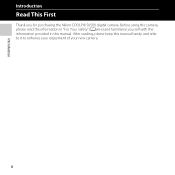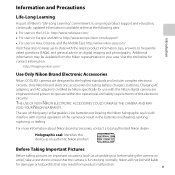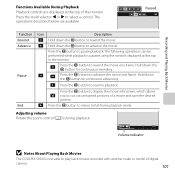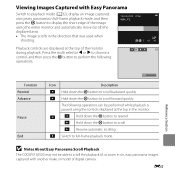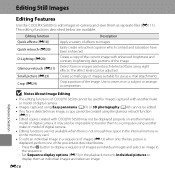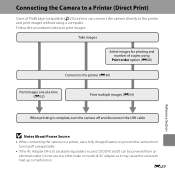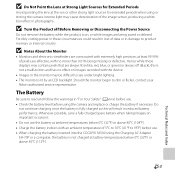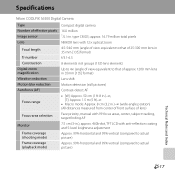Nikon COOLPIX S6500 Support Question
Find answers below for this question about Nikon COOLPIX S6500.Need a Nikon COOLPIX S6500 manual? We have 1 online manual for this item!
Question posted by jom37218 on December 31st, 2021
Nikon Coolpix S6500 Will Not Turn On
Even with new battery and charger inserted correctly.
Current Answers
Answer #1: Posted by SonuKumar on January 1st, 2022 8:59 AM
Please respond to my effort to provide you with the best possible solution by using the "Acceptable Solution" and/or the "Helpful" buttons when the answer has proven to be helpful.
Regards,
Sonu
Your search handyman for all e-support needs!!
Related Nikon COOLPIX S6500 Manual Pages
Similar Questions
I Cant Turn My Camera On..had It On The Charger.
(Posted by deborahnowlankay 8 years ago)
I Have A Nikon Coolpix S8200 My New Battery Is Taking 24 Hours To Charge
My camera won't turn on with the new battery does it take 24 hours to charge
My camera won't turn on with the new battery does it take 24 hours to charge
(Posted by Karatekid2019 10 years ago)
How Do I Find A Tutorial For Nikon Coolpix S6500?
I need a tutorial for Nikon Coolpix S6500 camera
I need a tutorial for Nikon Coolpix S6500 camera
(Posted by vincentjoel 10 years ago)
Wifi Problem On Coolpix S6500
just got a new s6500 camera. when I go to the setup menu I am unable to change the wifi network fro...
just got a new s6500 camera. when I go to the setup menu I am unable to change the wifi network fro...
(Posted by rcdreams70 10 years ago)