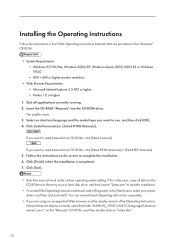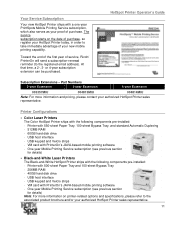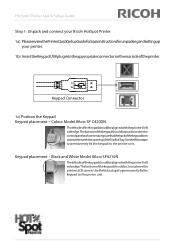Ricoh Aficio SP 4110N-KP Support Question
Find answers below for this question about Ricoh Aficio SP 4110N-KP.Need a Ricoh Aficio SP 4110N-KP manual? We have 5 online manuals for this item!
Question posted by faressfarfar2000 on April 29th, 2015
Printer Nrg
i want to know error sc 545 in nrg p7527
Current Answers
Answer #1: Posted by freginold on April 29th, 2015 2:58 AM
sc545 is a fuser temperature error. It could be caused by the fuser overheating, or not heating up fast enough, or it could simply be caused by a power fluctuation.
However, you should examine the fuser to see if there are any problems with it. It could be a dirty thermistor, a blown thermostat, a defective lamp, or a scratched or worn hot roller.
However, you should examine the fuser to see if there are any problems with it. It could be a dirty thermistor, a blown thermostat, a defective lamp, or a scratched or worn hot roller.
Answer #2: Posted by sabrie on April 29th, 2015 2:14 AM
check out the video on the link below.
www.techboss.co.za
Related Ricoh Aficio SP 4110N-KP Manual Pages
Similar Questions
The Printer Does Not Print The Message Appears:sc 545 Power Off On
The printer does not print the message appears:sc 545 power off on
The printer does not print the message appears:sc 545 power off on
(Posted by imaf2000 9 years ago)
Ricoh Printer Aficio Sp C420dn How Can/do I Reset The Administrator Password To
change the settings
change the settings
(Posted by moljca 9 years ago)
How To Retrieve The Meter Reading From A Ricoh Aficio Sp 4110n
(Posted by Anonymous-53251 12 years ago)
Can't Print - Printer Shows Offline
(Posted by Anonymous-30634 12 years ago)