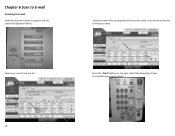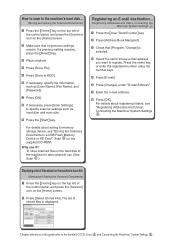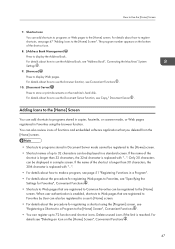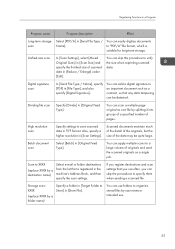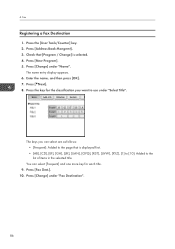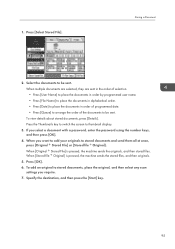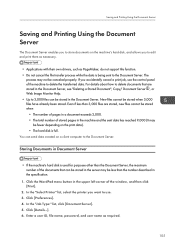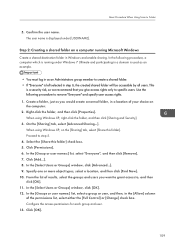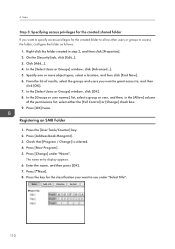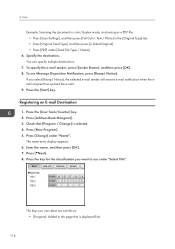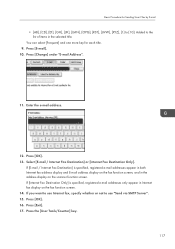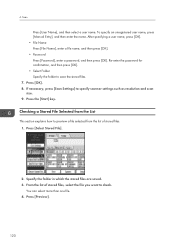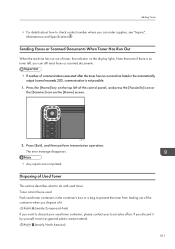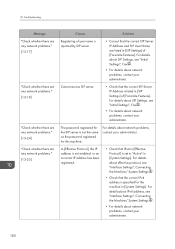Ricoh MP C6003 Support Question
Find answers below for this question about Ricoh MP C6003.Need a Ricoh MP C6003 manual? We have 3 online manuals for this item!
Question posted by Anonymous-128218 on January 6th, 2014
I Want To Add A Name To The Email List For The Scanner On My Ricoh Aficio Mp C65
The person who posted this question about this Ricoh product did not include a detailed explanation. Please use the "Request More Information" button to the right if more details would help you to answer this question.
Current Answers
Answer #1: Posted by freginold on January 7th, 2014 8:20 AM
Hi, you can find detailed instructions on how to do that here:
- How to add an email address to a Ricoh Aficio MP series copier
Related Ricoh MP C6003 Manual Pages
Similar Questions
Scanning Memory
I have scanned a document to my email address for saving. The scanner said there was still 85% memor...
I have scanned a document to my email address for saving. The scanner said there was still 85% memor...
(Posted by julie87611 7 years ago)
How To Delete More Than One User On Mpc 3300 And Mpc3501
(Posted by dmolefe 9 years ago)
How Do I Print From 2 Sided To 1 Sided On Mp C6003??
On the machine it shows how to print 2 sided to 2 sided or 1 sided to 2 sided. BUT we want to print ...
On the machine it shows how to print 2 sided to 2 sided or 1 sided to 2 sided. BUT we want to print ...
(Posted by pmudryk 10 years ago)