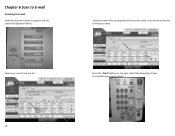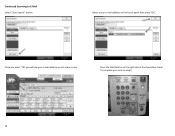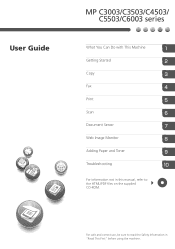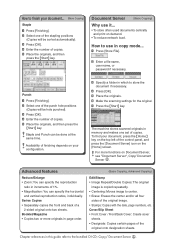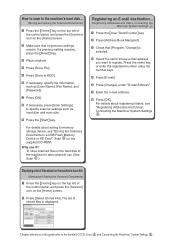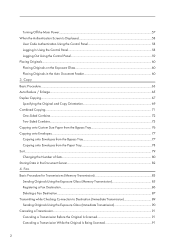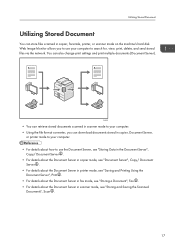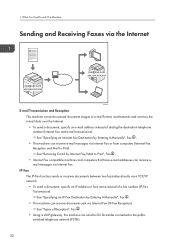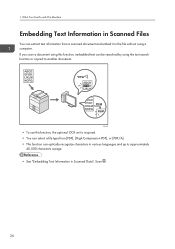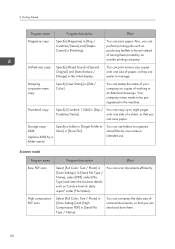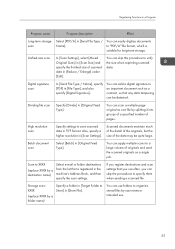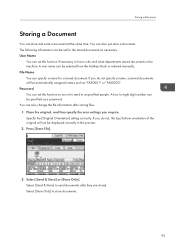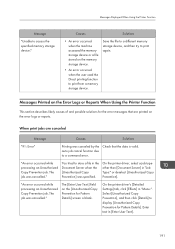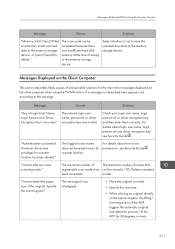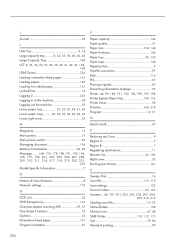Ricoh MP C6003 Support Question
Find answers below for this question about Ricoh MP C6003.Need a Ricoh MP C6003 manual? We have 3 online manuals for this item!
Question posted by julie87611 on May 3rd, 2017
Scanning Memory
I have scanned a document to my email address for saving. The scanner said there was still 85% memory left but when I tried to send it, the printer said the disc was full. How can I send this to my email?
Current Answers
Answer #1: Posted by freginold on May 5th, 2017 3:19 AM
If your machine won't scan because it's saying the memory is full, it's likely because it's set to store a copy of everything that you scan. While this feature is nice for redundancy and access to data, it can quickly fill the scanner's memory up if you do a lot of scanning.
This post will show you how to clear your scanner's memory so you'll be able to scan again:
- How to clear the scanner memory on a Ricoh Aficio MP series multifunction copier
This post will show you how to clear your scanner's memory so you'll be able to scan again:
- How to clear the scanner memory on a Ricoh Aficio MP series multifunction copier
Answer #2: Posted by Odin on May 3rd, 2017 5:25 PM
Whether or not the hard disk is full has nothing to do with memory. You need to delete unused programs and unneeded data. If you use Windows, your control panel will help you out. In Windows 7, for example, you'd go to System Maintenance.
Hope this is useful. Please don't forget to click the Accept This Answer button if you do accept it. My aim is to provide reliable helpful answers, not just a lot of them. See https://www.helpowl.com/profile/Odin.
Related Ricoh MP C6003 Manual Pages
Similar Questions
Scanning Double Sided Packet
How do I scan a double sided packet without blank sheets through the packet
How do I scan a double sided packet without blank sheets through the packet
(Posted by jobilotta 6 years ago)
Scanning To Email - Office 365
HOw can i configure Ricoh MP 2851 printer to scan to email with office 365 settings?
HOw can i configure Ricoh MP 2851 printer to scan to email with office 365 settings?
(Posted by mugachia 9 years ago)
I Want To Add A Name To The Email List For The Scanner On My Ricoh Aficio Mp C65
(Posted by Anonymous-128218 10 years ago)
How Do I Print From 2 Sided To 1 Sided On Mp C6003??
On the machine it shows how to print 2 sided to 2 sided or 1 sided to 2 sided. BUT we want to print ...
On the machine it shows how to print 2 sided to 2 sided or 1 sided to 2 sided. BUT we want to print ...
(Posted by pmudryk 10 years ago)
E-mailing A Scanned Document - Ricoh Mp 2851
What are the steps to send an email a scanned document with the Ricoh MP 2851? For example, to fax...
What are the steps to send an email a scanned document with the Ricoh MP 2851? For example, to fax...
(Posted by mrcyee 10 years ago)