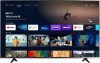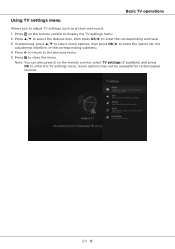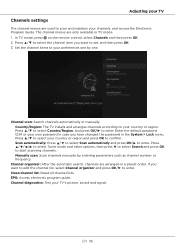TCL 75S434 Support Question
Find answers below for this question about TCL 75S434.Need a TCL 75S434 manual? We have 2 online manuals for this item!
Question posted by stursmad on November 5th, 2023
Close Caption Option
Current Answers
Answer #1: Posted by Technicalproblemsolver on November 5th, 2023 9:23 PM
1. Turn on your TCL 75S434 TV and make sure it is tuned to a channel or any content source.
2. Press the "Menu" button on your remote control. This will open the main menu.
3. Using the arrow buttons on your remote, navigate to the "Settings" option and press the "OK" button to select it.
4. Within the Settings menu, scroll down and select "Accessibility" or "Accessibility Settings" depending on your TV's firmware version.
5. In the Accessibility menu, you should see the option for "Closed Captions" or "Subtitle Settings." Select it.
6. Here, you can adjust the closed caption settings to your preference. You may have options like enabling or disabling closed captions, changing the text size, font style, or even the background color.
7. Once you've made your desired adjustments, select "OK" or "Apply" to save the changes. Now, your TCL 75S434 TV should have the closed caption feature enabled.
Remember, the menu options and layout may vary slightly depending on the firmware version of your TV. If you encounter any difficulties or if the menu options are different, I recommend referring to the user manual that came with your TCL 75S434 or contacting TCL customer support for further assistance. They will be able to provide you with more detailed instructions specific to your TV model.
"Hi there,
I hope my response was helpful in addressing your question or concern. If you found it valuable, I kindly ask you to consider accepting my answer by clicking the designated button. Your support will not only acknowledge my efforts but also guide others in finding useful solutions. Thank you for your trust and I'm ready to assist you further if needed.
Best regards,
Technicalproblemsolver"
Related TCL 75S434 Manual Pages
Similar Questions
When I plug in earphones, audio comes only through them. Is there a way to have sound through both t...